Have you been in the labyrinth of trying to explain the process, but ended up with no desired results? Screen recording comes to the rescue in such a case. Unfortunately, Windows 8 does not possess a built-in screen recorder. So in this article, we’ve been looking around for screen recorders for windows 8, and thanks to the amazing developers around the world, we stumbled upon the best of the best. In the market, some screen recorders have built-in editing tools like adding annotations, while others haven’t, so for better experience and features, we will present the 10 screen recorders for Windows 8 with that standards.
Best Screen Recording Software for Windows 8

Top Screen Recorders for Windows 8
1. Wondershare DemoCreator
Screen recorders for Windows 8 can differ in the number of frames per second they offer. DemoCreator can record both from your screen and webcam simultaneously. This screen video recorder not only has a full editing suite that allows you to edit your clips quickly and easily, but it also allows you to communicate your message subtly with changeable cursors and annotations. It’s available for Win11, Win10, Win8, and Win7 and for Mac OS X 10.11 or later.
Pros:
- Easily compatible with Windows 7, Windows 8, Windows 10, and Windows 11.
- You can export to multiple formats MP4, MOV, MP3, AVI, WMV, MKV, TS, WEBM, and GIF.
- Record screen/webcam/microphone simultaneously and edit the footage on seperate tracks.
- You can choose to record all or just a part of your computer screen
- You can import over 50 file formats
- Draw circles and arrows on your screen to create tutorials or anything similar
- All-in-one screen recorder with video editing function and video effects library.
2. Snagit
Another master tool in the list, Snagit allows its users to toggle between webcam and screen recording during a video. You can record yourself while working through steps or just grab individual frames out of a recorded video. Further, it is easy to create animated GIFs once you save your video recordings as MPEG-4 files. Apart from that, you can also record audio using microphone or your computer’s system audio and trim unwanted video clips at any section of the video.
Pros:
- No need to work with a designer for special edits, you can build your custom graphics by yourself
- It has the ability to delay 5 seconds before starting capturing on Windows 8
- Excellent image editing ability with various tools
Cons:
- It would be better to enrich video editing tools
3. Atomi Active Presenter
Atomi Active Presenter helps in creating screencasts and interactive e-Learning courses with no hassle. It’s a free screen recorder on Windows 8 with all the editing tools that will help you create an engaging and interactive screencast video. Available for both Windows and Mac OS, Atomi Active Presenter helps you easily create videos.
Pros:
- Mouse-click effects to use for gamers
- Built-in editing tools help you add annotations and overlays
- Free of annoying ads
- You can export to popular video formats – MP4, FLV, AVI, WMV, WebM, MKV
Cons:
- Doesn’t allow users to upload videos online directly
- No live streaming so probably a little bit upset for game users
4. iSpring Free Cam
For all the professional video lessons presentations, iSpring Free Cam is one of the best software in the market. It lets you highlight your mouse, record system sounds, select a recording area and even record your voice-over and system sounds. Not only that, but the software also allows you to fine-tune your videos. Further, your screencast will be a WMV video having HD quality (720p). Not only you can use the video in presentations but also email them to your colleagues and students or post it on social media.
Pros:
- No watermark to bother you
- Share videos online on YouTube right away
Cons:
- Functionalities are too simple to meet advanced recording and editing needs
- The exported video only in WMV format
5. Ezvid
Ezvid Video Maker is a product that gives you a high-resolution movie on your screen in just a few clicks. The running speed is fast with the upgraded software core and multi-core CPUs. It permits title, description, and keywords added to the recordings.
Pros:
- Allow users to record voice and webcam at the same time
- Directly upload to YouTube platform
- Record full screen or a selected region of your screen
- Videos automatically saved to protect data safety
Cons:
- Not random settings for screen recording
- Recording time restricted to 45 minutes
6. Bandicam
Bandicam, as its developers claim, is an easy-to-use and also partly free screen recorder for Windows 8. Like DemoCreator, this screen capture also allows you to capture any area of your screen both as a screenshot and as a video file. From lectures to webinars, games, and Skype calls, users can record anything. Not only that, one can share it on YouTube, Facebook, and Vimeo.
Pros:
- Easily select the area you want to record
- Mix your own voice with webcam recording
- Add a watermark to protect your copyright
- Mouse effects to highlight your tutorials
Cons:
- Available only for Windows, not Mac and Linux
- No live streaming to share video with others
- Require hardware accelerated H.264/HEVC encoder for optimized screen recording
7. Fraps
Known for real-time video capture and benchmarking, Fraps is another name one cannot miss in the software needed for screen recording on Windows 8. It can be used as all three – Benchmarking Software, Screen Capture Software, and Realtime Video Capture Software. It shows how many frames per second you’re getting in a corner of your screen. As a screen recorder that has developed a long time, it has summoned a mass of faithful users, so there is no worry for you to use except you want to use some creative and convenient functionalities.
Pros:
- Allow users to record gameplay
- Capture audio and video up with custom frame rates from 1-60 FPS
- Outstanding recording quality at the cost of large file size
Cons:
- The exported file is too large, so you need to prepare large storage space
- The free trial is too short, only 30 seconds
- Not available to do live streaming
- No editing tools are available for users to use
8. OBS (Open Broadcaster Software)
And when streaming screen recording lives comes in the picture, OBS and as the name “Open Broadcaster Software” suggests, is a tool worth the use for live streaming. It’s free and open-source software set for recording and live streaming. Perfect for gamers, this software works on Windows, Mac, and Linux. The live streaming videos can be shown through YouTube and Twitch. Utilizing GPU (Graphics Processing Unit), OBS gives no delays on live streaming with up to 60 frames per second.
Pros:
- Available for all three systems Windows, Mac, and Linux
- Various setting options to meet different recording needs on Windows 8
- Video can be shared online directly
Cons:
- No editing tools available to use
- It is a little bit complicated to use, especially for beginners
9. CamStudio
With a number of notable features, CamStudio is undoubtedly one of the best free screen capture software. It records your screen activity and the audio at the same time. In some cases, users can record unfixed problems like black screen, and then send them to the support team. If users want to add captions to your videos, Camstudio also can help you give viewers a clearer and more visualized understanding of your recording.
Pros:
- The software is compact, involving most of you who want to use
- No recording time limit
Cons:
- It may have a virus as an open-source software
- Can’t upload videos to online platforms directly
- Exports only in. AVI format
10. Free Screen Video Recorder
Probably the simplest and easiest to use is the Free Screen Video Recorder on Windows 8. As a free program, you will get various options to change the default settings such as – change delay time before capturing, setting the program to run at Windows start-up, setting file name format for images or videos, selecting program language, changing media format, and check for updates.
Pros:
- No spyware or adware to worry about
- It’s totally free to use
Cons:
- If you have advanced demands, then this product is not suitable for you
Free screen recorder windows 10

5 Best Screen Recorders for Windows 10
1. ActivePresenter
ActivePresenter by Atomi Systems is an all-in-one screen recorder and video editor. It is most loved by YouTubers, video producers, educators, and trainers who look for video demos, how-to videos, and step-by-step tutorials. ActivePresenter has virtually all the features and effects one may need to record screen and edit videos.
The free version of ActivePresenter is free of charge with no watermark when using free features. You can test all features of ActivePresenter without any functionality or time restrictions. After the capture phase, you’re allowed to trim, cut, split your recording, change the speed and volume, add closed captions, annotations, animations, and more. When you upgrade to the paid versions, more advanced audio and video editing features are available to create impressive videos and software simulations.
2. Windows 10’s built-in Game bar
You might be surprised that Windows 10 has a pre-installed Game bar for anyone who wants to capture their game clips and screenshots. Of course, this Game bar can be used to record apps only – it cannot record full screen or a specific region. This makes sense as it is designed for gaming capture. Although the Game bar is available on all Windows 10 PCs, to record game clips and screen, your computer’s video cards must meet the hardware requirements.
Recording your screen with the Game bar is easy by following these steps:
- Press WINDOWS+G to open the Game bar. If required, select the “Yes, this is a game.” check box.
- Press the Start/Stop Recording button to start and stop a recording. Use the Turn Microphone On/Off button to toggle microphone if you wish.
- After recording, trim your video or rename it in the Xbox app. Your video will be saved in the Captures folder, which by default is in your Videos folder.
3. OBS Studio
OBS Studio is a free application for video recording and live streaming without watermark or time limit. It is much preferred by hardcore gamers for broadcasting their live gameplay footage. Using OBS Studio, you can capture not only the entire display or a window but also from webcam and microphone. When it comes to streaming, the program lets you select which desktop applications and audio sources to be shared, as well as create layered videos for webcam.
While OBS Studio is a versatile app for capturing screen, it integrates no video editor. You need to employ another tool if you want to edit your recorded video. As a side note, as OBS Studio is an open-source program, you should be careful not to download the program from any website but the official site.
4. Flashback Express
Flashback Express is a at no cost app that can record screen, webcam, and sounds. It neither sets time limit on recording nor stamps watermark on the output videos. If you are running this software on a multi-monitor system, you can either record screens across multiple monitors or limit capturing to a single monitor. You can also make use of scheduled recordings to start and stop recording at scheduled times or when a specified application is launched.
Flashback Express is a free version of a paid application, Flashback Pro. While the two versions share the same recording features, the free version doesn’t include any video editing features, annotations, or effects. Regarding sharing, users can save videos as MP4, AVI, or WMV and directly upload videos to YouTube. Only paid users are entitled to save videos as Flash, QuickTime, GIF, or standalone EXE and set password protection for videos.
5. Camtasia
Developed by TechSmith, Camtasia is one of the highest-priced screen capture applications at present. It has over 14 million users worldwide and might never be absent in top screen recorder rankings. As an all-in-one screen recorder and video editor, Camtasia claims to “make it easy to record your screen and create polished, professional-looking videos.”
The newest version of Camtasia, Camtasia 2018, comes with a collection of brand-new video assets such as customizable intros, outros, and lower thirds. It also includes a number of themes to maintain a consistent look and feel across a series of videos. A 30-day free trial is available with watermark added.
free screen recorder for PC
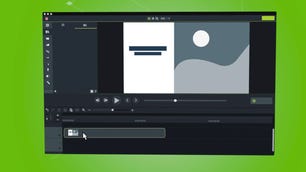
Camtasia
Best screen recording software overall
Compatibility: Mac, Windows
Camtasia is a user-friendly screen recording software that includes a ton of video editing tools. It works with several formats, recording video calls, websites, and software with a drag-and-drop editor that allows you to easily perfect your recording. To give your video that extra touch, there are royalty-free assets available. When you are finished, your exported video easily works with YouTube, offering additional compatibility to simplify your life. It is easy to use for beginners with video tutorials to help you make how-to videos and demos that can help convert your customers. There are templates provided to help you get started, plus there is the option of adding special effects to your recording. It is a program that is super easy to navigate, thanks to provided themes and libraries, in addition to shortcuts and favorites for all of the tools and settings that you use the most.
Loom
Best screen recording software for online sharing
Compatibility: Android, iOS, Mac, Windows
Founded in 2015, today Loom is a screen recording software used by such giants like HubSpot, Netflix, and Lacoste, boasting a total number of 14 million users and 200 companies that use its services. Loom’s shining feature is that it includes several methods of recording, whether it is your screen, camera, microphone, or internal audio. Videos are automatically saved to the cloud for easy access when you need to view them later. This is a type of software that is designed for easy collaboration, offering viewers the option to interact with you through time-stamped comments and fun emoji reactions. You will also receive a notification every time there is viewer activity on your account, so you do not ever miss a comment. You can also access a mobile-friendly library on the go so you can access your videos even when you are not at your computer. Security controls keep you in control, too, giving you detailed viewer information so you can improve your videos over time. There is a free plan for the occasional user, or you can upgrade to a paid plan if you plan on staying busy.
Movavi
Best screen recording software for Mac users
Movavi
Compatibility: Mac, Windows
Movavi is a screen recording software that offers far more tools than the typical video editing app with movie and music editing, special effects, titles, and even slideshows. Still, it manages to remain user-friendly and easy enough for even young users to enjoy. It has an intuitive interface that is simple to navigate but does not compromise the powerful editing tools needed to create several different types of media.
Conclusion
Taking and keeping screenshots for large documents can be time-consuming, but it’s important to take advantage of the technology in order to capture important information. By using screencapture to capture documents that are in a hurry or about to happen, you can save time and keep your recordings. Additionally, by using screenshots to capture information for later use, you can save valuable moments during your work. Overall, taking and keeping screenshots for larger documents is a helpful way torecord important moments and keep records of your work.
