No matter what the situation, you need a screen recorder. Screen recordings are great for capturing important conversations, meeting minutes, and more. You can use a variety of tools to create recordings and find the best recording environment for your needs. With a few simple steps, you can get started and make great recordings that help your business grow.
Best Tool for Screen Recording
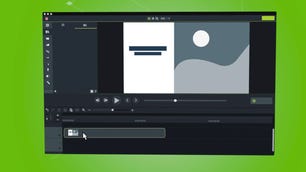
Camtasia
Best screen recording software overall
TechSmith
Compatibility: Mac, Windows
Camtasia is a user-friendly screen recording software that includes a ton of video editing tools. It works with several formats, recording video calls, websites, and software with a drag-and-drop editor that allows you to easily perfect your recording. To give your video that extra touch, there are royalty-free assets available. When you are finished, your exported video easily works with YouTube, offering additional compatibility to simplify your life. It is easy to use for beginners with video tutorials to help you make how-to videos and demos that can help convert your customers. There are templates provided to help you get started, plus there is the option of adding special effects to your recording. It is a program that is super easy to navigate, thanks to provided themes and libraries, in addition to shortcuts and favorites for all of the tools and settings that you use the most.
Camtasia subscription plans:
| Plan | Price |
| Individual | $224.99 |
| Education | $161.03 |
| Business | $224.99 |
| Government & Non-Profit | $201.74 |
Pros:
- Simple to use
- Excellent library of templates
- Plays nice with other tools
Cons:
- Subject to bugs
- Animation can be troublesome
- Limited commands
Loom
Best screen recording software for online sharing
Loom
Compatibility: Android, iOS, Mac, Windows
Founded in 2015, today Loom is a screen recording software used by such giants like HubSpot, Netflix, and Lacoste, boasting a total number of 14 million users and 200 companies that use its services. Loom’s shining feature is that it includes several methods of recording, whether it is your screen, camera, microphone, or internal audio. Videos are automatically saved to the cloud for easy access when you need to view them later. This is a type of software that is designed for easy collaboration, offering viewers the option to interact with you through time-stamped comments and fun emoji reactions. You will also receive a notification every time there is viewer activity on your account, so you do not ever miss a comment. You can also access a mobile-friendly library on the go so you can access your videos even when you are not at your computer. Security controls keep you in control, too, giving you detailed viewer information so you can improve your videos over time. There is a free plan for the occasional user, or you can upgrade to a paid plan if you plan on staying busy.
Loom subscription plans:
A 14-day trial of Loom Business is included.
| Plan | Cost | Videos per person | Minutes per video |
| Free | $0 | 25 | 5 |
| Business | $8/mo. per Creator | Unlimited | Unlimited |
| Enterprise | Custom | Custom | Custom |
Pros:
- User-friendly
- Chrome extension
- Added convenience features
Cons:
- Requires strong, stable internet
- Some audio issues reported
- Limited recording under free plan
Movavi
Best screen recording software for Mac users
Movavi
Compatibility: Mac, Windows
Movavi is a screen recording software that offers far more tools than the typical video editing app with movie and music editing, special effects, titles, and even slideshows. Still, it manages to remain user-friendly and easy enough for even young users to enjoy. It has an intuitive interface that is simple to navigate but does not compromise the powerful editing tools needed to create several different types of media.
Movavi is a photo editing app made up of several parts:
- Clips: allows you to edit the videos you have on your mobile device
- Picverse: for photo editing on your mobile device
- PDFChefScanner: an easy way to add documents to your device by utilizing a mobile scanner right within your device.
- Video Suite: is a full video editor that allows you to perfect your videos quickly and easily.
- Video Editor Plus: for advanced editing tools
Movavi price: $89.95 with a 7-day free trial
Pros:
- Simple to use
- Chroma keying
- Music editing tools
Cons:
- Slower rendering
- Limited compatibility
- Not the best option for professionals
Nvidia ShadowPlay
Best screen recording software for gaming
Nvidia
Compatibility: Windows
Nvidia ShadowPlay is a screen recording software option only for Windows users, but it is a powerful tool if you can use it. It is unique in that it is designed specifically to work with gaming, boasting the ability to preserve your game highlights, including those clutch kills automatically. ShadowPlay allows you the option to record gameplay at either 8K HDR at 30 frames per second or up to 4K HDR at 60 frames per second. The program is hardware accelerated, which means that it will not interrupt gameplay — even if you leave it running. You can make your own GIF from any ShadowPlay video with easy uploading to Google, Facebook, or Weibo. Grab a screenshot and enjoy up to 8K clarity with the option to upload to Facebook, Google, or Imgur. Or, if you are feeling social, go live with a broadcast available for Facebook Live, YouTube Live, and Twitch.
Nvidia Shadowplay price: Free
Pros:
- High-quality broadcasts
- Highlights feature
- Excellent for recording gaming
Cons:
- Limited compatibility
- Can lag
- Complaints about lack of support
OBS Studio
Best free screen recording software
OBS
Compatibility: Linux, Mac, Windows
OBS Studio is a versatile screen recording software program that works with a variety of formats and comes without a fee. This allows you to mix and match several different forms of media, including screen captures, images, text, Internet windows, and webcams. With Studio Mode, you can preview each individual scene before you begin to piece it all together. There is no limit to the number of scenes you can switch between, plus there is a special modular UI tool designed to rearrange the video until you find the perfect layout for your needs. Audio delivery is outstanding, thanks to an Intuitive audio mixer with included extras like noise suppression and VST plugin support — perfect your video with the Streamlined Settings tool that allows you to polish the final product.
OBS Studio price: Free
Pros:
- Free to use
- Great compatibility
- Broadcasting capabilities
Cons:
- Subject to lagging
- Cumbersome setup
- It can be confusing to new users
screenrec

Screenrec is a great tool for creating movies on your computer. It can be used for free, and you can use it to create movies of any length. The biggest advantage of Screenrec is that you can easily make a movie without any prior experience or knowledge. You don’t need to be a cinematographer or have any special skills to make good movies with Screenrec.
What is Screenrec?
Screenrec is a software program that allows you to cut and output movies on your computer. It was created in the early 2000s, and it is still in use today. You can use Screenrec to cut movies of any type- from television shows and movies to documentaries and animations.
How to Cut Your Own Movies on the Computer
To start using Screenrec, you first need to create a movie file. This file contains all of the information needed to create a movie- such as title, director, cast, etc. You then need to choose an input device- such as a keyboard or mouse- and click on the ‘Create Movie’ button. After clicking on this button, you will be taken onto a screen where you will need to provide all of the information required for creating a movie.Next, you will need to provide the name of your movie and the date of creation. Finally, you will need to provide all of the other necessary information for creating a movie- such as audio tracks and video files.
Screenrec and the Stock Market.
Screenrec is a software program that enables you to record and play back videos on your computer. It was created in 1997 by a team of developers led by Dave Krueger.
How the Stock Market Affects Screenrec
The stock market can have a significant impact on Screenrec. For one, it can affect how much money companies are worth, which can affect how much money Screenrec makes. Additionally, the stock market can affect how likely it is for Screenrec to meet future financial goals.
What are the Benefits of Investing in Screenrec
One of the benefits of investing in Screenrec is that it can help you save money on movies. By recording and playing back videos using Screenrec, you can save money on both the cost of movie tickets and storage space. Additionally, investing in Screenrec can increase your chances of making money from video sales – this is because more people will be able to access and sell screen recordings usingscreenREC than without it.
Screenrec and the Economy.
Screenrec has a significant impact on the economy because it helps to create jobs. When movie studios and distributors produce new movies, they need to find someone to distribute and release them. This person is called the “screenwriter”. Screenwriters can earn a living from their work, but they are also affected by the economy in many ways. For example, if there is a hit movie and the script is rewritten many times, some of those revisions may end up being published as screenplays. This could lead to a increase in royalties for the screenplaywriters and an decrease in royalties for the producers.
How the Economy Affects Screenrec
The economy also affects how much money screenrec sales generate for individual producers and distributors. Producers may receive less money when there is a decrease in screenrec sales because they have to pay more for marketing expenses related to their film appearances on television networks and other digital platforms. Distributors may also experience a decrease in revenue when there is a decreased demand for their products due to technological changes or changes in popular movie genres.
Screenrec is a great way to make your own movies on the computer. It can be used for personal use or for business purposes. The stock market and the economy have a big impact on Screenrec, so it’s important to pay attention to these factors if you want to invest in the company. Additionally, using Screenrec for personal use can be beneficial, as it can help you save money on movie production costs. Overall, Screenrec is an amazing tool that can be used for a variety of purposes.
screen recording windows 10

1. ActivePresenter
ActivePresenter by Atomi Systems is an all-in-one screen recorder and video editor. It is most loved by YouTubers, video producers, educators, and trainers who look for video demos, how-to videos, and step-by-step tutorials. ActivePresenter has virtually all the features and effects one may need to record screen and edit videos.
The free version of ActivePresenter is free of charge with no watermark when using free features. You can test all features of ActivePresenter without any functionality or time restrictions. After the capture phase, you’re allowed to trim, cut, split your recording, change the speed and volume, add closed captions, annotations, animations, and more. When you upgrade to the paid versions, more advanced audio and video editing features are available to create impressive videos and software simulations.
2. Windows 10’s built-in Game bar
You might be surprised that Windows 10 has a pre-installed Game bar for anyone who wants to capture their game clips and screenshots. Of course, this Game bar can be used to record apps only – it cannot record full screen or a specific region. This makes sense as it is designed for gaming capture. Although the Game bar is available on all Windows 10 PCs, to record game clips and screen, your computer’s video cards must meet the hardware requirements.
Recording your screen with the Game bar is easy by following these steps:
- Press WINDOWS+G to open the Game bar. If required, select the “Yes, this is a game.” check box.
- Press the Start/Stop Recording button to start and stop a recording. Use the Turn Microphone On/Off button to toggle microphone if you wish.
- After recording, trim your video or rename it in the Xbox app. Your video will be saved in the Captures folder, which by default is in your Videos folder.
3. OBS Studio
OBS Studio is a free application for video recording and live streaming without watermark or time limit. It is much preferred by hardcore gamers for broadcasting their live gameplay footage. Using OBS Studio, you can capture not only the entire display or a window but also from webcam and microphone. When it comes to streaming, the program lets you select which desktop applications and audio sources to be shared, as well as create layered videos for webcam.
While OBS Studio is a versatile app for capturing screen, it integrates no video editor. You need to employ another tool if you want to edit your recorded video. As a side note, as OBS Studio is an open-source program, you should be careful not to download the program from any website but the official site.
4. Flashback Express
Flashback Express is a at no cost app that can record screen, webcam, and sounds. It neither sets time limit on recording nor stamps watermark on the output videos. If you are running this software on a multi-monitor system, you can either record screens across multiple monitors or limit capturing to a single monitor. You can also make use of scheduled recordings to start and stop recording at scheduled times or when a specified application is launched.
Flashback Express is a free version of a paid application, Flashback Pro. While the two versions share the same recording features, the free version doesn’t include any video editing features, annotations, or effects. Regarding sharing, users can save videos as MP4, AVI, or WMV and directly upload videos to YouTube. Only paid users are entitled to save videos as Flash, QuickTime, GIF, or standalone EXE and set password protection for videos.
5. Camtasia
Developed by TechSmith, Camtasia is one of the highest-priced screen capture applications at present. It has over 14 million users worldwide and might never be absent in top screen recorder rankings. As an all-in-one screen recorder and video editor, Camtasia claims to “make it easy to record your screen and create polished, professional-looking videos.”
The newest version of Camtasia, Camtasia 2018, comes with a collection of brand-new video assets such as customizable intros, outros, and lower thirds. It also includes a number of themes to maintain a consistent look and feel across a series of videos. A 30-day free trial is available with watermark added.
Conclusion
Recording a speech or meeting can be a great way to get ideas down on paper and improve communication. You can also use Screen Recording Tools to save time and make recordings more efficient. By using these tools in any situation, you can enjoy a productive conversation without having to worry about running out of time or recording inaccurately.