It’s true — online tools for drawing diagrams exist and they can make your life a lot easier. If you’re like me and currently writing a term paper (or something similar), you already know what a pain in the neck it can be to get your ideas out on paper.
Here I’ve listed great tools for drawing diagrams you can try. These tools are some of the best diagram software programs on the Internet. Each of these programs offers some type of free plan or free trial period, so it is safe to experiment with them!
Lucidchart
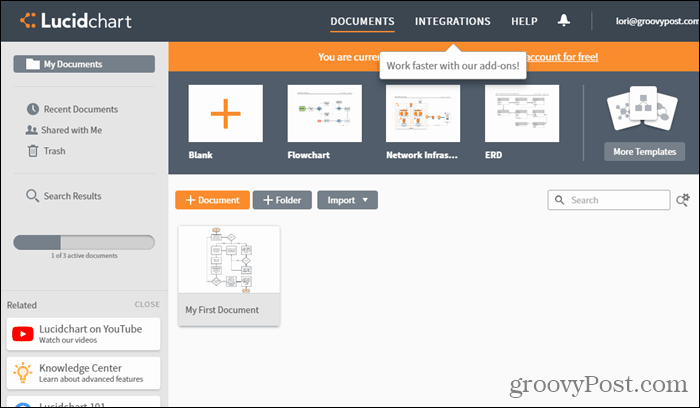
Lucidchart allows you to create diagrams and flowcharts without installing any software easily. It supports many diagrams and flowcharts, including network diagrams, basic flowcharts, process maps, and wireframes. You can create diagrams from scratch or use a template to get started.
Usability is key in Lucidchart. For example, when you draw lines between shapes, they automatically connect to the edges of the shapes. And when you move shapes, the lines stay connected and follow the shapes around.
Lucidchart offers a free tier with 25MB of storage, a three-document limit, and 60 objects per document. If you choose the free tier, you won’t get mind-mapping, wireframing, or mockups libraries and no revision history. And you’ll only be allowed to view Visio documents you import, not edit them. But, if you only need to make basic charts and diagrams, the free tier is probably good enough. They also offer paid plans if you need more capabilities.
Lucidchart is also available as a Chrome web app so that you can create charts directly in the browser.
Draw.io
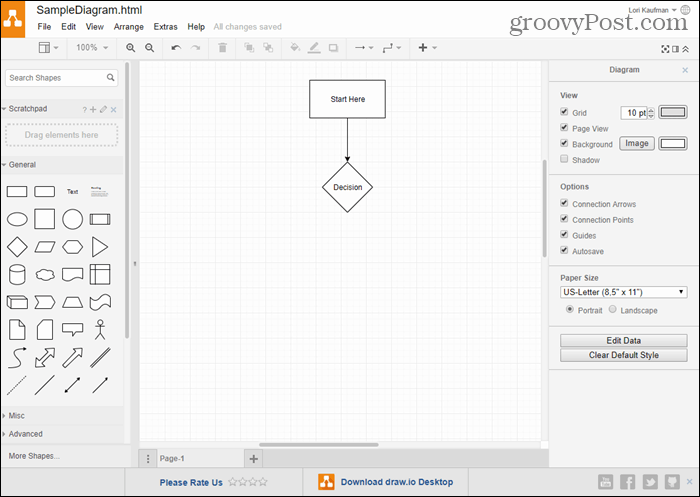
Draw.io is a completely free online tool for creating diagrams of all types. You don’t need to sign up to use draw.io. Just go to the site and select where you want to save your diagram. You may have to sign in to your Google Drive, Dropbox, or OneDrive account. Or you can choose to save the diagram to your local hard drive. You can even save your diagram to Trello or Github if you’re sharing it with others.
Once you select where to save your diagram, you can create a blank diagram from scratch or start with a template. Drag and drop shapes, arrows, and other elements onto your diagram.
Draw.io supports importing diagrams from JPEG, PNG, SVG, Gliffy (discussed in #4 below), Lucidchart (discussed in #1 above), and VSDX (Microsoft Visio format). Your diagrams are saved as HTML files, but you can also export them in JPEG, PDF, PNG, SVG, and XML formats. You can export a link to your diagram.
As we said, draw.io comes in several desktop versions and the online version and is integrated with several services. Most versions and integrations are free, except for the integration with Confluence Server.
Cacoo
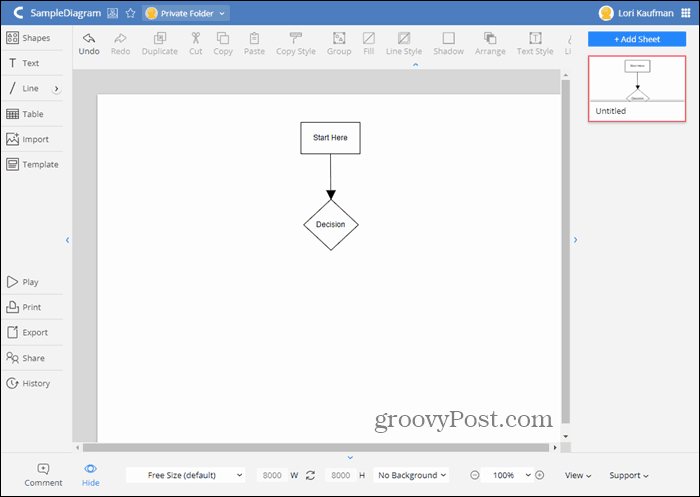
Cacoo is an easy-to-use online diagram tool that comes with over 100 templates to help you get started. You can create flowcharts, wireframes, Venn diagrams, and many other styles of diagrams. If you’re creating a flowchart, Cacoo offers a large range of shapes to choose from. Drag and drop the shapes, arrows, and other diagram elements onto your chart.
If you’re looking for real-time collaboration when creating diagrams, Cacoo has you covered. Multiple people can work on the same chart at one time. There’s an integrated chat feature so you can communicate with your team members as you work. Cacoo also includes memo fields to track who’s involved with the current diagram and project folders and security settings for team members.
Cacoo is a great tool for teams and single users. You get storage for 1000 sheets, unlimited sharing, SVG import and export, and more. But for these features, you must sign up for a paid plan. The plan for a single user is $49 per year, and the team plan starts at $180 per year for three users. If you need to use Cacoo on a private server, they offer an Enterprise plan that starts at $600 per year. There are also monthly options for all levels. All plans come with a 14-day free trial.
You can sign up for a free account that allows you to have six sheets, limited sharing, and PNG exports. If you want to create some diagrams and don’t care about the collaboration features or other formats, the free account should be enough.
Gliffy

Gliffy is a user-friendly online diagramming tool that allows you to create professional-quality diagrams, flowcharts, floor plans, technical drawings, and more. Basic templates are available that make it easy to get started. Gliffy also integrates with Jira and Confluence.
You can collaborate with others on diagrams, but this feature isn’t as powerful as other online diagramming tools.
Gliffy is an HTML5 cloud app that also works offline.
You can use Gliffy for free with limited functionality. All the tools are available with a free account, but you can only save your diagrams on their servers and export them in the Gliffy format.
Sign up for a Personal plan for $7.99 per month, billed annually to unlock more features. A Team plan costs $4.99 per month per user, billed annually. There’s also an Enterprise plan, but you need to contact Gliffy to find out the price.
Sketchboard
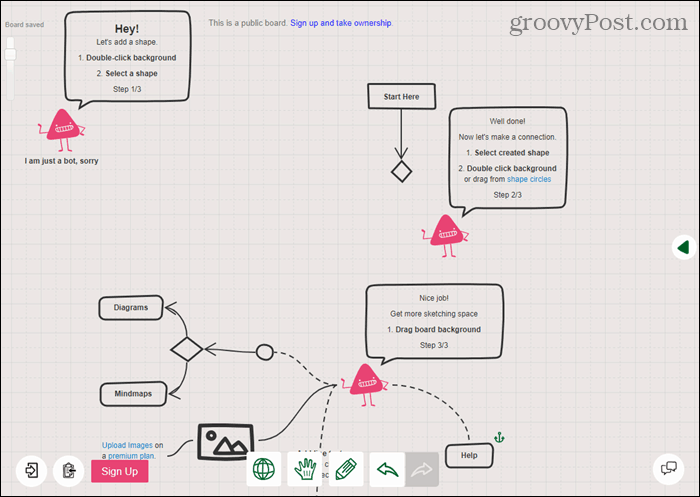
Sketchboard is an endless online whiteboard that allows you to create diagrams and flowcharts using over 400 sketch shapes and draw freehand. It’s not a particularly pretty interface, but they emphasize ideas, not looks.
Rather than toolbars or sidebars, in Sketchboard, you double-click on the background to bring up a palette of shapes to insert. Use the Freehand button at the bottom to draw freely on your diagram.
You can use Sketchboard for free for public projects. You’re automatically on a free plan with three private boards for up to five users when you sign up. For unlimited private boards and more features, choose a paid plan. The Personal plan is $7 per month, and plans for multiple users start at $14 per month.
DrawAnywhere

DrawAnywhere is an online diagramming tool that looks and feels like a desktop app. You can create flowcharts, process diagrams, organizational charts, and more and share them with others.
Share your diagrams with others or publish them on your blog, forum, or webpage. You can also export your diagram as a JPG, PNG, GIF, or TIFF image. To save your diagram, you must sign up for a free trial account.
To remove the limitations of the free trial account, sign up for a paid plan starting at $30 per year.
Google Drawings
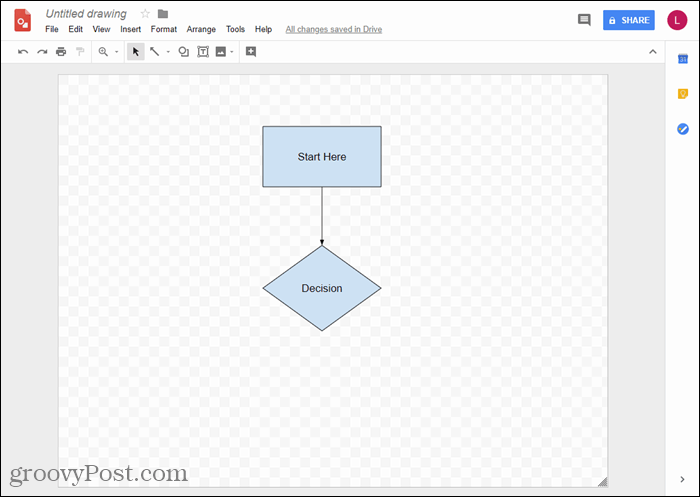
If you have a Google account, you have a completely free option for creating diagrams in Google Drawings.
To access this free tool, log into your Google Drive account and click New on the left. Go to More > Google Drawings. Add shapes, arrows, callouts, and even equation symbols to your blank canvas. Drag the elements around to arrange them and resize and rotate the elements as needed.
To collaborate on a diagram with others, invite them through email and permission to view, edit, or comment on the diagram.
Export your diagram as an image file or publish it to the web.
Google Drawings won’t cost you anything if you have enough space in the 15GB you get for free in your Google Drive account. If you need more space, you can purchase a Google Drive storage plan.
Microsoft Visio (Windows, Web)
Best Windows application for Office power users

Microsoft has been working on Visio for a quarter century, and it shows: the Windows version of this application is polished. It doesn’t matter whether you’re hoping to make a flowchart, an engineering diagram, a floorplan, or a software mockup–Visio offers appropriate templates and shapes, more than any other option we looked at. The familiar Microsoft Office interface makes it easy to discover functionality, meaning you’ll be creating something in no time. Creating a flowchart is fast and intuitive, as is creating other sorts of diagrams. And there’s a wide variety of export options, including image formats and SVG vectors.
But the real standout feature, at least for me, is the automatic sorting for flowcharts. I made a complicated mess of a flowchart and then asked Visio to organize things better. It worked perfectly. None of the other programs I tried could manage this.
The main downside here, and it’s notable, is the price. The one-time desktop software costs two to nearly five times as much as competing software on this list. There are two subscription services, but only the most expensive offers access to the Windows version of Visio; the cheaper one provides only access to the web-based version. Is Visio worth it? Possibly, especially if you create complicated diagrams, and there’s a (needlessly complicated to set up) 14-day trial if you’re curious.
Microsoft Visio Price: A one-time purchase of Visio for Windows is $250 for Standard or $480 for Professional; Professional offers features including additional shapes and data visualization features. $15 per user per month for a subscription to the Windows version (on top of any other Office plan); $5 per user per month for Visio Online.
textografo (Web)
Best text-based flowchart maker for quickly turning outlines into flowcharts

Most flowchart tools force you to move a lot of boxes around. Not textografo. This unique tool is mostlypretty much entirely text-based, meaning you can make a flowchart without moving your fingers away from the keyboard. You’ll need to learn some basic syntax: hashtags specify shapes, indents specify nesting. Type in the left panel and your flowchart will show up in the right main workspace, as if you were using a Markdown editor. It’s the fastest way to create a flowchart–once you learn the syntax, that is.
This app isn’t for everyone. You literally can’t drag your items to move them: try it and you’ll be told “Nope!” Everything has to be done in the text editor. This means textografo can’t work as a general diagramming tool: it’s limited to flowcharts, decision trees, sitemaps, and other things that boil down to text boxes connected by arrows. But if you want a quick way to make flowcharts, without any futzing around with your mouse, textografo is for you.
textografo Pricing: Plans start at $8 a month.
Conclusion
Having the skills to create diagrams is valuable. Besides, isn’t it more enjoyable (and sometimes easier) to remember how something works when you can see all the parts in something like a flowchart? If you’ve ever considered making some diagrams but don’t know where to start or how to make good-looking diagrams, this post will help you get started on drawing and diagramming without needing special software.
