Whether you’ve paid for numerous software after using trial versions and received nowhere close to the bang for your buck that was anticipated, or you’re looking to save some money, there are plenty of free screen recorders that can get the job done with satisfying results without emptying your pocket. A word of caution though: some vendors may require you to buy a paid version after you download their “free” software so you can get full access to its functionality.
Best Screen Recording Software for Youtube Videos

8 Best Youtube Screen Recorder Free
1. Free Cam
Ideal screen capturing software for making WMV screen captures
OS: Windows
Free Cam is a very simple free screen recorder with a built-in audio/video editor. The attractive and intuitive interface lets you to record both the entire screen and a portion of your screen — you can adjust the size of the area you need to capture. Even though this software is free, it doesn’t place any watermark and is ad free. Besides, it has no time limits — you can record videos that are as long as desired.
Pros
- No watermark, time limits, or ads
- Records voice-overs and computer sounds
- High-quality resolution
- Users can save videos as WMV or upload them directly to YouTube
- Easily deletes unwanted video fragments
- Removes background noise
- Wide selection of audio effects
Cons
- Saves recordings to WMV only
- No webcam recording
2. DVDVideoSoft’s Free Screen Video Recorder
The best screen capture software for recording Skype video calls
OS: Windows
Free Screen Video Recorder is a full-featured but lightweight free screen recorder from a developer known for its free conversion software. It can record Skype conversations with no limitations and is therefore useful for Skype meetings and online conference calls. Also, different Windows applications can be singled out and captured as discrete elements. Included is a basic user-friendly image editor that is surprisingly helpful for attaining a polished look.
Pros
- Offers a convenient screenshot feature
- Different modes for recording your screen and video
- Suitable for recording Skype conversations
- Step-by-step instructions provided on the site
- Available in 10 languages
- Output formats include MP4, BMP, TGA, JPEG, PNG, and GIF
Cons
- Microphone sound recording only
- Excessive ads may interrupt your work
- Lacks coherent interface and built-in media player
- May install unwanted software during download
- Does not notify users if disconnection occurs
3. ShareX
The best screen recorder for PC for those who need to share screen captures online
OS: Windows
ShareX is an open-source ad-free tool that boasts almost as many advanced features as some paid screen recorders. ShareX is mostly targeted toward developers and power users, so an average customer might get lost in the many advanced tools and editors.
Pros
- Records full screen, window, monitor, region, freehand, or scrolling
- Incorporates hotkeys for easier and quicker navigation
- Supports many URL sharing services
- Imports existing videos, music, or photos
- Allows custom watermarks and color effects
- A variety of export options
Cons
- Low video quality of game recordings
- Complicated for the average user
- No webcam recording
- Reported to fail while uploading large files
- No video editor
4. CamStudio
The best free screen recorder for creating AVI video files
OS: Windows
CamStudio is a good choice for one-time or occasional users with minimal editing needs. This lightweight, open-source screen recording software creates videos in AVI format that can later be converted to SWF. While its compactness appeals to some, others call for further development and increased technical support. The tool also has minimal editing functionalities, so you might need to have additional video editing software.
5. Ezvid
A perfect screen recording tool for making quick video clips and sharing them on YouTube
OS: Windows
Ezvid is a free screen recording program that claims to be the world’s tool, and that may not be too far from the truth. Ezvid’s clarity is enhanced by the product’s speed: specifically designed to save users’ time, it will help you produce and upload videos directly to the YouTube platform in a matter of minutes. And that’s why this tool enjoys notoriety among gamers and movie fans who are interested in making YouTube videos frequently and as quickly as possible.
Pros
- Offers computer-generated speech for narrative purposes
- Automatic high-quality resolution (1280 x 720p HD)
- Speed control over output videos
- Sleek and modern interface
- Instantaneous upload to YouTube
- Selection of popular music tracks included
Cons
- Reviewers report extraneous noise
- Minor bugs and inconsistencies
- Fullscreen game is not available
6. TinyTake
A screen recorder with a native cloud-based gallery for storing and sharing videos
OS: Windows and Mac
TinyTake by MangoApps is a sophisticated desktop screen recorder for Windows and Mac that lets you to capture images and videos from your computer screen, add comments, and share them with others within minutes. TinyTake comes with an online cloud-based gallery where you can store all your screen captures and recorded videos.
Pros
- Bulk file sharing
- Public URL available for sharing
- Built-in online file viewer for images, videos, and documents
- Ability to create custom shortcut keys
- Video player is compatible with mobile devices
Cons
- Free version has a 5-minute limit for video recording
- Video files are saved as MP4 only
- Limited editing tools
7. OBS (Open Broadcaster Software)
The best free screen recorder for capturing gameplays
OS: Windows, Mac, Linux
OBS Studio is a top open-source software for live streaming. You can create scenes composed with multiple sources: images, texts, window captures, browser windows, webcams, capture cards, and more, and then switch between them seamlessly via custom transitions. Unlike many other free competitors, it is an advanced screen recorder that packs a lot of features and settings. But all this can seem overkill for those who are looking for the quickest and easiest way to shoot a video.
Pros
- Allows you to set up multiple scenes and use various sources
- Includes built-in audio mixer with per-source filters
- Provides advanced configuration options
- Does not add watermarks
- Has no recording limit
- Supports multiple streaming services
Cons
- Some users find the interface quite clunky
- Learning curve is steep for non-techs
- Reported to crash quite often
- Not suited for quick screen recordings
8. Debut Video Capture
Great video recording software for creating demonstrations and streaming video games
OS: Windows
Debut is among the best free screen recorders for Windows and lets you to make videos for almost any task. It has a slightly odd and old-fashioned interface but offers advanced functionality. For example, you can make mouse highlighting spotlights, show keystrokes, replace the background with images, video, or color, add a logo or watermark to your video capture, and even schedule a recording.
Pros
- Can capture from a network IP camera and other devices
- Records screen, webcam, and audio
- Unlimited recording time
- Robust editing options
- A variety of output formats
- Green Screen tool
- Time-lapse video recording
Cons
- Limited editing features
- Outdated interface
- No interactive or animation features
- Reported to slow down when uploading videos
Best free screen recorder

The best free screen recorders help you capture everything on your screen and convert it to video. If you need to record assets for work, education, games streaming, and YouTubing, or you just want a free screen recorder for gaming, there’s plenty of great tools available that won’t cost you a penny.
1. OBS Studio
If you’re looking for free game recording software, OBS Studio is easily the best free screen recorder for you. Unlike the hugely popular FRAPS (which only lets you record for 30 seconds at a stretch unless you’ve bought a license, and applies a watermark to the resulting footage), OBS Studio is open source, and completely free to use without restrictions.
OBS Studio supports both streaming and recording in high definition, with no restrictions on the number or length of your creations. You can stream live to Twitch or YouTube gaming, save projects and come back to them later, or encode your footage in FLV format and save it locally.
Because OBS Studio can record directly from your graphics card, it’s able to screen capture games running in full-screen mode (many other screen recorders can only record if the game is windowed), with customizable hotkeys to control the recording. OBS Studio can also make full use of multi-core CPUs for improved performance and can record at 60FPS (or even higher).
It might take a little while to set it up exactly how you want, but the incredibly powerful OBS Studio is by far the best free screen recorder for gaming.
2. FlashBack Express
OBS Studio is our favorite free screen recording software, but Flashback Express comes an extremely close second. Despite being a free version of a paid program, FlashBack Express is a free screen recorder for PC without a watermark. And it won’t impose time limits.
The screen capture tool is packed with features and tools that rival many premium programs. Its interface is less intimidating than OBS Studio, so if you’ve never used a free screen recorder before, it’s an excellent choice.
You can record from your whole screen, a window, a selected area, or a webcam. Once you’ve finished, your recording will appear in a simple editor, where you can crop and trim it to suit your needs, then export it to YouTube, an FTP server, or your PC.
That’s all fairly standard fare for a screen recorder, but take a minute to dive into Flashback’s advanced options. You’ll find a wealth of thoughtfully designed settings that will make your desktop captures look truly professional. The free screen recording tool for PC can automatically obscure passwords entered on-screen, replace your silly wallpaper with a plain one, hide messy desktop icons, and highlight your mouse pointer to make it easier to follow. There’s also a dedicated gaming mode that lets you define the number of frames recorded per second.
There’s no limit on the length of your recordings unless you choose to set one, which can be useful if there’s a chance you might accidentally leave the recorder running. You can also choose to break long recordings up into chunks – a brilliant touch that helps you avoid creating huge, unwieldy files. Your recordings won’t be watermarked, either.
Following a recent update, Flashback Express can export in WMV, AVI and MP4 formats, eliminating the need for a separate video converter, and it no longer requires a free license key for activation – just install the recording software and you’re ready to start capturing footage.
FlashBack developer Blueberry Software has also released free game recording software FBX(opens in new tab). This recorder captures HD in-game footage, with hardware acceleration for AMD and Nvidia cards, and Intel CPUs.
3. Apowersoft Free Online Screen Recorder
If you want to record a presentation, software demonstration, or tutorial, give Apowersoft Free Online Screen Recorder a try. This browser-based tool may not be suitable for games, but it’s the best free screen recorder for any other tasks.
The first time you use Apowersoft Free Online Screen Recorder, you’ll be prompted to download a small launcher application. You’ll then be provided with a control bar packed with more options than you’ll find in most desktop screen recording software. You can capture footage from your desktop or a webcam, and record audio from your PC, microphone, both, or neither.
You can record the whole screen, select an area manually or choose one of the preset resolutions – ideal if you’re recording a clip for YouTube, for example, and don’t want to use a separate video editor to resize it later.
Apowersoft Free Online Screen Recorder also offers customizable keyboard shortcuts for speed and convenience. You can choose whether or not to include the cursor in the recording and take your pick from a range of output formats including MP4, WMV, AVI, MOV, and many more. You can even add annotations during screen recording.
Once you’re done, you can save the recording as a video file or GIF, upload it directly to YouTube or Vimeo, or send it to Google Drive or Dropbox. You can also edit the clip. Selecting this option will download an additional component – Apowersoft Video Editor – which lets you make simple adjustments before exporting your video in your preferred format. A truly exceptional tool.
Note that the ‘Download desktop version’ button links to a program called Apowersoft Screen Recorder Pro. This is a trial version of a premium application and is more limited than Online Screen Recorder.
Best screen recorder
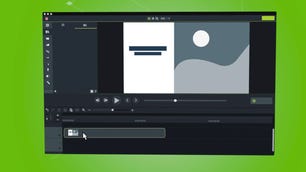
Camtasia
Best screen recording software overall
Compatibility: Mac, Windows
Camtasia is a user-friendly screen recording software that includes a ton of video editing tools. It works with several formats, recording video calls, websites, and software with a drag-and-drop editor that allows you to easily perfect your recording. To give your video that extra touch, there are royalty-free assets available. When you are finished, your exported video easily works with YouTube, offering additional compatibility to simplify your life. It is easy to use for beginners with video tutorials to help you make how-to videos and demos that can help convert your customers. There are templates provided to help you get started, plus there is the option of adding special effects to your recording. It is a program that is super easy to navigate, thanks to provided themes and libraries, in addition to shortcuts and favorites for all of the tools and settings that you use the most.
Loom
Best screen recording software for online sharing
Compatibility: Android, iOS, Mac, Windows
Founded in 2015, today Loom is a screen recording software used by such giants like HubSpot, Netflix, and Lacoste, boasting a total number of 14 million users and 200 companies that use its services. Loom’s shining feature is that it includes several methods of recording, whether it is your screen, camera, microphone, or internal audio. Videos are automatically saved to the cloud for easy access when you need to view them later. This is a type of software that is designed for easy collaboration, offering viewers the option to interact with you through time-stamped comments and fun emoji reactions. You will also receive a notification every time there is viewer activity on your account, so you do not ever miss a comment. You can also access a mobile-friendly library on the go so you can access your videos even when you are not at your computer. Security controls keep you in control, too, giving you detailed viewer information so you can improve your videos over time. There is a free plan for the occasional user, or you can upgrade to a paid plan if you plan on staying busy.
Movavi
Best screen recording software for Mac users
Movavi
Compatibility: Mac, Windows
Movavi is a screen recording software that offers far more tools than the typical video editing app with movie and music editing, special effects, titles, and even slideshows. Still, it manages to remain user-friendly and easy enough for even young users to enjoy. It has an intuitive interface that is simple to navigate but does not compromise the powerful editing tools needed to create several different types of media.
Conclusion
Should you invest in a screen recorder for beginners? There are many different types of screen recorders that can be helpful for beginners. Some great options include the Google Nexus 4L and the Apple iPhone 6s Plus. By choosing the right recording format, saving video processes, and saving audio processes, you can create videos and recordings that are both high quality and easy to use.
