Do you want to convert png image to pdf format? “How do I convert pngs to pdfs on windows 10?” is one of the frequently asked questions by the individuals who often interact with digital documents and images. Although it may seem like a simple and mundane task, converting a file from one extension to another can be quite a task if you lack the familiarity.
So, we will guide you step-by-step on how to convert any image to PDF on Windows 10 by using some of the best available software for this purpose.
How to Convert an Image to PDF ON WINDOWS
To convert an image to a PDF on Windows 10, do the following:
- Open up the photo in your default image viewer—that could be the Windows 10 Photo app or an editing program like Paint.
- Once the image has opened, press Ctrl + P to open the Print dialog box.
- Select Microsoft Print to PDF as the printer and click Print. (If you don’t see this option, refer to the section below.)
- Another dialog box will pop up where you can enter the File name and select the file location. Once done, click Save.
This method will work with any image file and with any program that supports printing.
How to Enable Microsoft Print to PDF
If you don’t see Microsoft Print to PDF listed as a printer, you might need to enable the feature.
Do a system search for turn windows feature on or off and select the match. This will open Windows Features.
Scroll down the list and tick Microsoft Print to PDF and click OK. You shouldn’t need to restart your computer for the changes to take effect.
ONLINE TOOLS
EaseUS PDF Editor
Compatibility: Windows 10/8.1/7
EaseUS PDF Editor is an all-in-one PDF maker, editor, and converter with a ton of functionalities! This PDF editor allows you to create a PDF to 10+ file formats like Doc, Docx, xlsx, ppt, jpg, png, etc., and vice-versa! The best part is that it does all of this without losing formatting, images, or other things of your PDF. It has an easy-to-use interface that makes using the tool even easier.

Pros
- Clean and intuitive interface
- All-in-one suite of PDF tools
- Enable you to add watermark to PDF files
- Come from a reputable company
Cons
- Only available for Windows at the moment
Pricing: It is very affordable. It’s priced at $29.95/month, $49.95/year, or $79.95 for a lifetime!Free DownloadWindows 10/8.1/8/7
SoDaPDF
Compatibility: Windows and Mac
SodaPDF is an online-cum-offline tool with their powerful software desktop-based and some easy-to-use tools online based. SodaPDF has a very modern interface and has some pretty great tools for editing, conversion, merging, compression, etc. The great interface combined with its capabilities makes it a no-brainer for everyone. The conversion tool can make PDFs from a wide amount of images, from a URL, or from MS Office files, too!

Pros
- Both online and offline
- All editing tools along with conversion
- Easy and fast conversion
Cons
- You need an account to use the software
Pricing: Pricing for SodaPDF starts at just $8/month and goes till $20/month
PDFEscape
Compatibility: Windows
PDFEscape is both an online and offline PDF editor for Windows. It allows you to make PDF quizzes, scan to PDF, share PDF, edit them and convert them. It’s a great alternative to PDFElement and Adobe Acrobat as it contains very powerful PDF editing and conversion tools. Their interface is a bit old, but still, it’s a great tool! Image to PDF conversion with this tool is super easy!

Pros
- The online editor is free
- Powerful tools
- PDF quizzes
Cons
- Outdated interface
- Desktop version only for Windows
Pricing: It starts at $2.99/month if paid yearly and $5.99/month if paid monthly.
Nitro Pro
Compatibility: Windows only
Just like every other tool on this list Nitro Pro is another PDF suite for individuals and enterprises. The conversion of files from images to PDF was very easy. You just click a button, browse for the file, and you are done. There are also some additional settings for the converted PDF. After the conversion, you can either edit the PDF or just save it to your computer!

Pros
- Very easy to use
- MS Word-like interface
- One-click conversion
- Advanced editing capabilities for the converted files
Cons
- No free forever version
- OCR doesn’t work very well
Pricing: Nitro starts at $159/per user for a lifetime for individuals. For business pricing with over 20 licenses, you need to ask them for a personalized quote.
PhantomPDF
Compatibility: Windows and Mac
PhantomPDF is another suite for PDF editing. For downloading the software, you first need to enter all your details, which is kind of unusual in the software world and makes the user experience a bit frustrating. This PDF editor’s interface, too is similar to Word. The conversion features are great too. You can import 1 file or various files or even a folder and organize them. Image to PDF conversion doesn’t take more than a minute. It also has a great tabs feature so that you can work on multiple PDFs at once!

Pros
- Familiar interface
- Easy and fast conversion
- Conversion of many files or folders is available too
- Editing features are good for beginners
Cons
- No free forever version
- Setup is a bit confusing
Pricing: PhantomPDF costs $89 for a lifetime for the Standard Edition. For a higher Business Edition, it costs $109 for a lifetime.
Cloudconvert
Cloudconvert is an online file conversion service that allows you to convert most of the file types to different file types. With CloudConvert, you can easily convert JPG to PDF or PNG to PDF and many other file formats. It also has various settings for converting files. You can set maximum height, width, etc…

Pros
- Completely online
- Very fast conversion of files
- Basic settings available
- Nearly every file format supported
Cons
- No advanced settings for greater control over the conversion
- No PDF editor. Only file conversion
SmallPDF
SmallPDF is an online PDF suite. It has tools for conversion, compression, editing, reading, and so on. It allows for the conversion of JPG to PDF. You can upload files from your device or upload your JPG files from Google Drive or Dropbox! The conversion is super fast. It converted 15+ JPG to PDFs in just 5 seconds! Although, it only allows the conversion of JPG to PDF. No PNG or other image formats are supported.

Pros
- Completely online
- A whole suite of PDF tools
- Very fast conversion of files
- Free for use
Cons
- Only JPG conversion is supported
- No settings available to change
- Add a bit of side margin to the converted PDF
Pricing: The conversion tool is free forever, but if you need more tools for PDF-related work, then the pricing starts at $9/month/user.
Adobe Acrobat Online Converter
Adobe is the creator of PDF (Portable Document Format). They have a free online tool to convert images to PDFs. It can convert various file formats to PDFs in your browser without downloading any additional Adobe software. After the conversion, you can either download the file or sign in with your Adobe account (if you have one) to store it online and access it on the go or to convert another file or share a link to your current file.

Pros
- Made by Adobe, the founder of PDF
- Very fast
- Multiple formats conversion to PDF
Cons
- Need an account to share the PDF or to convert another file
- Doesn’t support bulk file upload and conversion
iSkysoft PDF Creator for Mac
iSkysoft PDF Creator allows you to create PDFs effectively. This Word to PDF converter for Mac is very easy to use and allows you to create PDF not only from Word, but also from PowerPoint and Excel files in high quality. The created PDF will preserve the layout as well as formatting of the original source file. Once you install this application on your computer, you won’t need to install Microsoft Office on your Mac in order to create PDFs. The program also allows you to keep your files private and transfer them with ease. You can use it to create high-resolution PDF files that are up to ISO PDF standards so that they appear more professional and are easier to share.FREE DOWNLOAD
Cons:
- No cons have yet been observed with this program.

iPubsoft Word to PDF Converter for Mac
iPubsoft Word to PDF Converter for Mac the best free Word to PDF converter application, which will help you achieve Word to PDF conversion on your Mac without the need for installing Office tools. The original layout, text, format, and images of the document you are converting will be retained. It is a very easy to use program that does not have any technical requirements. It has a user-friendly interface that allows you to convert files in just a few clicks.
Cons:
- It is a bit slow to open.
- It cannot encrypt PDF files.

Magiconv
Best User-Friendly PDF to Word Converter
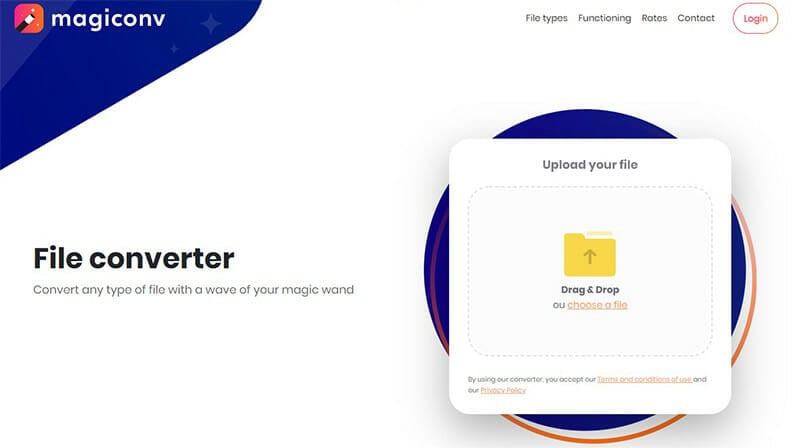
Magiconv is a simple and user-friendly PDF to Word Converter. It has an intuitive interface that makes it easy for anyone with little or no experience to use the tool.
You can convert just about any type of file with the Magiconv online application. The PDF to Word converter supports over 100+ file formats. Some of the file formats you can convert PDF to include BMP, EPS, GIF, ICNS, ICO, JPG, ODD, PNG, PS, PSD, TIFF, WEBP, and XPS. There is no limit to the number of files you can convert with Magiconv.
Using the PDF to Word Converter is easy. The first step is to upload your file. You can do this by choosing a file from your computer or dragging and dropping the file into the appropriate box. The next step is to click on the dropdown menu and select the format you want to convert your file to. Finally, wait for the file to convert and download.
The online application secures the files you upload. All the files you upload to convert are encrypted and stored on its servers. An hour after conversion, it deletes the documents you want to convert and the converted documents forever from its server.
Pricing

Magiconv does not have a free PDF to Word converter plan. For the first 24 hours of signing up, you get to use its service €0.50 for that period.
After the end of its 24-hour free trial, you can either choose to cancel your plan or subscribe to its regular plan of €47.90 per month.
Conclusion
PNG isn’t the most common form of image format. Usually, it doesn’t come out as text by default, which is what you need when creating a PDF file. Fortunately, you can use an Open Source tool to convert PNG files to PDF files called “Image2PDF.”
