Do you have a PDF with a watermark on it? Maybe your mum gave you a document that she wanted to be printed, and the original had a watermark on it.
Maybe you work for a company where there is an ugly watermark of the company logo near the top of every document. The reasons for wanting to remove the watermark are as numerous as the different kinds of watermarks. But no matter what your reason is, there are many ways to get rid of that unwanted marketing message.
Watermarks are a type of visual effect that is applied to your photos or images to add a sense of authenticity. When you apply any of these effects to a picture, they cannot be removed without the original image still being available to you. This is due to the fact that you lose half of the image data when you attach a watermark to it. Despite this, this does not mean that you cannot remove watermarks from your Word documents.
We have these tools you can use to remove your watermarks here. Take a look.
Tools Used to Remove Watermarks
The purpose of this article is to share with you different ways to remove a watermark from your documents online. Before we begin the process, please don’t do it if you think that the watermark is a confidential and important portion of your work and it violates your copyright. (Please consult a lawyer).
These free online tools will help you remove the default watermark from Word documents, so let’s get started.
Microsoft Word

To remove watermarks on Microsoft Word, you will need at least one of the MS Office suites. For example, Microsoft Office 2013, 2016, 2019 or MS Office 365 should already be installed on your PC in order to enable this function. You can also edit a PDF document by using the latest version of MS Office.
Steps for Removing Watermark from PDF Documents:
- Right click on the PDF document you wish to open with Microsoft Word and it will prompt you to convert it to a DOC format. Let the software convert the PDF into a Word document.
- The Word document can then easily be edited after the PDF has been converted.
- You can remove the watermark by heading to the design tab of MS Word, clicking on the watermark tab and selecting the option “remove watermark”.
- Once you have removed the watermark, you will need to save the document again in PDF format by saving as.
The above method allows you to edit a PDF document that is originally an MS Word document without having to change its original style and formatting.
Nevertheless, if you have a document that is a scanned copy of an original document, then it would be very difficult to maintain the original style, formatting, tables, and so on. However, when you convert a scanned document to an MS Word version, you will also be able to remove the watermark.
How to Remove Watermark From PDFs via Microsoft Word
Microsoft Word is one of the most popular word-processing tools on the planet. You can also use it to remove watermarks from PDFs by first converting the PDF to Word, removing the watermark, then saving the document as a PDF. This works with almost all PDF editors.
For this demonstration, we’ll be using the Foxit PDF editor. Here’s how:
- Go to Foxit, scroll all the way down to the footer section of the page, and click on PDF to Word under the Online PDF column.
- Drag and drop or upload your PDF file, then click on Start Conversion.
- You’ll see a success message pop up, click on Download your file.
- Now, open the converted file in Microsoft Word.
- Word may warn you about potential compatibility issues when converting your PDF to Word. Review it and click OK.
- Click on Enable Editing.
- Go to the Ribbon area and click Design, then click Watermark in the right-hand corner.
- When done, go to the bottom right of your screen and click Remove watermark.
- Click on the watermark, then press Delete, and voilà, your watermark is removed. In some cases, you may have to select and delete the watermark letter by letter.
- When done, save the file as PDF and you have your watermark-free PDF.
Foxit’s desktop software also allows you to directly remove watermarks from PDFs without going this long route using MS Word. We’ve also covered how to remove the Activate Windows 10 Watermark from your computer.
EasePDF

Also, EasePDF is one of the leading online PDF conversion, editing, creating, watermarking, merging, and compressing services that are built for every PDF user. When you choose EasePDF, you choose a service that is cross-platform compatible and can be used on any device including Windows, Mac, Linux, iOS, Android, etc. Now let’s open the “PDF to Word Converter” and see how it helps to remove watermark from PDF with EasePDF.
How to Use EasePDF
Step 1: First, you will need to upload your PDF file. Files can be uploaded through the “Add File(s)” button or by dragging the files to the upload area before clicking the “Upload” button. Furthermore, EasePDF also offers the option to import documents from your Google Drive, Dropbox, and OneDrive accounts.
Step 2: Next, save the converted Word file to your computer. EasePDF will automatically begin converting your PDF to Word once your PDF has been successfully uploaded to the server. Once the converting process is complete, the result page will display a download link for the converted file. You will just need to click the “Download” button to save the file to your local computer or device.
Step 3: Thirdly, remove the watermark from the image. You can open the converted Word document in any Word processor such as Microsoft Office, LibreOffice, Google Docs, WPS, etc. Simply click on the watermark you want to delete and press the “delete” key on your keyboard. This way, you have successfully removed the watermark.
If there are watermarks on every page, simply go to “Design” > “Watermark” > “Remove Watermark”. Choose “Page Layout” > “Watermark” > “Remove Watermark” in Word 2007 or 2010.https://www.youtube.com/watch?v=mPP6u7RAo5A
Tip
If you need the PDF to stay in .pdf format, just convert Word to PDF and you’ll get a PDF without watermark.
Google Drive
Price: Free

Among the many tools listed on this list, Google Drive is probably one of the most popular. This is one of the most explicit and descriptive tools to remove a watermark from a PDF document that is available for free. Although it can be used to edit, convert, split, merge, and read PDFs, it can do so much more than that. In addition, you will be assured that your information is backed up in the cloud.
This means that it is accessible from any platform that you access Google Drive from, as long as you have a valid Google account. In addition to basic editing, it also supports conversion between numerous document types and can be used to remove watermarks from PDFs online by using the software.
Pros
- The software is easy to use.
- Google Drive offers cloud storage.
- It is easy to share files.
Cons
- Google analyzes your content when you share it.
- Files may be exposed to potential security risks.
PDF watermark remover
Price: Free

The PDF watermark remover, as the name suggests, is designed to delete and remove the watermarks from PDF files, both the text and the images. It allows you to remove several watermarks at once. Also, you can remove all embedded images, such as the logo, stamp, and watermark. In this way, no changes are made to the data stored within the PDF file. In contrast to the other PDF watermark removers which have been mentioned thus far, this is focused on removing watermarks from PDF files. Its interface is simple with only one page of information displayed. Moreover, its interface is free of any distraction and the system runs every operation quite efficiently.
Pros
- The interface is simple and easy to use.
- It preserves data in the PDF file.
- This tool is error-free.
Cons
- There is no additional information on the page.
- It may be risky for users to provide personal information on this site.
Adobe Acrobat Pro

Adobe Acrobat Pro is probably the most famous PDF software out there. Additionally, there are several tools built into Adobe Acrobat Pro that allow users to edit PDF documents, including the ability to add, remove or edit watermarks. Go ahead and take a look at how you can remove the watermark from the PDF file.
Step 1: Install Adobe Acrobat Pro on your device and open the PDF.
Step 2: At the top, click the “Tools” tab and choose “Edit PDF”.
Step 3: Click “Watermark” on the editing toolbar and select “Remove” from the drop-down menu.
Step 4: In a pop-up window, you will be asked if you are sure to permanently remove the watermark. Click “OK” and all watermarks on this PDF will be removed.
Apowersoft

I highly recommend Apowersoft Watermark Remover online as the best tool to solve the problem of how to remove watermarks from videos. Besides, it supports all the most commonly-used video formats, so you can easily remove watermarks from any video. Moreover, the video watermark remover also allows you to set the time for watermarks that are displayed during certain parts of the video.
Pros
- Video and photo files are supported.
- Removes multiple watermarks at the same time.
- Batch processing is supported.
Cons
- Watermark options are limited.
Wondershare PDF Element

Wondershare PDFelement is a powerful PDF editor that allows you to edit PDF, create PDF, convert PDF, add and remove watermarks, etc. It is quite easy to remove watermarks from PDF documents. Both online and offline methods are available to remove a watermark from a PDF document. Wondershare PDF Element is one of the premium methods that enables you to remove watermarks from PDF documents, and it is one of the most effective methods in this regard. In fact, if you frequently need to work on PDF files, this method would be a better option for you. You can read our Wondershare PDFelement review for complete details.
Here is a breakdown on how to use this tool:
Step 1: Download and Install Wondershare PDF Element
Firstly, you should download and install the Wondershare PDF Element on your device. After the installation process has been completed, you will need to launch the software.
Step 2: Import PDF
From the main interface, select the “Open file” option, and the program will automatically launch to the local device that you have chosen. Select the PDF from which ywanting to remove the watermark and hit on the open option.
Step 3: Remove Watermark

When you import the PDF, you will see the PDF that appears in the screenshot above. Then you need to click on “Edit Section” and then select “Watermark” from the options available. After that, select the “Edit Watermark” option.

Then, the Edit watermark window will be opened. You will need to tap the watermark template located at the bottom of the window, on the left. In addition, click on the cross symbol at the top of the window. There will be a prompt message at the top of the window. Simply click on “OK”. The document is processed within a short period of time and the watermark is removed. Finally, click on the “Apply” button and the file will be saved to your device.
Soda PDF

The following steps will show you how you can remove the watermark from PDF online using the Soda PDF editor – a professional online editor for PDFs as well as other types of documents.
- Visit the Soda PDF Online website.
- Click on “Open PDF” on the left side menu to upload a PDF file from your computer, OneDrive, Dropbox, or Google Drive.

- You need to wait until the editor has completed the process of loading your PDF file.
- Afterwards, you need to click on the “Edit” tab from the main menu bar and select “Remove Page Marks” once the page has finished loading.

- The “Remove page marks” option, when clicked, displays different symbols depending on where you are on the page. Click on this, then select the “Remove Watermark” symbol from the list.
- You will need to log in with your email address in order to accomplish this task. Once you have done this, the function will begin.
- When the watermark has been removed from the PDF, the document will no longer display that watermark.
- The watermark will be removed from the entire document at a time.
Although, it might take a bit of time for this solution to be implemented. However, this type of app will operate well and will be the best for any operating system and device. Therefore, for mobile users, this might be a suitable solution.
Alternatively

Soda PDF is a powerful multipurpose PDF editor. Its free online tools allow you to merge, compress, convert, split, resize, rotate, and modify PDFs with ease.
Here’s how to remove watermarks from PDFs using Soda PDF Online.
- Go to Soda PDF Online and click on Open in the left toolbar.
- After uploading the PDF file, go to the toolbar on top of the page and click on Edit.
- Locate the watermark you want to remove and click on it. This will select the watermark.
- Now, simply press the Delete key on your keyboard, and the watermark will be removed. You can also go to the top toolbar, click on Edit > Remove Page Marks > Watermark, select the pages, and click Remove.
- When done, click on the hamburger menu button in the top-left corner and click Save.
- You can also simply click on the X button next to the filename on top of the screen, then click Yes when prompted to save changes.
This tool is available in eight different languages, including English, German, and French. To view the other language options, simply click on the gear icon.
PDF Filler

PDF Filler is an online PDF tool that allows users to convert, create, edit, watermark, merge, and compress PDF files. There is a watermark remover included in this tool’s long list of features.
It is possible to auto-fill forms by automatically importing the data from your document database or by sending pre-filled copies. In addition to being a watermark remover, it also allows you to convert PDF files into other formats such as DOC, XLS, PPT, TXT, and JPG. As an added bonus, this platform uses cloud computing which in turn guarantees cloud storage for all of your activities on the platform.
Pros
- Watermarks may be edited and removed from PDFs using this platform.
- Cloud storage is also available.
- It is also possible to track and secure sensitive documents using a digital signature.
Cons
- It is difficult for beginners to navigate the interface.
- Editing templates is challenging.
- It is expensive.
PDF2Everything
Price: Free

Another tool for removing watermarks from PDFs is PDF2Everything. Despite the fact that this package comes with a lot of hassles especially during the setup process, the speed and ease at which it operates far outweighs the inconveniences.
However, it requires extra files to be downloaded in order for the software to work during installation. The program can convert PDF files to and from multiple formats, including PowerPoint (PPT), PostScript (PS), Encapsulated PostScript (EPS), PNG, BMP, TIFF, JPEG, and PC Paintbrush. In contrast to the others that require conversion in batches, you can convert an entire document at once.
Pros
- Faster than most PDF editors on the market.
- The interface is easy to use.
- Supports multiple formats.
Cons
- You have to download an extra file after installation.
- Cross-platform usage is not possible.
- Poor customer support.
Pixlr: Remove Watermark from Photo
Any photographers or graphic designers who urgently need to delete watermarks on an image may try Pixlr. It is a specialized tool to create and edit stunning images, which can remove watermarks from image files online for free. Pixlr can be used on PCs, smartphones as well as tablets, regardless of the operating system.
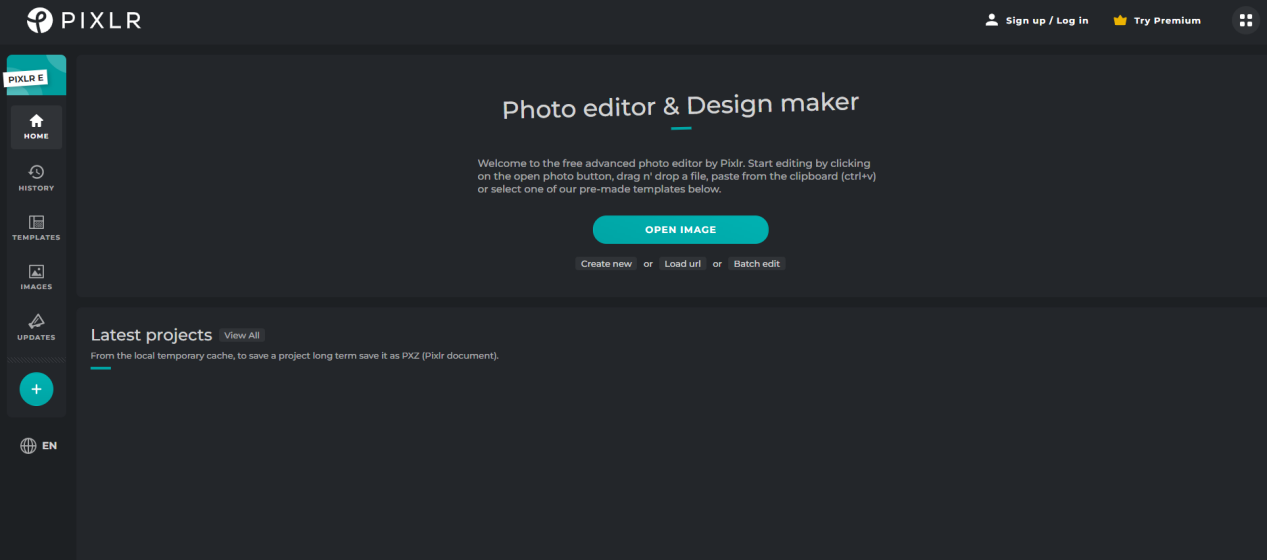
The cloud-based image editor enables you to remove your logo or text watermarks with either “Clone stamp” or “Spot Heal Tool”. It also lets you crop, flatten your picture, add filters, and more. The software has Free, Premium and Creative Pack versions. The premium plan allows users to access all the picture templates and editing tools.
OpenShot: Video Watermark Remover and Editing Software
The free and open-source video editor, OpenShot, can remove watermarks from a video by blurring the area out or putting a layer on the area. The software is a cross-platform tool compatible with Windows, macOS, Linux, and Chrome OS. It is entirely free, and some of its features are exclusive to premium users in similar competitors.
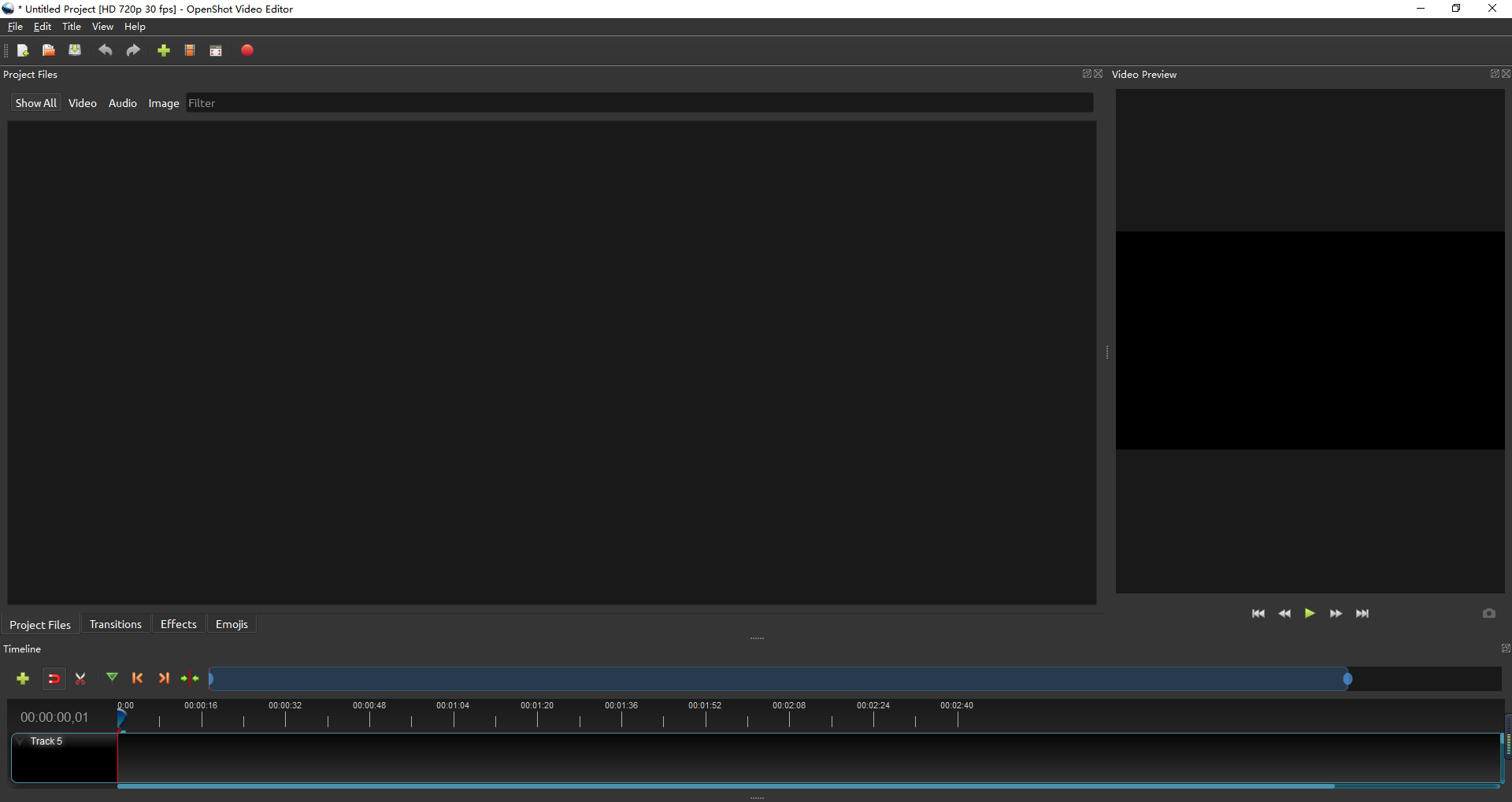
More than a video watermark remover, OpenShot also can trim, edit, and export videos without its logo. It supports 70+ languages and many videos, audio, and image formats such as WebM, AVCHD, MPEG4, and JPG.
SnapTik: Remove TikTok Watermark
SnapTik is a handy TikTok watermark remover that you can use online and on Android. It is not to delete the watermark on a downloaded video or crop the video, but to remove the TikTok watermark while downloading the video. Specifically, SnapTik allows you to download TikTok videos without watermarks. The tool is free, fast and specially developed for removing TikTok watermarks.
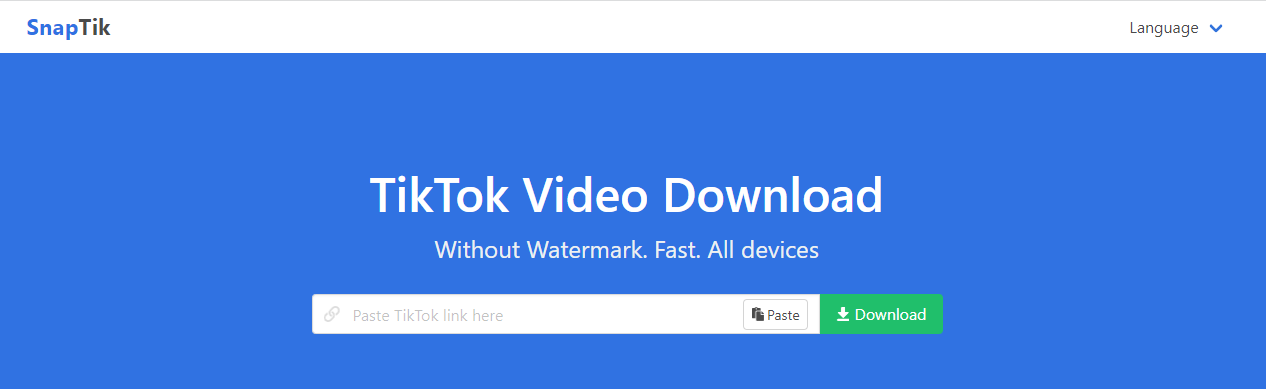
All you need to do to remove watermarks with SnapTik is copy your video link from the TikTok platform, open the website, paste the link, and download the video. The only downside of the tool is it doesn’t support iOS at present due to Apple’s security policy.
Conclusion
There are various tools out there that can be used to remove a watermark from a PDF; they range from the lightweight to the more powerful tools that are available to you. Most of these tools are free to use or offer free trials. So, if you find yourself in a hurry to remove watermark from PDF online, on a shoestring budget, then you might want to give any of those a go. As PDF files are quickly becoming the norm across all kinds of fields, it is essential to be armed with the basic knowledge to maximize their usefulness.
Recently, I have been receiving a lot of questions from my friends and colleagues about how can I remove a watermark from a word document online. They all want to know how they can convert a word document with a watermark on it online into a normal copy of the document with a normal text, and that’s the same question they always ask.
