Sometimes it is necessary to remove the watermark from a Word document. There are many reasons you may need to get rid of the message, copyright notice, or brand name printed on the pages of a Word document. You may have received a PDF with a watermark that you’d like to get rid of before putting it into practice. Some companies choose to keep their logos printed on their Word documents for branding purposes. Another example may be if someone else printed the document before sending it back to you.
I will show you how to remove watermark on word.
How to Remove a Watermark in Word for Windows or Word Online
Under the Design tab, select Watermark, located on the far right of the screen. Select Remove Watermark.
In Word 2010 and Word 2007, Watermark is found under the Page Layout tab, and in the Page Background group.
:max_bytes(150000):strip_icc():format(webp)/Image1WatermarkinMicrosoft-5b6b64a3c9e77c0082bb934a.jpg)
If your watermark is still there, it’s possible Word anchored your watermark in the header area if it’s tied to a specific section. Double-click the header area, select the watermark itself, then press Delete.
If your document includes sections that are not linked together, these steps must be repeated to remove the watermark from each independent section.
How to Remove a Watermark in Word for Mac
Click the Design tab. In the Page Background group, click Watermark to display the Insert Watermark box. Select No watermark.
In Word for Mac 2011, click the Page Layout tab, select the Page Background group, then click Watermark.
:max_bytes(150000):strip_icc():format(webp)/Image2WatermarkinMac2-5b744e5ac9e77c0050a144c4.jpg)
If the watermark is still there, it may be anchored to the header in a specific section. The solution is the same as the Windows version of Word: Double-click the header area to open it, click the watermark, then Delete.
USING ASPOSE ONLINE
A watermark is an image or text displayed behind the document’s main contents. It is mainly used to prevent counterfeiting and fraudulent Word document use, but also may mark the status of a document, i.e. “draft”, “confidential”, etc.
With Free Online DOCX Watermark App you can easily add watermarks to Word documents. No plugin or software installation is required. It is easy to use and absolutely free.
All DOCX processing is implemented on the basis of Aspose APIs, which are being used by many Fortune 100 companies across 114 countries.
Remove Watermark from a DOCX Document
Aspose Watermark is also a fine solution to remove watermarks from Word documents. Easily delete watermarks from DOCX online for free. Just upload your DOCX and click the “Remove Watermark” button. You’ll get the download link in seconds.
Insert Watermark to a DOCX Document
Just upload a Word document you need to protect and specify a watermark to embed, which could be an image or text. You are provided with full control over the watermark’s visualization parameters, including font, color, zoom-factor and orientation. Once the configuration is done, click the “Add Watermark” button. The result will be ready within a minute. You can download the output document directly, or alternatively, send it by email.
Aspose Words Software Platform
The DOCX Watermark online application was built on the basis of Aspose Words Software Platform. Our company develops modern high-performance document-processing solutions for various operating systems and programming languages.
Removing Watermarks
Removing Watermarks: Ribbon Option
- Open the document from which you want to remove the watermark
- From the Page Layout tab, in the Page Background group, click WATERMARK

The Watermark sub-menu appears. - From the Watermark sub-menu, select Remove Watermark
The watermark is removed.
Removing Watermarks: Dialog Box Option
- Open the document from which you want to remove the watermark
- From the Page Layout tab, in the Page Background group, click WATERMARK

The Watermark sub-menu appears. - From the Watermark sub-menu, select Custom Watermark…
The Printed Watermark dialog box appears.
- Select No watermark
- Click OK
The watermark is removed from the document.
Part 1. How to Remove Watermark in Word on Windows
If you are windows user and you would like to know about how to remove watermark from Word document, then follow this simple to understand guide:
Step 1. Click on ‘Design’ and then click on the watermark. If you are using Word 2010 or 2007, it will be under Page Layout tab and from there you can click on Watermark.
Step 2. Double click on the header are to open the header area. Now, put down the cursor on the watermark. You will see a four-way arrow and now you need to select the watermark. Click on delete, it is there on the keyboard, top right-hand side, press that and repeat the same process to remove all the watermarks.
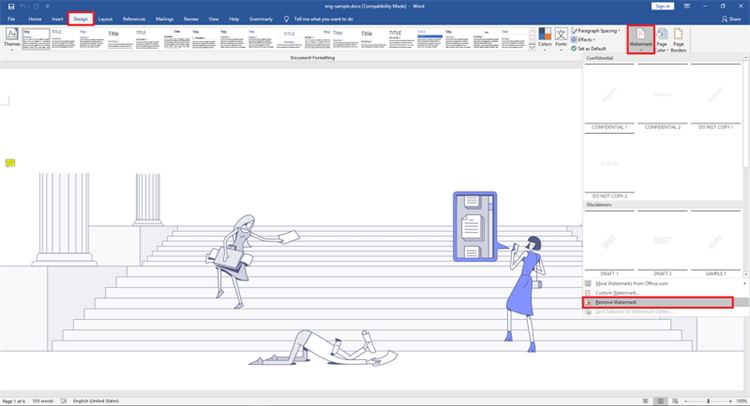
Part 2. How to Remove Watermark in Word on Mac
For macOS users, here’s how to remove draft watermark from Word:
Step 1. Click on Design and then click on watermark, in case you are a Word 2011 mac user, go to page layout and click on watermark to get started.
Step 2. go to insert watermark box, you will three options there, no watermark, picture, and text, from these three you need to choose No watermark option.
Step 3. If this doesn’t work, click on the header section by double clicking on it. Now, select the watermark and you will see a few dots around it, hit the delete option on your computer and it should be deleted.
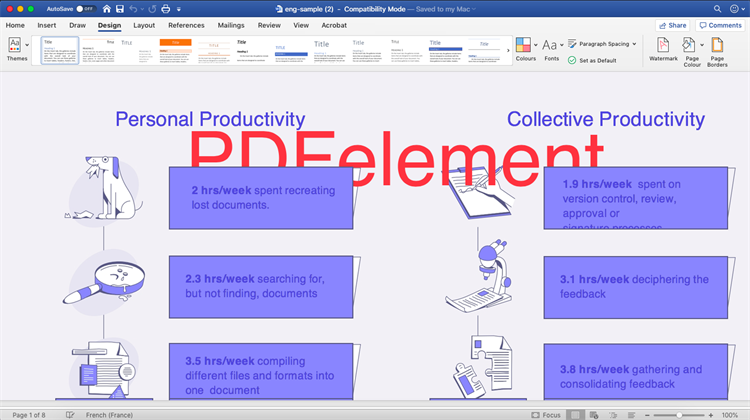
Part 3. How to Remove Watermark with PDFelement Pro
PDFelement Pro is you one-stop destination for all your answers that you have regarding how to delete watermark in Word. With this one tool, you can edit, convert, share, sign, create, as well as share your PDFs. You can either try their free trail or buy it to start using it forever. It is available for both Windows and Mac.TRY IT FREE
Step 1: Choose the file, import it to the watermark remover
First, launch the tool on your computer, import the file that you would like to work on, om the watermark in PDF tool. In order to get started, you have to click on ‘Open File‘, which will be on the main interface.

Step 2: Removing ODF watermark
Now, click on the ‘Edit‘ tab and from here, you will have to select ‘Remove Watermark‘, it will be on the ‘Watermark‘ drop down list. You will see three options there, new watermark, update watermark, and there will be remove watermark, click on remove watermark. Now, select the watermark that you would like to remove and finally click on ‘OK‘ to get rid of it.
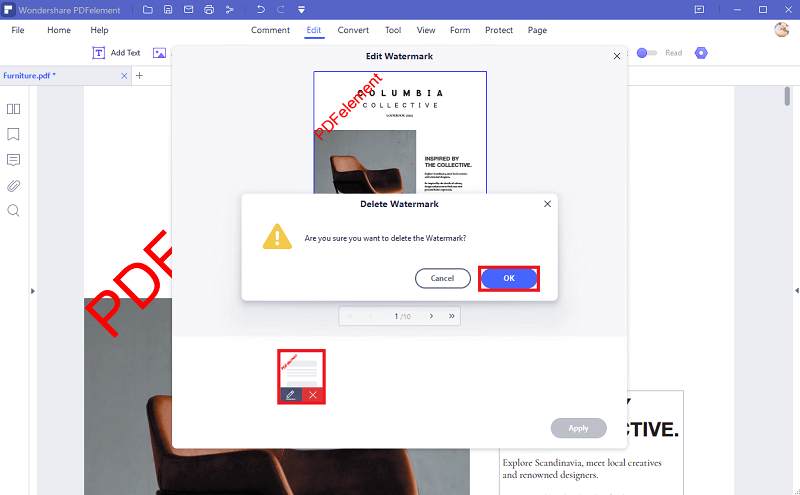
Step 3: Editing
Once you are done with removing the watermark, you can go ahead and edit the file if you would like to. Under the editing section, you can insert, modify, or delete images or contents. Go to the ‘Page‘ tab, if you would like to edit the PDF pages. This section will also allow you to crop, delete, as well as, rotate the pages.

If you are looking for the best remove watermark from word document tool, then we will recommend you to try PDFelement Pro, because it is one of the best in the market. You can not just delete the watermarks, but also add watermarks as well. You can insert different background images, headers, and then links, of you would like to. PDFelement Pro is a powerful PDF and word editing tool that lets you edit, create, and convert files.
Here are some features that are worth taking note of:
- Use PDFelement to edit any of your word document that you would like.
- You can add annotations, as well as notes to all your documents without any issue.
- It comes with advanced OCR feature as well, which will allow you to edit all your scanned documents.
Conclusion
All Files in a document have a watermark. This is a feature that allows you to add a text or logo to the header, footer, or background of a document. The watermark feature can be helpful when dealing with confidential documents where you want to avoid unauthorized users from reading the contents of the file.
