Editing is at the heart of every project you create. Whether it’s an event, a family celebration or a blockbuster film, video editing software helps you assemble all your footage into one polished presentation. Our best video editing software helps you bring videos to life with easy-to-use tools that let you trim, cut and splice clips together, adjust color and contrast levels, switch between fast and slow motion, crop videos, create suspense with text effects, even remove unwanted objects from your footage. Editing has never been easier or more intuitive—or looked so good.
Digital filmmakers are always looking for the best free video editing software. It is hard to keep up with all of them, but there are a couple that stand out. These editors are meant to compete with the high end professional software. They have their downfalls along with some great features, but they all have good ratings and strong customer support.
Blender
Available on Windows, Mac, and Linux.
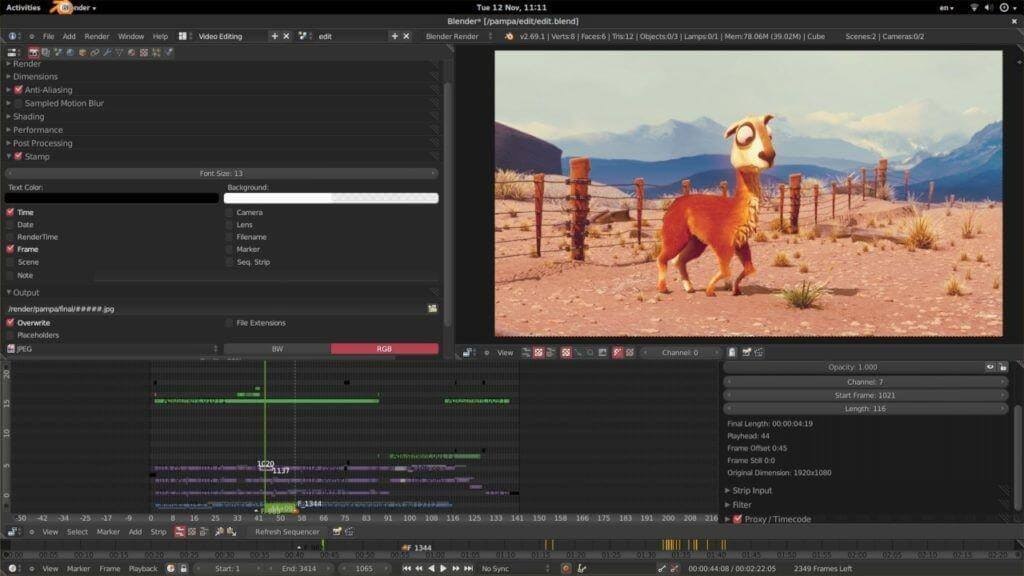
Blender, one of the best free video editing software on the market, is available for Windows, Mac, and Linux.
Blender is an open source program that is entirely free to use. The tool was actually designed as a 3D animation suite, but it does come with a very good video editor app. Blender’s video editor should be enough for most of your video needs.
The editor allows you to perform basic actions like video cuts and splicing. You can also use it to carry out more complex tasks like video masking. This makes it a very flexible video editor that caters to both beginner and advanced users.
The Blender Video Editor includes the following features:
- Live preview, luma waveform, chroma vectorscope, and histogram displays.
- Audio mixing, syncing, scrubbing, and waveform visualization.
- Up to 32 slots for adding video, images, audio, and effects.
- Speed control, adjustment layers, transitions, keyframes, filters, and more.
Pros: Perfect for advanced users who are not put off by all the features.
Cons: The sheer array of features make the learning curve a little steeper. Most of the tutorials are focused on the 3D animation/modeling side. The resources to help you with the video editor are very limited.
Best for: More advanced projects that may involve 3D animation.
Shotcut
Available on Windows, Mac, and Linux.
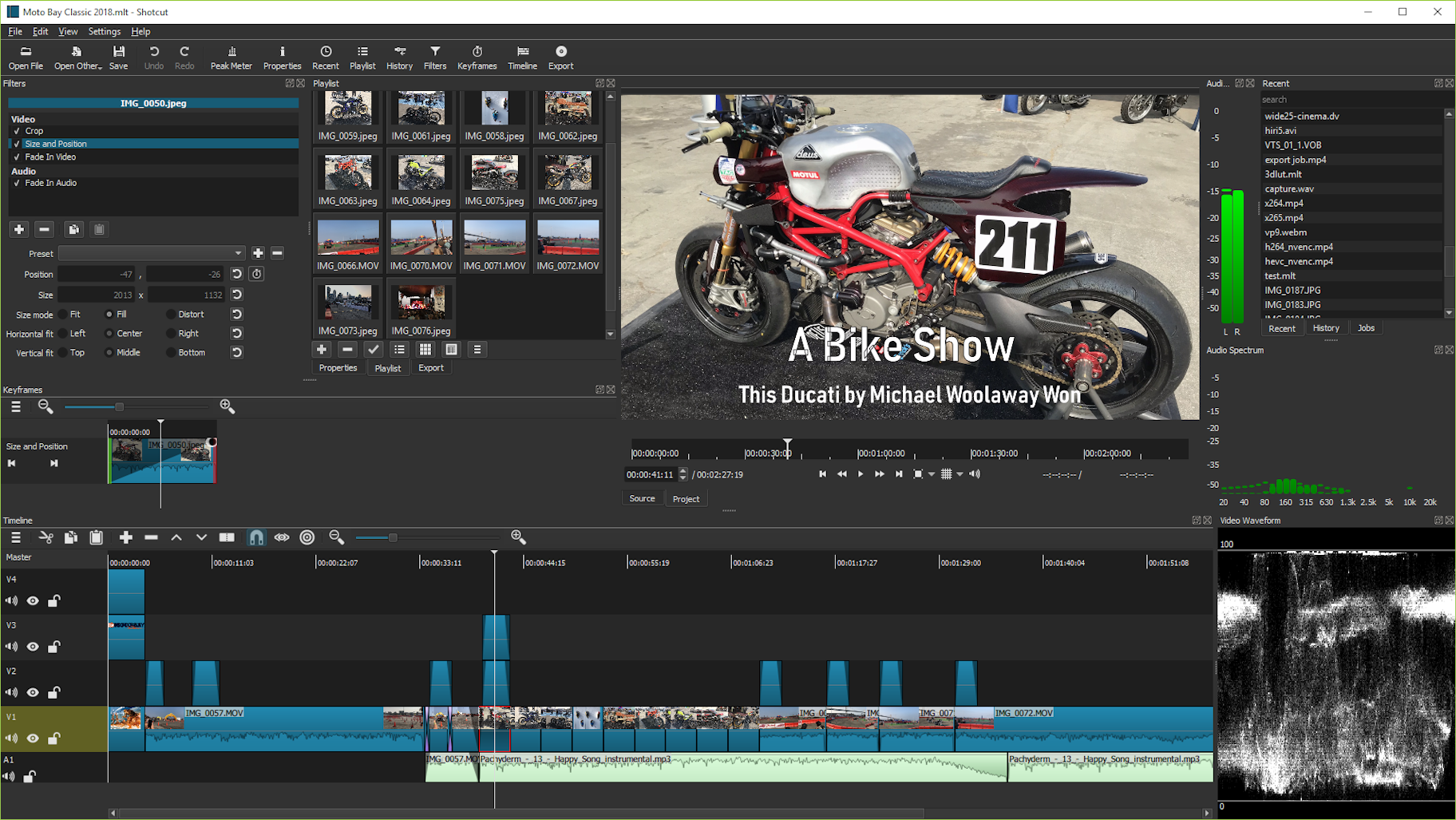
Shotcut is one of the best free video editing software for Windows, and it also works great on Mac and Linux PCs .
Shotcut, like Blender, is a fully open source program, so you get access to all the features without the need for a paid upgrade.
While this video editing software has great features and tutorial videos, some users may find the interface a little quirky. That’s because Shotcut was originally designed for Linux and it definitely shows. But, under the hood, it’s still a quality video editor.
Two of Shotcut’s most striking features are 4K HD resolution support and its timeline editing. Not many free video editors offer 4K resolution support. Plus, Shotcut doesn’t require you to import your video into the editor: this can be a timesaver if you are dealing with large video files.
What’s more, Shotcut also caters to those looking for a 1080p video editor. The app supports 1080p videos at 60 FPS (frames per second). Also it offers 3 lossless export formats, allowing you to transfer videos with no loss (the only downside is the huge file sizes).
Pros: Native timeline editing and 4K resolution support.
Cons: The quirky interface may be off-putting for some users.
Best for: 4K, HD and 1080 video projects
Openshot
Available on Windows, Mac, and Linux.
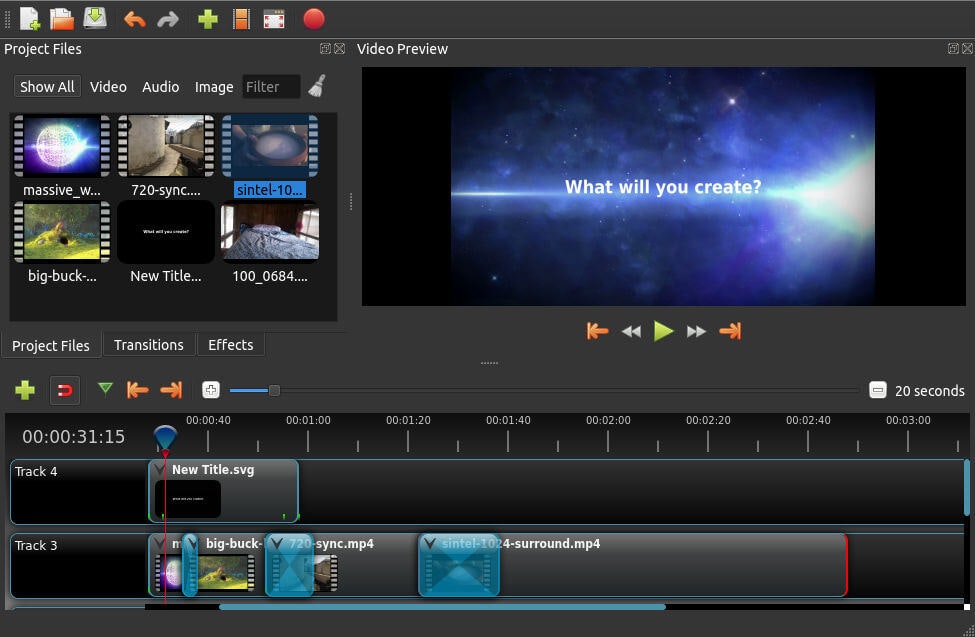
Openshot is entirely open source, which makes it one of the best video editing software that is accessible.
It may remind some Mac users a little of iMovie with its easy to use drag and drop interface. However, Openshot packs more features than iMovie, including unlimited layers and audio mixing.
This free editor strikes a nice balance between advanced features and a simple interface. It also allows real-time previews when you create transitions between clips.
Openshot’s features include:
- Unlimited tracks/layers
- Clip resizing, scaling, trimming, snapping, rotation, and cutting video transitions with real-time previews
- Compositing, image overlays, watermarks
- Title templates, title creation, subtitles 3D animated titles (and effects)
- Advanced Timeline (including drag & drop, scrolling, panning, zooming, and snapping)
Pros: Open source, unlimited layers.
Cons: Not that many video tutorials.
Best for: Great for users just starting out with video editing.
HitFilm Express
Available for both Mac and Windows.

HitFilm Express is one of the best free 360 video editing software for Mac and PC users . It contains all the features you would expect from a basic editor (splicing, trimming, and audio editing) plus much more. While some users may find HitFilm a little advanced, it’s certainly one of the best all round free video editors out there. The free package includes over 180 special effects.
The tutorials are mainly based on well-known Hollywood movies like Star Wars, but these are very interactive and engaging.
Before you can download this software, Hitfilm asks you to share a status update on social media. However, this is a very small price to pay for such advanced software. Hitfilm’s features include:
- Advanced cutting tools
- Keying for green screen effects
- Audio and video filters
- Compositing tools
- Layers and masking
- 3D video support
Pros: Truly professional video editor without the price tag.
Cons: May take some time to learn the interface.
Best for: YouTuber Vlogs – YouTube uploading is built-in.
iMovie
Available on Mac
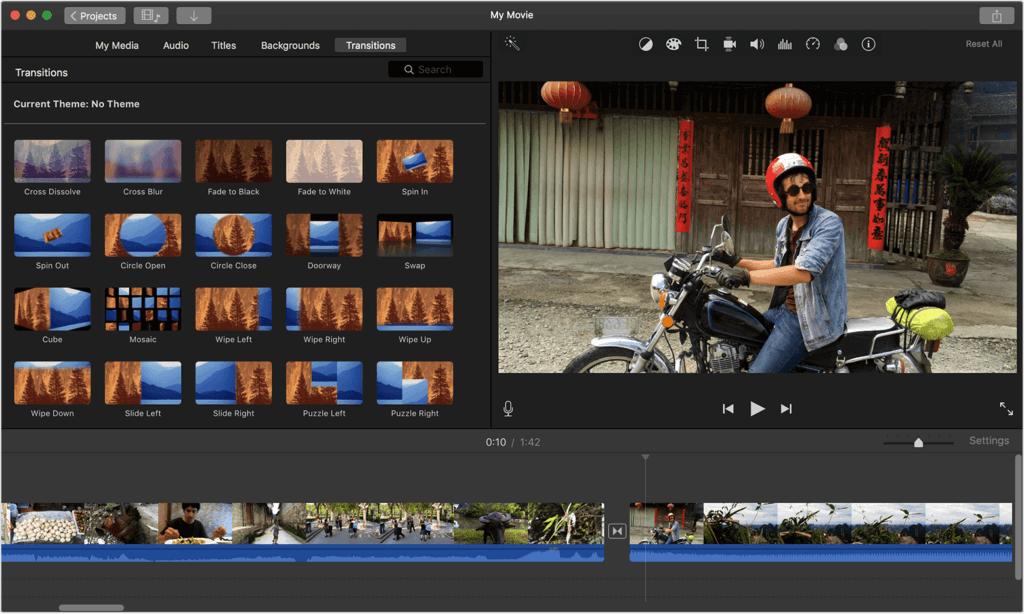
Good old iMovie comes baked into Mac OS. Like most native Mac apps, this video editor is very intuitive to use.
iMovie’s drag and drop interface makes it quick to move and edit video elements. Mac users can use this editing software as a playground for learning the basics of video editing. iMovie’s features include:
- Library of pre-made transitions
- Video trimming
- Audio editing
- Split screen
- 4K resolution support
Pros: Easy to learn.
Cons: Advanced users may find features a little limited; import and render times can be a little slow.
Best for: Mac users getting started with video editing.
Machete Video Editor Lite
Available on Windows.
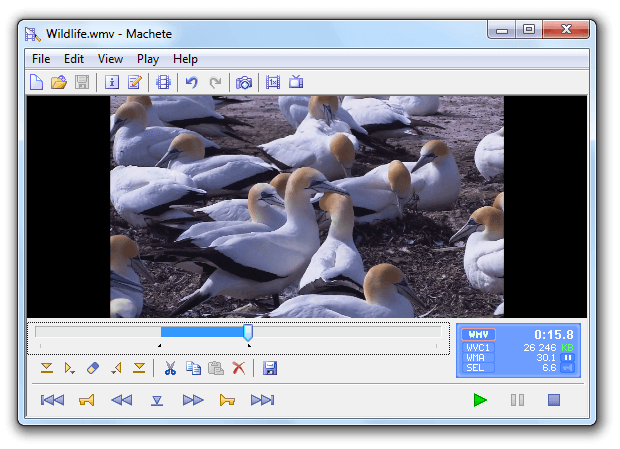
Machete Lite is the best free video editor for doing quick editing tasks on a Windows computer. In the free version, you cannot edit audio, but you can remove audio tracks. Also, the free version only supports AVI and WMV files.
Machete Video Editor Lite’s features include:
- Copy, cut, paste, and delete video file fragments
- Integrate one video into another of the same format
- Edit metadata (file tags) for all compatible media formats
- Extract video stream as an individual file
The full version costs $19.95, and it allows you to edit audio and supports more file types.
Pros: Super simple to learn and use.
Cons: Windows only; does not support as many file types as other programs; no audio editing.
Best for: Simple video splicing.
Freemake Video Converter
Available on Windows
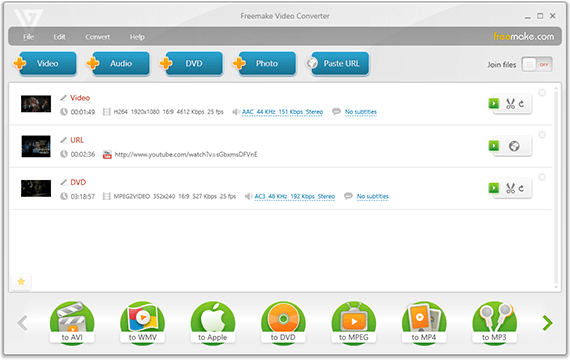
Freemake is a free video converter that can modify and convert videos, extract audio from video clips, and embed videos to websites. Simple and fast, Freemake allows you to convert video clips to be played on various mobile devices and gadgets.
The software can convert videos between more than 500 video file formats and supports multiple audio and image file formats for creating slideshows and video clips.
Freemake’s features include:
- Convert Videos Fast And Simple
- Convert Movies With Subtitles
- Convert Between 500+ Formats
- Cut, Join, And Rotate Clips
- 4K resolution support
Pros: No specialist knowledge required.
Cons: When you first install some features are locked for three days.
Best for: Converting videos into a myriad to file formats.
Quik
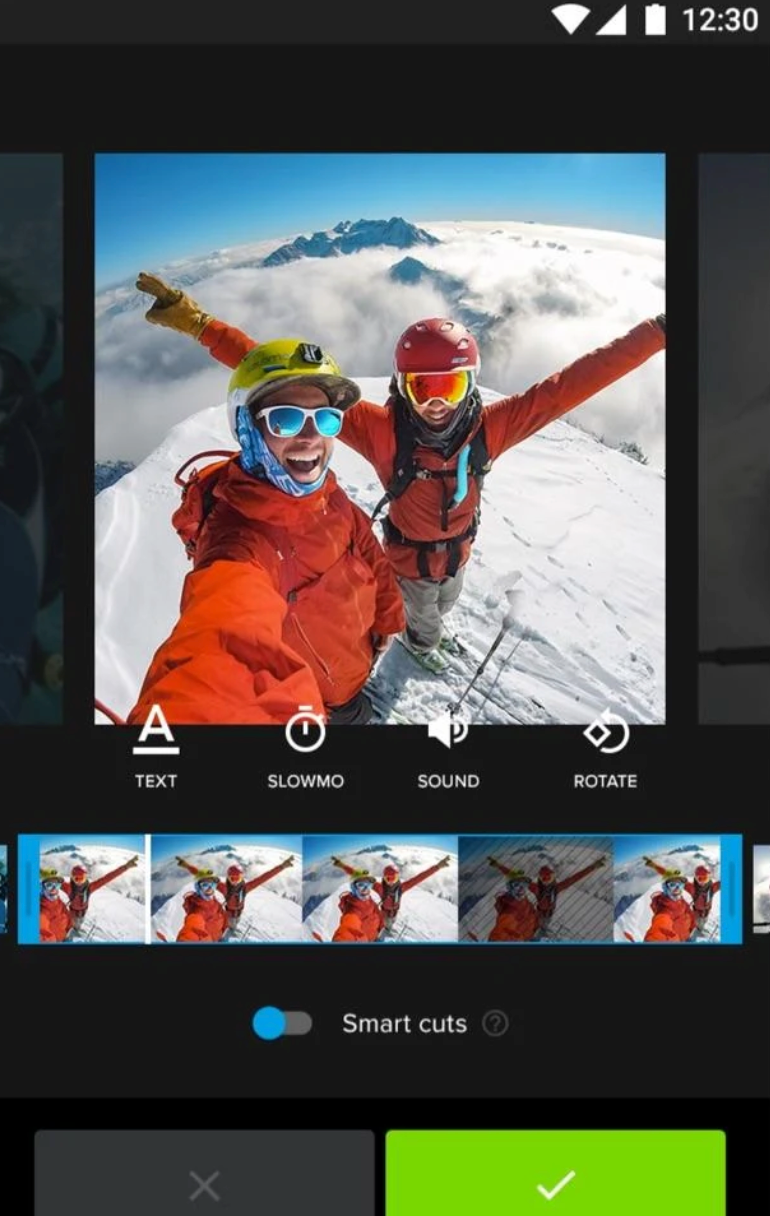
Quik is a free video editing app from the makers of GoPro. This app is similar to the popular mobile video editor Splice, but takes a little editing power away from the user. It has auto trim and edit features that do speed up the editing process, however, you can still manually edit your clips if you want more control.
It’s impressive what Quik can do automatically: it searches your video to find great moments and can even add transitions. If you really need a fast edit, this is the app for you. Also, unlike Splice, it’s available to Android users, too!
Pros: Auto editing features.
Cons: Some users may want more editing control.
Best for: Quick, individual video edits.
Horizon
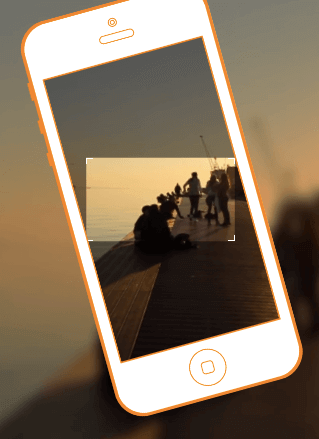
Horizon is a simple app that enables users to capture videos horizontally no matter the position of their phone.
When we rush to capture a moment we may forget to tilt the phone and capture the action horizontally. This app can help you solve that problem: all footage shot in the app is captured horizontally no matter how you tilt your phone. Check out this demo to see how it works.
If you want to avoid vertically captured videos and make something quick, Horizon has you covered.
Pros: Very simple to use; never waste vertical content.
Cons: Android version is not as advanced as iOS version; some in-app purchases may be necessary depending on your needs.
Best for: Always capturing film horizontally.
GoPro
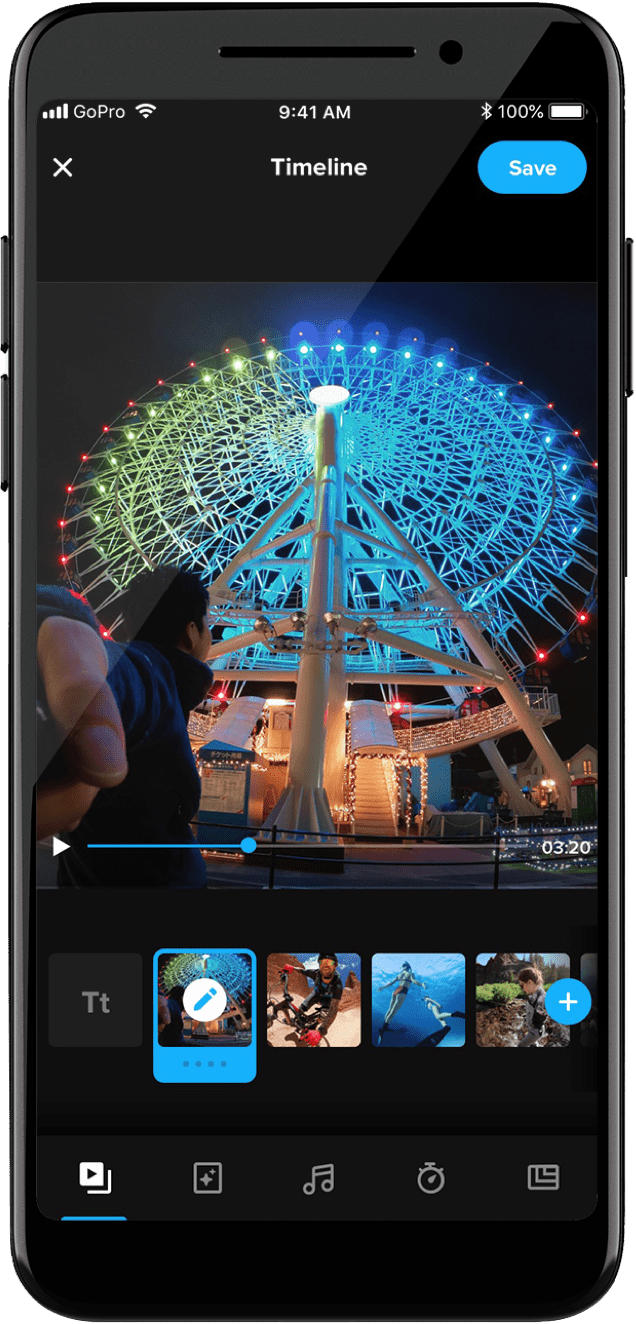
GoPro is one of the most popular free video editing apps available for iPhone and Android users. This app is simple to learn due to its intuitive interface.
With GoPro, you can edit and cut videos in just a few taps. Add some transitions and sounds from the large built-in library, and your video is ready to share.
Pros: Simple and very easy to use.
Cons: Can be a bit glitchy.
Best for: When you need to edit a video quickly.
AKASO GO
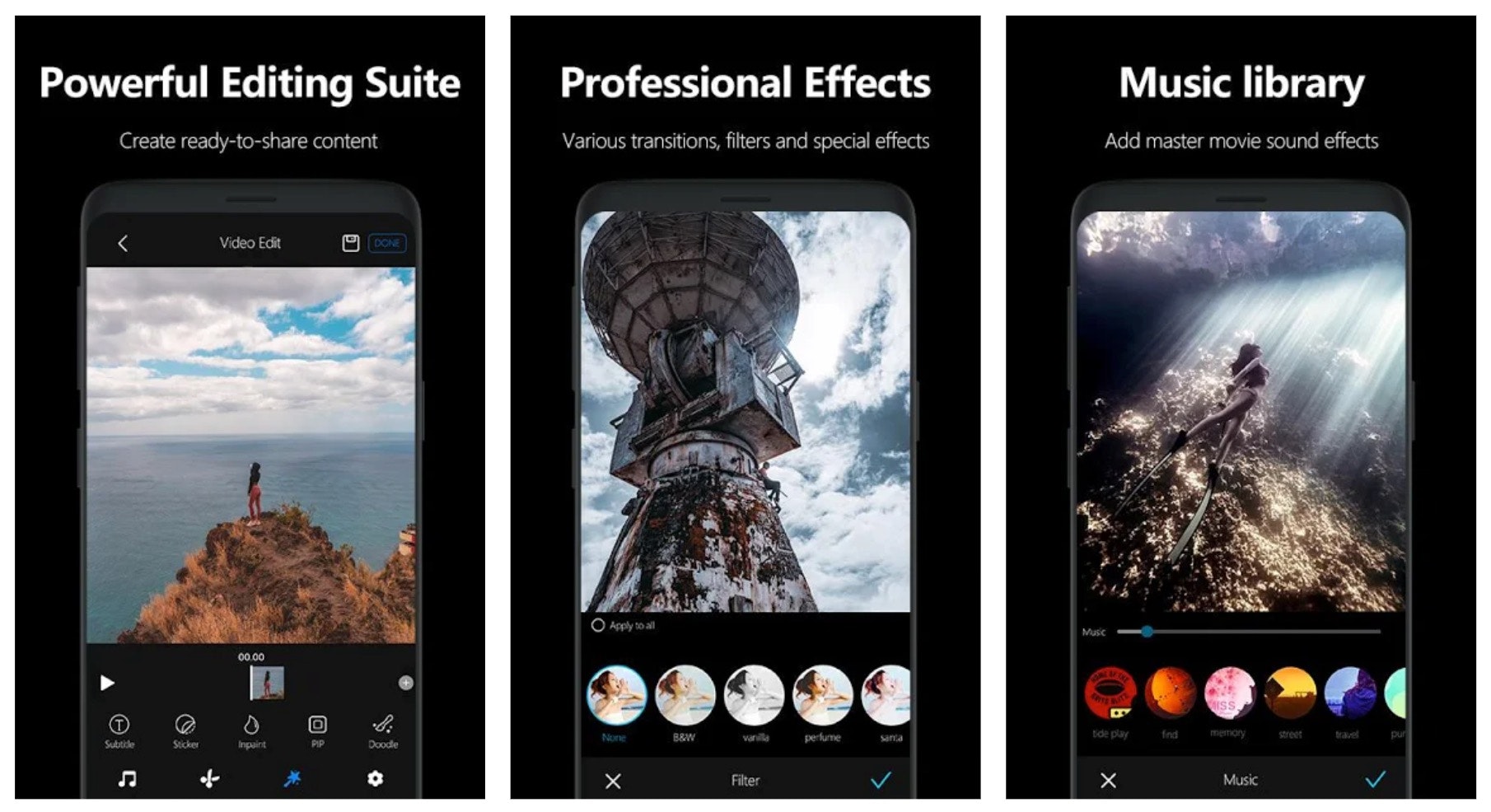
AKASO GO is a convenient mobile video editing solution designed to give you more flexibility on the move.
With AKASO, you get a powerful editing suite that allows you to add effects like filters, transitions, and music to your videos.
You can also cut your clip to get the perfect moments and upload your creations to social media in a matter of seconds.
Features include:
- Comprehensive cutting and trimming features for clips
- Remote control video capture for your smartphone
- Professional editing with special effects and music
- Share your content on social media channels immediately
- Hundreds of great-looking stickers, animation, and caption texts
Pros: A fantastic app for editing videos on the go.
Cons: Slight learning curve for those not used to utilizing their smartphone for video capture and editing.
Best for: Creating action shots with your smartphone.
Boomerang
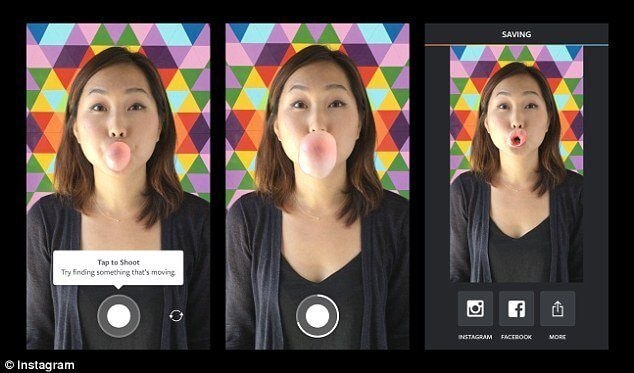
Boomerang, available on iOS and Android, is an app created by Instagram. This app helps you use your photos to create more engaging content. Shoot a burst of up to 10 photos, and Boomerang will turn them into a mini video. Thanks to native support, you can post to Instagram straight from the app.
Boomerang’s features include:
- Shoot mini videos for Instagram Stories
- Smooth out video bumps
- Loop videos forth and back
- Save footage on camera roll
Pros: Very easy to use and share content.
Cons: This is pretty much a one feature app.
Best for: Turning photos into engaging video content.
PicPlayPost
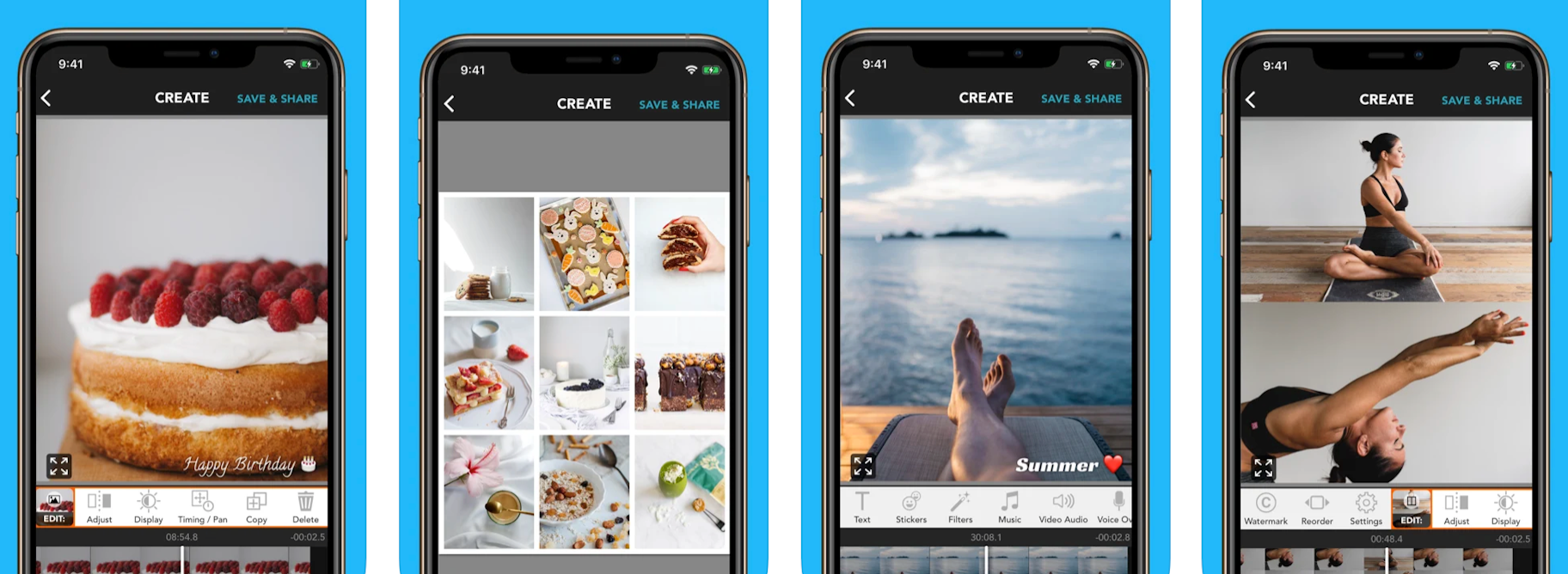
There are times when you just want to post a video collage without making fancy edits. PicPlayPost is just the app for such moments. With the app, you can put together a collage in seconds, to share travel videos, display how-to’s, and more.
PicPlayPost’s features include:
- Choose from 9 frame video collages
- Add background soundtracks
- Import and add gifs from Giphy
- Add watermark with an image logo or text
Pros: Simple video editor without the unnecessary, confusing features.
Cons: Stitching multiple collages together requires an upgrade.
Best for: Creating gorgeous collages of your video footage.
FilmoraGo
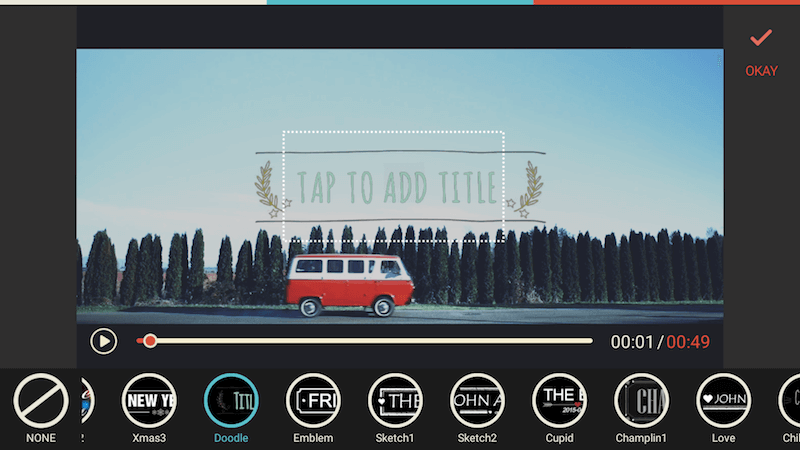
Last but not least we come to FilmoraGo. FilmoraGo is a solid video editing app without any watermarks or paid subscriptions. Add music, transitions, and trim video clips all from within the app.
You can easily add themes, text, and titles to your videos. There is a desktop version starting at $44.99 a year, but you can still get a lot of editing joy from the free mobile app.
Pros: Great for basic mobile video editing.
Cons: Not quite as good as the desktop version.
Best for: Adding text, themes, and overlays to customize your videos.
Conclusion
Use the free video editing software in this list to start creating stunning videos today. Boost your ROI and maximize your ad spend by creating product videos and ads that present your brand in a visually appealing way.
