If you’ve ever watched a YouTube video and thought it looked nice, you have probably wondered what screen recorder the creator used. It’s often frustrating to watch a video and not know which software was used to create it. Screen recorders are an essential tool for any content creator who wants to share their desktop activity with their audience. But, it can be a daunting task to find the best one for your specific needs. That’s why we’ve decided to carry out research, analyze each of their features and summarize them in this post. We hope it will help you choose the best screen recorder for your channel.
What Screen Recorder Do Most Youtubers Use

1. Free Cam
Ideal screen capturing software for making WMV screen captures
OS: Windows
A very basic free screen recorder called Free Cam has an integrated audio/video editor. You may customize the size of the area you need to record by using the aesthetically pleasing and user-friendly interface to record both your complete screen and a piece of it. Although this software is free, it is ad-free and watermark-free. Additionally, it doesn’t have a time limit, so you can record videos for as long as you like.
Pros
- No watermark, time limits, or ads
- Records voice-overs and computer sounds
- High-quality resolution
- Users can save videos as WMV or upload them directly to YouTube
- Easily deletes unwanted video fragments
- Removes background noise
- Wide selection of audio effects
Cons
- Saves recordings to WMV only
- No webcam recording
2. DVDVideoSoft’s Free Screen Video Recorder
The best screen capture software for recording Skype video calls
OS: Windows
From a creator recognized for its free conversion software, Free Screen Video Recorder is a fully functional yet portable free screen recorder. It is helpful for Skype meetings and online conference calls because it can record Skype chats without restrictions. Additionally, many Windows apps can be identified and recorded as separate items. A simple, user-friendly image editor is provided, and it is surprisingly useful for creating a professional appearance.
Pros
- Offers a convenient screenshot feature
- Different modes for recording your screen and video
- Suitable for recording Skype conversations
- Step-by-step instructions provided on the site
- Available in 10 languages
- Output formats include MP4, BMP, TGA, JPEG, PNG, and GIF
Cons
- Microphone sound recording only
- Excessive ads may interrupt your work
- Lacks coherent interface and built-in media player
- May install unwanted software during download
- Does not notify users if disconnection occurs
3. ShareX
The best screen recorder for PC for those who need to share screen captures online
OS: Windows
With almost as many sophisticated capabilities as some premium screen recorders, ShareX is an open-source utility that is free of advertisements. An average consumer could become lost in the numerous sophisticated tools and editors since ShareX is primarily designed for developers and power users.
Pros
- Records full screen, window, monitor, region, freehand, or scrolling
- Incorporates hotkeys for easier and quicker navigation
- Supports many URL sharing services
- Imports existing videos, music, or photos
- Allows custom watermarks and color effects
- A variety of export options
Cons
- Low video quality of game recordings
- Complicated for the average user
- No webcam recording
- Reported to fail while uploading large files
- No video editor
4. CamStudio
The best free screen recorder for creating AVI video files
OS: Windows
For people who only seldom or occasionally utilize editing, CamStudio is an excellent option. This free, open-source screen recording tool produces AVI films that can be later converted to SWF. While some find its compactness appealing, others need more advancement and technical assistance. You might need to use extra video editing software because the tool only has basic editing capabilities.
5. Ezvid
A perfect screen recording tool for making quick video clips and sharing them on YouTube
OS: Windows
The world’s tool, according to Ezvid, a free screen recording application, may not be too far off the mark. The quickness of Ezvid, which was created expressly to save users’ time, contributes to the product’s clarity. In just a few minutes, you can create and publish videos directly to the YouTube platform. And for this reason, this program is well-known among gamers and moviegoers who want to create YouTube videos regularly and rapidly.
Pros
- Offers computer-generated speech for narrative purposes
- Automatic high-quality resolution (1280 x 720p HD)
- Speed control over output videos
- Sleek and modern interface
- Instantaneous upload to YouTube
- Selection of popular music tracks included
Cons
- Reviewers report extraneous noise
- Minor bugs and inconsistencies
- Fullscreen game is not available
6. TinyTake
A screen recorder with a native cloud-based gallery for storing and sharing videos
OS: Windows and Mac
A sophisticated desktop screen recorder for Windows and Mac, TinyTake by MangoApps enables you to take screenshots and videos of your computer screen, annotate them, and share them with others in a matter of minutes. A cloud-based web gallery that is included with TinyTake allows you to keep all of your screen captures and recorded movies.
Pros
- Bulk file sharing
- Public URL available for sharing
- Built-in online file viewer for images, videos, and documents
- Ability to create custom shortcut keys
- Video player is compatible with mobile devices
Cons
- Free version has a 5-minute limit for video recording
- Video files are saved as MP4 only
- Limited editing tools
7. OBS (Open Broadcaster Software)
The best free screen recorder for capturing gameplays
OS: Windows, Mac, Linux
One of the best open-source live streaming programs is OBS Studio. Images, messages, window grabs, browser windows, webcams, capture cards, and more may all be used to generate scenarios that you can then flip between effortlessly using custom transitions. It is a powerful screen recorder with a ton of features and options, unlike many other free competitors. However, if you’re seeking for the quickest and simplest way to record a video, all of this could seem like overkill.
Pros
- Allows you to set up multiple scenes and use various sources
- Includes built-in audio mixer with per-source filters
- Provides advanced configuration options
- Does not add watermarks
- Has no recording limit
- Supports multiple streaming services
Cons
- Some users find the interface quite clunky
- Learning curve is steep for non-techs
- Reported to crash quite often
- Not suited for quick screen recordings
8. Debut Video Capture
Great video recording software for creating demonstrations and streaming video games
OS: Windows
Debut is among the best free screen recorders for Windows and lets you to make videos for almost any task. It has a slightly odd and old-fashioned interface but offers advanced functionality. For example, you can make mouse highlighting spotlights, show keystrokes, replace the background with images, video, or color, add a logo or watermark to your video capture, and even schedule a recording.
Pros
- Can capture from a network IP camera and other devices
- Records screen, webcam, and audio
- Unlimited recording time
- Robust editing options
- A variety of output formats
- Green Screen tool
- Time-lapse video recording
Cons
- Limited editing features
- Outdated interface
- No interactive or animation features
- Reported to slow down when uploading videos
Best Free Screen Recorder

The best free screen recorders help you capture everything on your screen and convert it to video. If you need to record assets for work, education, games streaming, and YouTubing, or you just want a free screen recorder for gaming, there’s plenty of great tools available that won’t cost you a penny.
1. OBS Studio
OBS Studio is unquestionably the greatest free screen recorder for you if you’re seeking for free game recording software. OBS Studio is open source and totally free to use without any limitations, unlike the immensely popular FRAPS (which only allows you to record for 30 seconds at a time unless you’ve purchased a license, and puts a watermark to the produced footage).
There are no limitations on the quantity or length of your works with OBS Studio, which allows both high definition streaming and recording. You can save projects and return to them later, stream live to Twitch or YouTube Gaming, or encode your video in FLV format and store it locally.
OBS Studio has customized hotkeys to control the recording and can record directly from your graphics card, allowing it to screen capture games that are running in full-screen mode (many other screen recorders can only record if the game is windowed). OBS Studio can record at 60FPS and fully utilize multi-core CPUs for better performance (or even higher).
The most effective free screen recorder for gaming is the highly capable OBS Studio, albeit it may take some time to configure it exactly how you want.
2. FlashBack Express
Our preferred free screen recording program is OBS Studio, but Flashback Express is a close second. FlashBack Express is a free screen recorder for PCs that does not include a watermark, despite being a free version of a commercial product. It also won’t have a time limit.
The screen capture tool is loaded with capabilities and features that may compete with many expensive products. If you’ve never used a free screen recorder before, it’s a great option because its interface is less scary than OBS Studio’s.
You have the option of recording from your entire screen, a window, a chosen region, or a webcam. When you’re done, your recording will display in a straightforward editor where you may cut and crop it to your specifications before exporting it to YouTube, an FTP site, or your computer.
All of those features are quite typical for a screen recorder, but spend some time exploring Flashback’s additional options. You’ll discover a plethora of carefully thought-out settings that will give your desktop captures a truly professional appearance. The free screen recording software for PC has features like automated password obscuring, plain wallpaper replacement, hiding disorganized desktop icons, and highlighting the mouse cursor for easy navigation. Additionally, you can choose the number of frames recorded per second in a special gaming mode.
Unless you decide to establish one, there is no length restriction on your recordings, which is advantageous if there’s a possibility that you might forget to turn the recorder off. Long recordings can also be divided into smaller segments, which is a wonderful feature that prevents you from building up large, cumbersome files. Additionally, your recordings won’t be watermarked.
After a recent update, Flashback Express can now export in WMV, AVI, and MP4 formats, doing away with the need for a separate video converter. Additionally, it no longer needs a free license key to be activated; all you need to do is install the recording software to begin recording video.
Free game recording software FBX was also made available by FlashBack creator Blueberry Software (opens in new tab). This recorder records HD in-game video with hardware acceleration for Intel CPUs, AMD, and Nvidia processors.
3. Apowersoft Free Online Screen Recorder
Try out Apowersoft Free Online Screen Recorder if you wish to capture a presentation, software demo, or instruction. Although this browser-based application might not be appropriate for video games, it is the finest free screen recorder for all other purposes.
When using Apowersoft Free Online Screen Recorder for the first time, you will be asked to download a small launcher program. After that, a control panel with more choices than in other desktop screen recording programs will be presented to you. You can record audio from your computer, a microphone, both, or neither, as well as video from your desktop or a camera.
If you want to record a clip for YouTube, for example, and don’t want to use a separate video editor to resize it later, you can record the entire screen, choose a region manually, or select one of the preset resolutions.
Additionally, for simplicity and speed, Apowersoft Free Online Screen Recorder has programmable keyboard shortcuts. Choose from a variety of output formats, including MP4, WMV, AVI, MOV, and many more. You can decide whether or not to record the cursor. Even while screen recording, annotations can be added.
Once you’re done, you can save the recording as a video file or GIF, upload it directly to YouTube or Vimeo, or send it to Google Drive or Dropbox. You can also edit the clip. Selecting this option will download an additional component – Apowersoft Video Editor – which lets you make simple adjustments before exporting your video in your preferred format. A truly exceptional tool.
The “Download desktop version” button, it should be noted, directs users to Apowersoft Screen Recorder Pro. It has less features than Online Screen Recorder and is a trial version of a paid program.
Best Screen Recorder
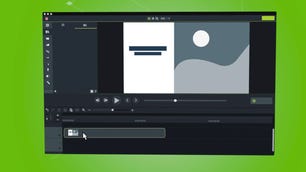
Camtasia
Best screen recording software overall
Compatibility: Mac, Windows
Camtasia is a user-friendly screen recording software that includes a ton of video editing tools. It works with several formats, recording video calls, websites, and software with a drag-and-drop editor that allows you to easily perfect your recording. To give your video that extra touch, there are royalty-free assets available. When you are finished, your exported video easily works with YouTube, offering additional compatibility to simplify your life. It is easy to use for beginners with video tutorials to help you make how-to videos and demos that can help convert your customers. There are templates provided to help you get started, plus there is the option of adding special effects to your recording. It is a program that is super easy to navigate, thanks to provided themes and libraries, in addition to shortcuts and favorites for all of the tools and settings that you use the most.
Loom
Best screen recording software for online sharing
Compatibility: Android, iOS, Mac, Windows
Loom was founded in 2015 and is now a screen recording tool used by industry heavyweights including HubSpot, Netflix, and Lacoste. It has a total of 14 million users and 200 clients. The best thing about Loom is how many ways there are to record, whether it be via your screen, camera, microphone, or internal audio. When you watch a video, it is instantly saved to the cloud for subsequent viewing. This kind of software is made for simple teamwork and gives viewers the chance to communicate with you through amusing emoji reactions and time-stamped comments. Additionally, you will always be aware of viewer activity on your account because you will receive notifications. To watch your videos even when you are not at your computer, you may access a mobile-friendly library on the go. Security measures also give you complete audience information so you can gradually enhance your movies while keeping you in charge. For users who just use it sometimes, there is a free plan available. If you frequently use it, you can upgrade to a paid plan.
Movavi
Best screen recording software for Mac users
Movavi
Compatibility: Mac, Windows
With movie and music editing, special effects, titles, and even slideshows, Movavi is a screen recording program that provides a much wider range of features than the average video editing app. However, it still manages to be approachable and simple enough for even new users to appreciate. It includes an easy-to-use, straightforward interface that doesn’t sacrifice the potent editing tools required to produce a variety of media forms.
What Is the Best Screen Recording Software for Pc

The Best Screen Recorder No Time Limits[Free and No Wtermark]
Listed below are five screen recording software suitable for different computer operating systems, let’s preview the basic introduction and features of this five software.
1. RecForth(Windows-Free)
A full-featured HD screen recording program with limitless recording time is RecForth. You can record without being concerned that the program will cut you off in the middle. Additionally, you can choose a period when the screen recording should end, at which point it will do so automatically and allow you to save the recorded file. RecForth can therefore accommodate your demands whether you wish to capture a little video or a lengthy one. Although RecForth is free software, it comes with a lot of extra advanced capabilities. A built-in webcam, for instance, can record your movement and display it on the computer screen, while a microphone can clearly record system sounds for you and enable voiceovers. RecForth improves its performance by utilizing cutting-edge recording technology, which makes it ideal for full-screen and partial screen recordings.
Features
- Unlimited time recording
- Free and no watermark
- Support stopping recordings automatically
- Support webcam overlay and add voice-over
- Allow take screenshots
2. ScreenRec(Windows, Mac, and Linux – Free)
For Linux and Windows, ScreenRec is a simple video recording software. You may record your computer’s screen in high resolution with this free screen recording program, and there is no time limit on how long you can record for.
The program also has the ability to record camera, speech, and voice from your computer. When using ScreenRec, you can take screenshots while recording and make films without them afterward.
Features
- Record system sound and your voice
- No watermark or time limits
- Allow taking a screenshot
- Support open webcam
3. ShowMore(Online – Free)
One of the best online screen recorders, ShowMore can export recorded video without adding a watermark and offers limitless recording time. This online recording tool is excellent for work and school as well as learning and fun because it lets you record your screen and camera simultaneously.
You can modify live while recording using ShowMore, adding text, arrows, notes, etc. You can safely host the recorded video on a cloud disk after you’ve finished recording.
Features
- Free and no time limit
- Allow editing in real-time
- Record video and audio simultaneously
5. Camstudio(Desktop-Free)
You may easily and rapidly record your screen with the free and open-source screen recorder Camstudio. Before recording, you can also make certain advanced settings, such as permitting voice-overs and inserting annotations.
CamStudio is fully functional and simple for beginners. The video files will be exported to AVI format, but the final file recorded with this tool will be big.
Features
- Record with no time limit
- Easy-to-navigate interface
Conclusion
Should novices spend money on a screen recorder? Screen recorders come in a wide variety and are beneficial for novices. The Apple iPhone 6s Plus and the Google Nexus 4L are two excellent choices. You can make movies and recordings that are both of high quality and usability by selecting the appropriate recording format, saving video processes, and saving audio processes.
