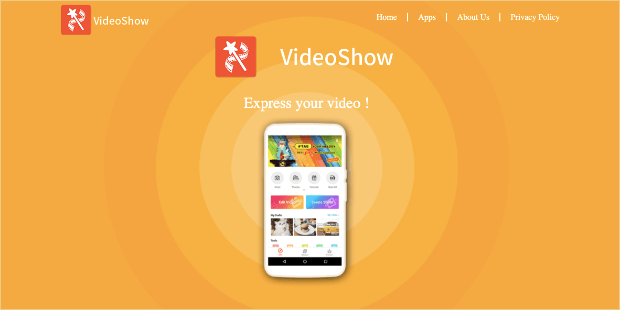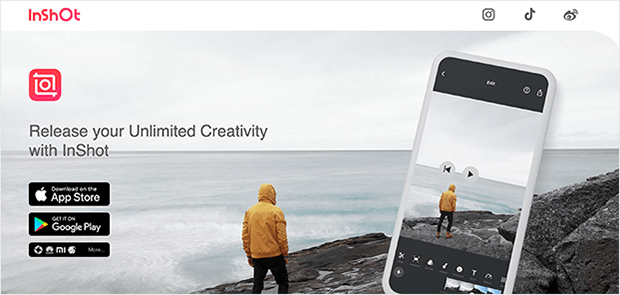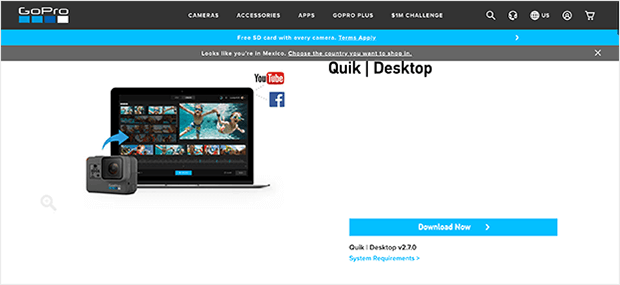Instagram Video Editings Apps is the best way to create great videos for your marketing needs. Do you ever wonder how some Instagram Video Creators can get all of their content in place in time? These Instagram Video Creators use Video editing apps to get their videos together without having to do anything else.
When creating a video for Instagram, there are several video editing apps you can use to help make your video look better. Below you can find some examples of useful video editing apps that will help you improve your Instagram videos.
VideoShow
VideoShow is an all-in-one video editor and makes a great solution for editing your Instagram videos.
This tool lets you create stunning and engaging videos FAST. You can add stickers, emojis, text, and more to hook your audience and increase watch times.
It also comes with ready-made templates that you can use to create videos more quickly. Plus, you have other useful features to repurpose content like an audio extractor, 4k video exports, video splicing, and more.
That means you can easily take your Instagram videos and turn the same content into podcasts, a YouTube channel, and other video or audio-based platforms.
This will allow you to get more marketing mileage from your Instagram videos with VideoShow.
Key Features
- Audio extractor
- Pre-made templates
- 4k video exports
- Low learning-curve
- Voice-overs
- And more…
Who Is VideoShow Best Suited For?
This tool would be best for people who want a quick way to make stunning videos for a variety of channels. If you’re simply making Instagram reels, then this tool might be overkill.
But if you create lots of video-based content for your audience, then VideoShow is an absolute no-brainer.
A Color Story

A Color Story is all about the filters. This video editor app contains more than 300 of them (some free, some paid). You can also add fun effects like lighting flares and leaks, fogs of color, and a grainy effect. There are just over 20 tools to use, but the color enhancements and filters are what this Instagram video editor is all about.
What people love about it
- Saves your edits as filters so you can apply the same look to other videos
- Truly enhances the color and aesthetic of your videos
- Offers plenty of free filters to choose from if you’re on a tight budget
- Allows for grid planning so you can see how your videos and photos will look together on your Instagram profile
Where it can improve
- Make it easier to see how far you’ve adjusted each effect – some reviewers have suggested added a numerical weighting system for more consistency across videos
- Add the option to bulk edit a batch of videos and photos
- Sync purchased filters and packages across devices
EaseUS Video Editor (for Windows 11/10/8.1/8/7)
Applies to: create Instagram story videos, fan edits, funny videos, etc., and share to Instagram account for video editing beginners, amateurs, and professionals.
EaseUS Video Editor specializes in offering all levels of Windows users with professional video editing features so as to create professional-level videos with ease. Windows 11/10/8.1/8/7 users can apply this software to create an Instagram story video or make Instagram fan edits on their own in only a few clicks.
Besides, it also offers hundreds of visual effects like Text, Filters, Overlays, Transitions, Elements, etc., to help you beautify the video and share it with your Instagram friends for free. For more information about EaseUS Video Editor, check its Pros and Cons as listed below:
Pros
- Support most key video formats, including .avi, .mpeg, .mp4, .wmv, .mov, etc.
- Support major image formats, including .bmp, .jpg, .gif, .tif, .heic, etc.
- Support basic video editing, trimming, clipping, cutting, splitting, rotating, zooming, etc.
- Support hundreds of professional visual effects, including 40+ text templates, 40+ filters, 50+ transitions, 30+ overlays, 60+ elements, etc.
- Support free editing and exporting videos, sharing videos to social media platforms like YouTube, Instagram, etc.
- Enable users to blur video background
- Add text to video, add music to video, and add images to video, etc.
Cons
- It doesn’t support video editing on macOS and Mac OS X
Free DownloadWindows 11/10/8.1/8/7
Tutorial: Make Instagram Video and 1-Click Share to Instagram using EaseUS Video Editor
All levels of users can create funny, engaging, and professional-level videos on Windows PC using EaseUS Video Editor. Follow this detailed guide to learn how to make an Instagram video and share to Instagram in only a few simple clicks:
First. Create an Instagram video on your PC
Step 1. Open EaseUS Video Editor
You’ll see there are 4:3 and 16:9 modes for your choice. Select the correct mode based on your original video aspect ratio or the websites that your video will be uploaded to.
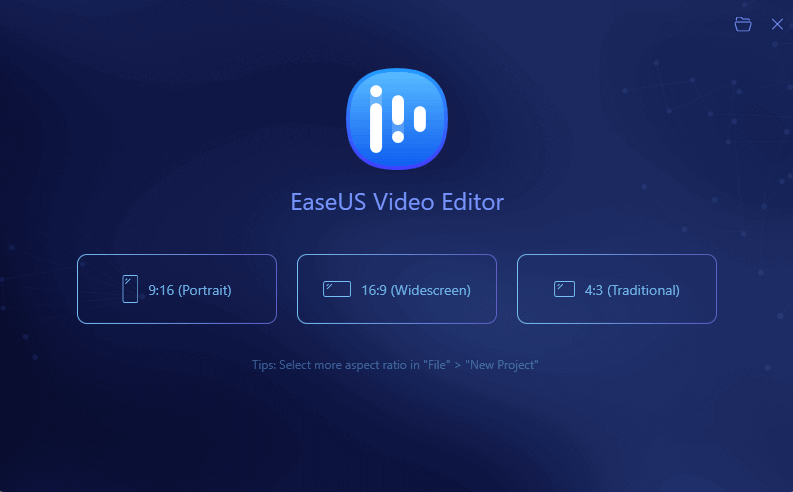
Step 2. Import Videos
You can import the media that you are going to edit, apply texts/filters/overlays/transitions to the video clips. If you install and run the program for the first time, you can learn how to use the basic editing functions step by step via the prompts.
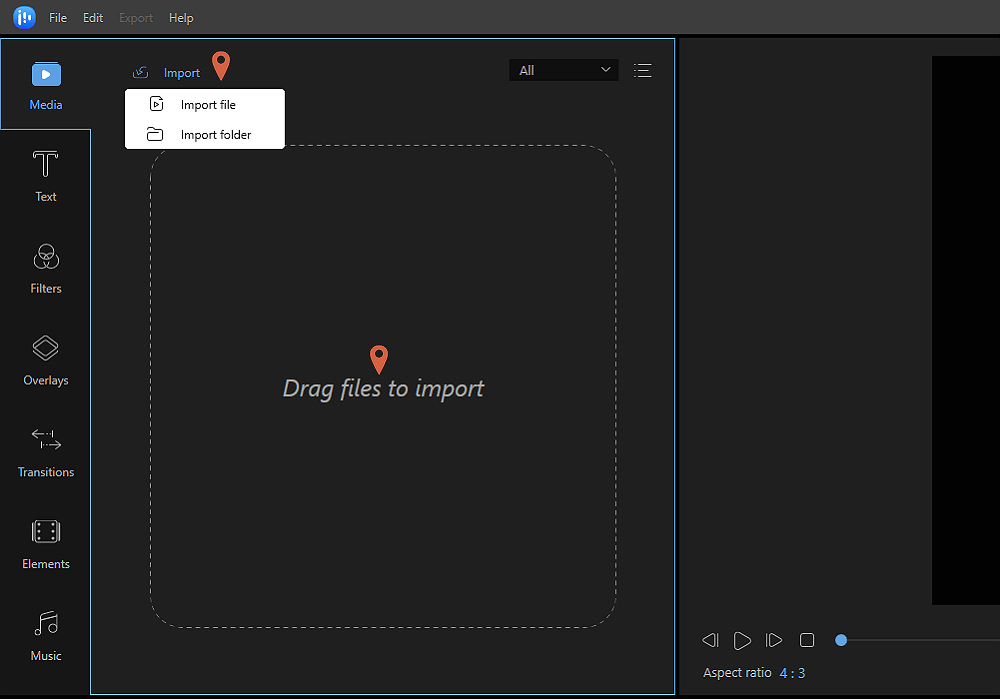
Step 3. Add to Project
Add video clips to the timeline panel by dragging and dropping from the Media Library. You can also right-click the clips in the “Media” and choose “Add to Project” to load them to the timeline.
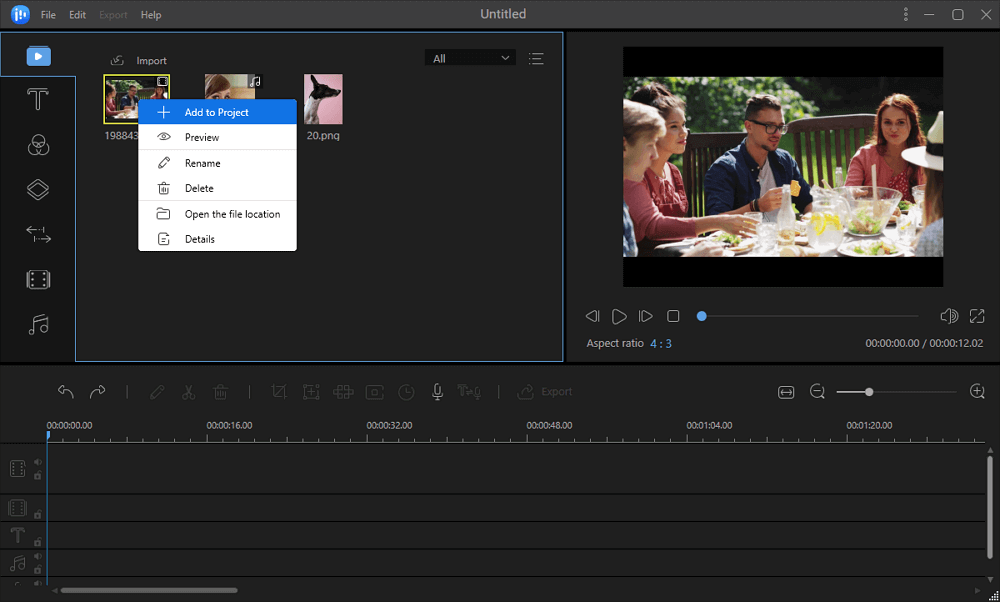
Step 4. Edit Videos
Right-click the video and select “Edit”.
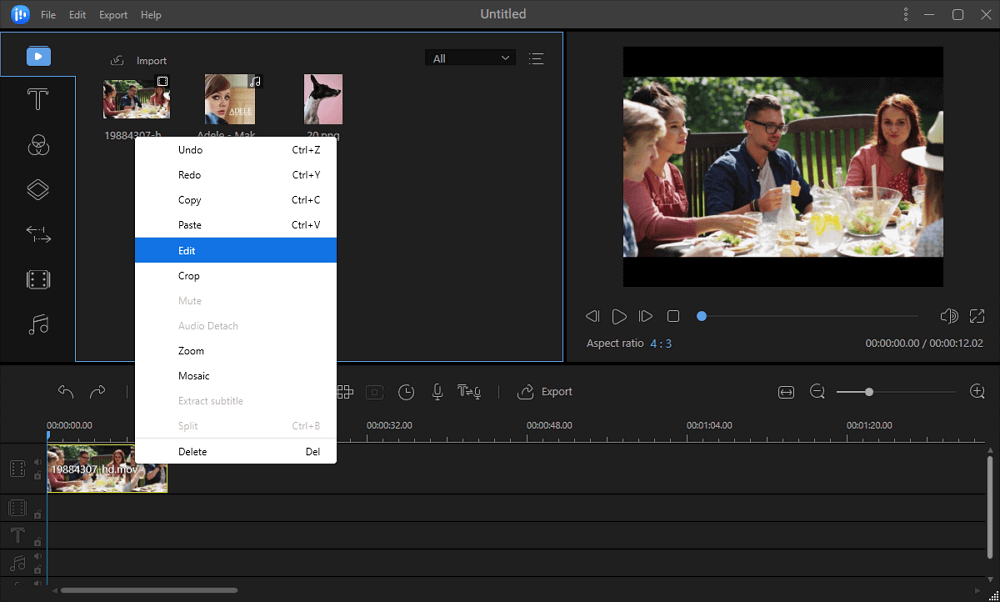
Then, you can split, trim, speed, rotate, add watermark or enhance video clips.
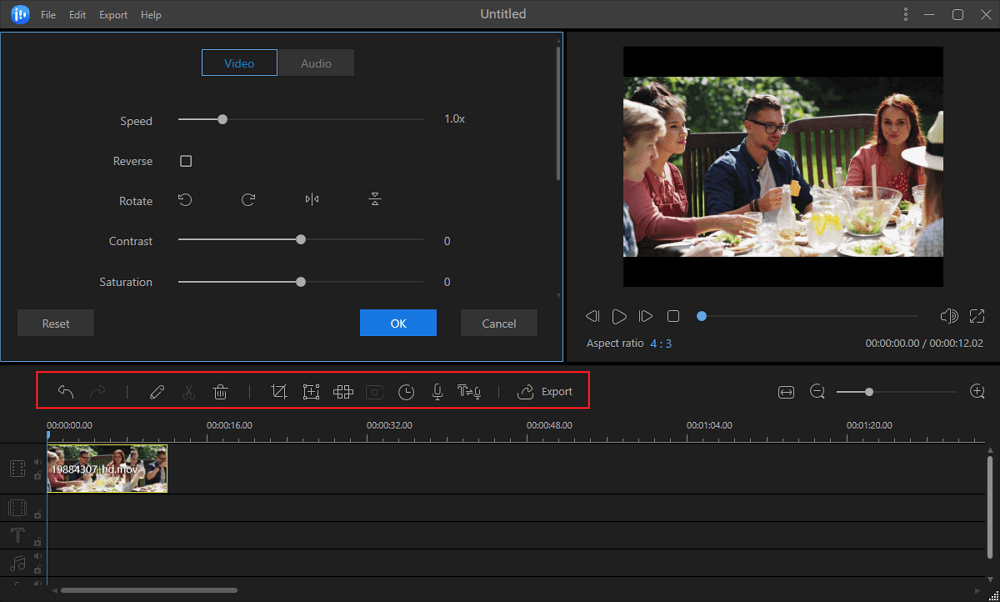
Step 5. Export Projects
Click “Export” in the Toolbar to export the project. There are four available ways to save the project.
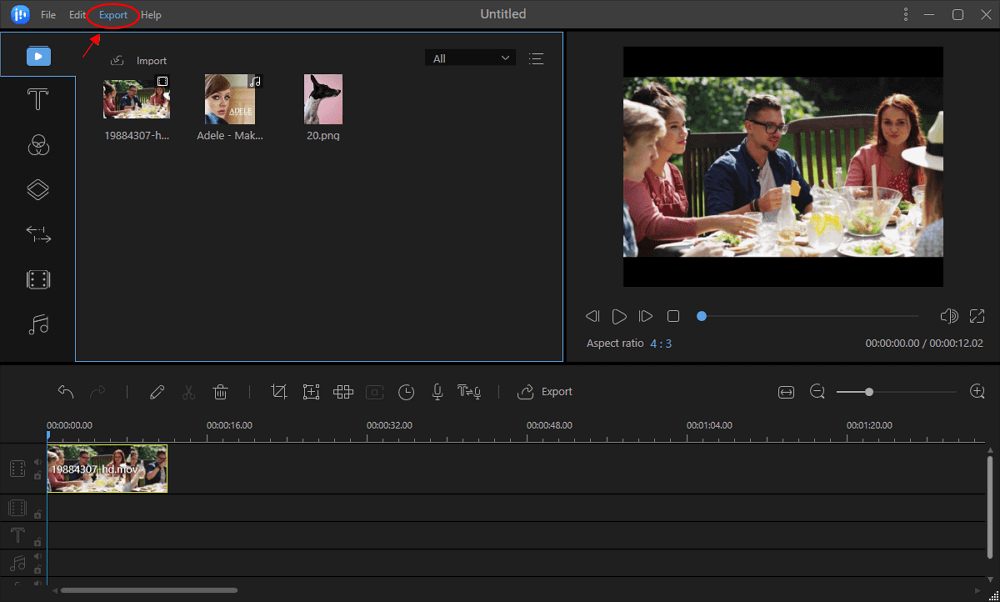
Next. Upload video to Instagram
Step 1. Sign on to Instagram with your account.
Step 2. Go to IGTV and click “Upload”.
Step 3. Click the “+” icon and browse to select your created video to upload to Instagram.
You can add a cover, details, etc., to the video. When you finish, you can click “Post” to start uploading your video to Instagram.
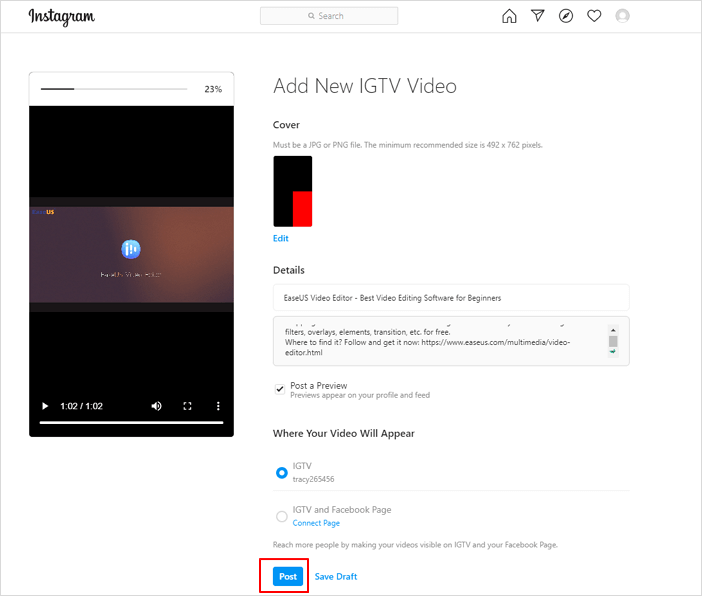
After this, your friends and followers will be able to view and tag your video on Instagram.
InShot
The InShot video editing app is made for iPhone and Android users to be able to edit videos quickly on the go. However, the “edit on the go” feature means the app will be limited in what it can do, but it’s simple and easy for anyone to use. On top of video editing, you can make picture collages and add filters to images.
Key Features:
- Lets you easily set frame size for IGTV, stories, or Instagram feed
- Includes necessary basic features such as trimming, cutting, and splitting
- Blurs the background for unused areas
- Lets you add filters, including colors and a variety of cool effects like ghost, glitch, TV, and more
- Includes slow-motion and fast-motion controls
- Lets you add stickers to your videos
- Allows you to easily add text to your videos
- Includes volume control, video rotation and flipping, and music
InShot offers so many features that we could write an entire blog post about it.
The only downside to InShot is that if you use the free version, your videos will come with InShot brand logos and a small ad space. You can eliminate this by paying $2.99/month. Paying will also open all of the features, although you can still get by pretty well with what’s offered in the free version.
Who Is InShot Best Suited for?
InShot obviously can’t replace the technicality of software like Adobe Premiere Pro. But if you just want some fun, quick videos for your Instagram that aren’t meant to be extremely professional, InShot is an excellent place to start.
Quik
Quik is a video editing app created by GoPro. If you have a GoPro, you should be familiar with Quik as it’s the app where you go to see your GoPro images and videos. But to make a video on Quik, you can also import footage from anywhere, including your camera roll.
You can decide to custom make videos, or let the app make videos for you by gathering moments and putting them together. It looks professional, there’s music, and the cuts and transitions are smooth.
Key Features:
- Imports up to 500 items at a time
- Imports the most common formats such as MOV, MP4, and H264
- Lets you add text and music
- Plays footage in fast or slow-motion
- Allows you to add text overlays, emojis, and title slides
- Chooses video duration based on which social media platform you’re posting it to
- Lets you choose from (almost) endless filters
- Includes size formatting for Instagram
The features offered by Quik are impressive, and there isn’t much you can’t do to create your dream video. It’s nice that you have the option to edit yourself or let the app do it for you.
Quik costs $4.99/month, but you’re invited to a 30-day free trial to try it out first. You also won’t have any ads or brand logos shown on your videos.
Who Is Quik Best Suited for?
Quick can import up to 500 videos at once. If you’re trying to make an IGTV or Instagram video with multiple scenes, this Instagram video editing tool is for you. You don’t need any video editing experience as Quik is easy to piece a bunch of clips together.
Conclusion
Instagram is a place where you can take and post videos that others can watch and admire at their convenience. You don’t need to buy expensive equipment to produce great videos — just your smartphone. However, it would be ideal if you could try out some cool video editing apps to help spice up your Instagram feed.