The best free screen recorders help you capture everything on your screen and convert it to video. If you need to record assets for work, education, games streaming, and YouTubing, or you just want a free screen recorder for gaming, there’s plenty of great tools available that won’t cost you a penny.
Best Screen Recording Software for Windows 10

5 Best Screen Recorders for Windows 10
1. ActivePresenter
ActivePresenter by Atomi Systems is an all-in-one screen recorder and video editor. It is most loved by YouTubers, video producers, educators, and trainers who look for video demos, how-to videos, and step-by-step tutorials. ActivePresenter has virtually all the features and effects one may need to record screen and edit videos.
The free version of ActivePresenter is free of charge with no watermark when using free features. You can test all features of ActivePresenter without any functionality or time restrictions. After the capture phase, you’re allowed to trim, cut, split your recording, change the speed and volume, add closed captions, annotations, animations, and more. When you upgrade to the paid versions, more advanced audio and video editing features are available to create impressive videos and software simulations.
2. Windows 10’s built-in Game bar
You might be surprised that Windows 10 has a pre-installed Game bar for anyone who wants to capture their game clips and screenshots. Of course, this Game bar can be used to record apps only – it cannot record full screen or a specific region. This makes sense as it is designed for gaming capture. Although the Game bar is available on all Windows 10 PCs, to record game clips and screen, your computer’s video cards must meet the hardware requirements.
Recording your screen with the Game bar is easy by following these steps:
- Press WINDOWS+G to open the Game bar. If required, select the “Yes, this is a game.” check box.
- Press the Start/Stop Recording button to start and stop a recording. Use the Turn Microphone On/Off button to toggle microphone if you wish.
- After recording, trim your video or rename it in the Xbox app. Your video will be saved in the Captures folder, which by default is in your Videos folder.
3. OBS Studio
OBS Studio is a free application for video recording and live streaming without watermark or time limit. It is much preferred by hardcore gamers for broadcasting their live gameplay footage. Using OBS Studio, you can capture not only the entire display or a window but also from webcam and microphone. When it comes to streaming, the program lets you select which desktop applications and audio sources to be shared, as well as create layered videos for webcam.
While OBS Studio is a versatile app for capturing screen, it integrates no video editor. You need to employ another tool if you want to edit your recorded video. As a side note, as OBS Studio is an open-source program, you should be careful not to download the program from any website but the official site.
4. Flashback Express
Flashback Express is a at no cost app that can record screen, webcam, and sounds. It neither sets time limit on recording nor stamps watermark on the output videos. If you are running this software on a multi-monitor system, you can either record screens across multiple monitors or limit capturing to a single monitor. You can also make use of scheduled recordings to start and stop recording at scheduled times or when a specified application is launched.
Flashback Express is a free version of a paid application, Flashback Pro. While the two versions share the same recording features, the free version doesn’t include any video editing features, annotations, or effects. Regarding sharing, users can save videos as MP4, AVI, or WMV and directly upload videos to YouTube. Only paid users are entitled to save videos as Flash, QuickTime, GIF, or standalone EXE and set password protection for videos.
5. Camtasia
Developed by TechSmith, Camtasia is one of the highest-priced screen capture applications at present. It has over 14 million users worldwide and might never be absent in top screen recorder rankings. As an all-in-one screen recorder and video editor, Camtasia claims to “make it easy to record your screen and create polished, professional-looking videos.”
The newest version of Camtasia, Camtasia 2018, comes with a collection of brand-new video assets such as customizable intros, outros, and lower thirds. It also includes a number of themes to maintain a consistent look and feel across a series of videos. A 30-day free trial is available with watermark added.
6. Apowersoft Free Online Screen Recorder
If you want to record a presentation, software demonstration, or tutorial, give Apowersoft Free Online Screen Recorder a try. This browser-based tool may not be suitable for games, but it’s the best free screen recorder for any other tasks.
The first time you use Apowersoft Free Online Screen Recorder, you’ll be prompted to download a small launcher application. You’ll then be provided with a control bar packed with more options than you’ll find in most desktop screen recording software. You can capture footage from your desktop or a webcam, and record audio from your PC, microphone, both, or neither.
You can record the whole screen, select an area manually or choose one of the preset resolutions – ideal if you’re recording a clip for YouTube, for example, and don’t want to use a separate video editor to resize it later.
Apowersoft Free Online Screen Recorder also offers customizable keyboard shortcuts for speed and convenience. You can choose whether or not to include the cursor in the recording and take your pick from a range of output formats including MP4, WMV, AVI, MOV, and many more. You can even add annotations during screen recording.
Once you’re done, you can save the recording as a video file or GIF, upload it directly to YouTube or Vimeo, or send it to Google Drive or Dropbox. You can also edit the clip. Selecting this option will download an additional component – Apowersoft Video Editor – which lets you make simple adjustments before exporting your video in your preferred format. A truly exceptional tool.
7. Debut Video Capture
Debut Video Capture is a new addition to our roundup of best free screen recorders, and although its slightly dated design does it few favors, it’s an extremely powerful program that can do much more than just capture what’s happening on your PC monitor.
In addition to free screen recording without watermarks or time limits, Debut Video Capture can also record footage from external devices, including webcams and security cameras. It can even record on a regular schedule, which means it can become the main hub of a home security system. Not too shabby for a program that’s totally free for personal use.
There are no post-production editing tools, but you can apply filters and add your own captions and watermarks before you begin a capture. There’s no option for exporting videos directly to YouTube or Facebook, but they can be saved in all the main formats, including MP4, MOV, and AVI (to name just three).
Debut Video Capture is currently in public beta, so we look forward to seeing the final release version with a lick of extra polish soon.
Best screen recorder for pc free
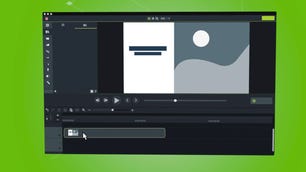
Best screen recording software overall
Compatibility: Mac, Windows
Camtasia is a user-friendly screen recording software that includes a ton of video editing tools. It works with several formats, recording video calls, websites, and software with a drag-and-drop editor that allows you to easily perfect your recording. To give your video that extra touch, there are royalty-free assets available. When you are finished, your exported video easily works with YouTube, offering additional compatibility to simplify your life. It is easy to use for beginners with video tutorials to help you make how-to videos and demos that can help convert your customers. There are templates provided to help you get started, plus there is the option of adding special effects to your recording. It is a program that is super easy to navigate, thanks to provided themes and libraries, in addition to shortcuts and favorites for all of the tools and settings that you use the most.
Loom
Best screen recording software for online sharing
Compatibility: Android, iOS, Mac, Windows
Founded in 2015, today Loom is a screen recording software used by such giants like HubSpot, Netflix, and Lacoste, boasting a total number of 14 million users and 200 companies that use its services. Loom’s shining feature is that it includes several methods of recording, whether it is your screen, camera, microphone, or internal audio. Videos are automatically saved to the cloud for easy access when you need to view them later. This is a type of software that is designed for easy collaboration, offering viewers the option to interact with you through time-stamped comments and fun emoji reactions. You will also receive a notification every time there is viewer activity on your account, so you do not ever miss a comment. You can also access a mobile-friendly library on the go so you can access your videos even when you are not at your computer. Security controls keep you in control, too, giving you detailed viewer information so you can improve your videos over time. There is a free plan for the occasional user, or you can upgrade to a paid plan if you plan on staying busy.
Movavi
Best screen recording software for Mac users
Movavi
Compatibility: Mac, Windows
Movavi is a screen recording software that offers far more tools than the typical video editing app with movie and music editing, special effects, titles, and even slideshows. Still, it manages to remain user-friendly and easy enough for even young users to enjoy. It has an intuitive interface that is simple to navigate but does not compromise the powerful editing tools needed to create several different types of media.
The Best Screen Recorder No Time Limits[Free and No Wtermark]

Listed below are five screen recording software suitable for different computer operating systems, let’s preview the basic introduction and features of this five software.
# 1. RecForth(Windows-Free)
RecForth is a full-featured HD screen recording software with unlimited recording duration. You can record without worrying about the software stopping you in the middle. In addition, you can set the time to stop screen recording, screen recording will automatically stop at the specified point in time, and save the recorded file. So whether you want to record a short video or a long recording, RecForth can meet your needs.
RecForth is free software, but it offers many additional advanced features. For example, a built-in webcam can capture your action to put it on the computer screen, and a microphone can clearly record system sounds for you and allow you to add voiceovers. RecForth uses advanced recording technology to enhance its performance, making it perfect for full-screen and area screen recording.
Features
- Unlimited time recording
- Free and no watermark
- Support stopping recordings automatically
- Support webcam overlay and add voice-over
- Allow take screenshots
2. ScreenRec(Windows, Mac, and Linux – Free)
ScreenRec is a lightweight video recording program for Linux and Windows. This free screen recording software allows you to record your screen in high definition on your computer and has no limit on how long you can record.
In addition, the software can record your computer’s voice, your voice, and your webcam. ScreenRec allows you to take screenshots during recording and create videos without after recording.
Features
- Record system sound and your voice
- No watermark or time limits
- Allow taking a screenshot
- Support open webcam
3. ShowMore(Online – Free)
ShowMore is one of the best online screen recorders with unlimited recording duration and can also export recorded video without adding a watermark. This online recording app allows you to record both your screen and webcam synchronously, making it a great choice for business and work, as well as learning and entertainment.
ShowMore allows you to edit in real-time while recording, adding notes, text, arrows, etc. After recording, you can also securely host the captured video on a cloud disk.
Features
- Free and no time limit
- Allow editing in real-time
- Record video and audio simultaneously
5. Camstudio(Desktop-Free)
Camstudio is a free and open-source screen recorder that allows you to record your screen quickly and easily. You can also set some advanced Settings before recording, such as allowing recording voice-overs and inserting annotation.
CamStudio is full-featured and easy for the novice. However, the output file recorded using this program will be large, and the video files will be exported to AVI format.
Features
- Record with no time limit
- Easy-to-navigate interface
- Edit to the program code
Conclusion
Screen video recording is a great way to capture memories and keep them with you forever. There are many different types of screen video recorders that can be used, so it’s important to consider the size, resolution, and type of screen that the recorder will work with when shopping for one. Additionally, make sure to choose a recorder that is compatible with Windows 10 before purchase.
