There are literally hundreds of different calendar and task applications available for the Mac, and with the proliferation of new apps released all of the time, it is very difficult to know which app is best.
There are many options available for task and calendar management on Macs. Many people’s favourite is iCal but Sunrise Calendars & Reminders may be a viable replacement or supplement to Apple’s original product. This will depend on how you use your calendar and tasks.
For most users: BusyCal
BusyCal is, hands down, the best calendar app you can find for macOS right now. It packs so many features that we wish the Apple Calendar had.
It doesn’t stop there: bringing some innovative features, BusyCal is changing how you manage your agenda-planning, event-chronicling and of course the whole experience of using a calendar.
Without further ado, we will check out the various aspects of BusyCal you should know about.
The interface
BusyCal has one of the most intuitive Calendar interfaces we’ve seen. And, it’s okay if you confuse BusyCal for macOS Calendar at the first glance. As it happens, BusyCal design has taken inspiration from what Apple had done.

We believe the UI of BusyCal is as professional as it gets. Let’s take the case of sidebars: they are completely flexible. If you want a seamless view of the current month or week, you can hide the sidebars and enjoy it. On the other hand, if you prefer controls on each side, BusyCal has got you covered there too.
BusyCal offers five different viewing options. If you are a busy professional with too many appointments on a day, you can choose the Daily view. The other options include Week, Month, Year and List. I prefer Monthly Viewing Option for the clean looks.
Like icing on the cake, BusyCal offers support for graphical elements as well. You can include smileys, icons and other visual elements in event entries. The Month View looks just amazing when you’re done. All in all, the UI of BusyCal has been kept as minimal as possible.
When you enter the Preferences tab, though, things start changing.
Integration with macOS
BusyCal is one of the very few macOS calendar apps that integrate so well with the macOS system. Let’s start with the notifications.
Notifications are available from the pane. In addition, BusyCal can show you dedicated pop-ups as well. That is, once you have created an event, you will get a prompt at the particular time. Suppose you had an event at 9 o’ clock but you started the computer at 10, you’d still see the pop-up message.
BusyCal also offers options to Dismiss or Snooze the notification. Personally speaking, I use BusyCal as my to do list as well. Thanks to the wonderful notification/pop-up system it has, I almost never miss appointments (or exams) I have.
There’s a DND feature too if you want your notifications to be snoozed out — works great for dates and sudden trip plans.
There are some additional features too. Suppose you want to be notified when you have to leave for office. Just set the location and select the travel time. BusyCal would calculate the estimated travel time and notify you promptly. Awesome, huh?
In short, BusyCal integrates very well with the macOS system. Even up to an extent that I never miss Apple’s.
Syncing support
With BusyCal, you need a single calendar app for all your different calendar needs.
BusyCal offers complete support for services like Google Calendar, iCloud, Exchange, Office 365 and a few calDAV servers in use. Frux, Kerio and Zimbra are compatible with BusyCal.
Did we say that BusyCal has an iOS version too? It means all your calendar entries will be available via your iPhone too. It packs almost all the features you have seen in the macOS version — and something more too.
Altogether, the Sync and Multi-Device Support of BusyCal are just amazing.
Customizability
BusyCal also is one of the most customizable calendar apps for macOS. From the basic controls to how it is showing you minute details, everything in BusyCal can be changed. For instance, you can decide what should appear on the Info Panel.
Similarly, you can control how backups take place inside BusyCal. And, if you go to Advanced Settings, there are a bunch of options that you can explore and enable. We would give a 5-star rating for BusyCal as far as the aspect of customization is concerned.
While BusyCal provides a complete calendar experience, some of its features are well put into use by professionals who have to deal with a lot of tasks and event management. So if you are a professional, then we really recommend BusyCal to you. The customization option is also a handy addition for professionals as they can work around with every aspect of event creation.
Flaws but not dealbreakers
Okay, there’s no doubt that BusyCal is the best calendar app you can find for. However, this does not mean that BusyCal is the perfect calendar app. As it happens, there are some issues with the app. They are not any deal-breakers though. So, if you are planning to purchase BusyCal, you should know about these issues.
While BusyCal offers complete support for accounts like iCloud, it’s not really easy to set things up. You will have to create a third-party app password via Apple ID, which can take some time. For someone who’s first to calendar apps, this process can be a pain in the ass.
Aesthetics of BusyCal isn’t the best either. Just so you know, we love the UI — it’s clean, minimal and does the job. However, there are people who prefer a rather colorful UI with dynamic effects and animations. You can’t find any of these things in BusyCal.
Also, we are missing out some features that we have seen in other programs. For instance, BusyCal is not a great choice if you want to collaborate with your team or manage everything from the notification panel. It does not have widget support either.
The point is this: all these features are optional. These things are not going to affect how you use the calendar app for day-to-day purposes. I use BusyCal every single day and the lack of colors or the toughness of initial set-up doesn’t bother me. I ain’t a team-player, but you may be one. So, pay attention.
Availability & pricing
BusyCal is available for Mac and iOS. As we said earlier, multi-device sync helps you keep all the entries under control. Just so you know, BusyContacts — a sister app of BusyCal — can easily be integrated with this app. There is no word over Windows/Android versions, though.
BusyCal has been reasonably priced at $49.99 and it’s available via Setapp as well. The best part is that you can try the full version of BusyCal for 30 days before actually purchasing it. Chances are, though, you will get the app once you’ve got the hang of it.
macOS Calendar (macOS, iPhone, iPad)
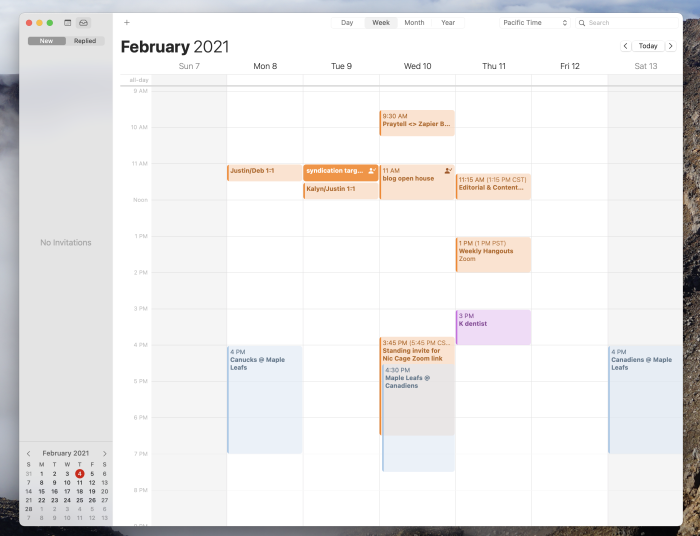
Not sure where to start? Apple’s Calendar, which is already installed on your Mac, is clean, functional, and syncs with your iPhone and iPad without any effort.
Adding appointments is simple: click the + button. Natural language processing means you can type something like “go for a walk at noon” and expect your computer to figure out what you mean. You can also click-and-drag on the calendar itself to create an appointment. There are four main views: day, week, month, and year.
You can create as many local calendars as you want, and all of them will sync using iCloud. You can also add calendars from Exchange, Google, Yahoo, or AOL accounts. This is handy if you’ve got a work account and personal calendars to keep balanced.
Apple’s calendar used to offer a to-do list, but tasks now live in Reminders, a separate app. If you want to see tasks alongside your appointments, this app won’t cut it. But there are plenty of other integrations. Addresses, for example, show up in Apple Maps, and you can optionally get travel time notifications.
Apple’s Calendar is simple, sometimes to a fault, but if you only use Apple products, you should try it before installing anything else because it covers all the calendar basics.
macOS Calendar price: Included with all Macs, iPhones, and iPads.
Calendar 366 II
Calendar 366 II is a macOS calendar app that does not have a Windows view. In other words, it’s a complete menu-bar-based calendar app for Mac. This is a great consideration if you need a calendar app with better views. Of course, because you don’t have to shift to another window, there is less distraction too. Although not comparable to our top picks, Calendar 366 II packs some features inside.
For instance, it feels really easy to find calendar entries from Calendar 366 II, thanks to support for Spotlight Search. You can also make use of the Touch Bar support if you have an applicable device. You can even go to the extent of using Calendar 366 II as a Clock Replacement on your macOS. Despite all these features — along with standard syncing options, Calendar 366 II lacks some Pro features everyone wants.
Calendar 366 II is available for macOS and iOS. It costs $14.99 in total, but 21-day free trial is also available.
InstaCal
InstaCal is a Mac menu bar app which stands affordable at $4.99.
It syncs well with Google Calendar, Office 365, and Outlook, and comes with features such as customizable calendars, useful menu bar options that can replace the system date, support for the Mac’s Touch Bar. It also has a dark mode.
Google Calendar
Google Calendar isn’t technically a macOS calendar app, but rather a Web-based solution. However, if you’re someone who uses a lot of Google products, we’d recommend it as an alternative to Apple Calendar. This is the point: all your activities will be synced all the time. And, in the course of time, Google Calendar has been adding a lot of features to the lot.
Of course, Google Calendar does not have a dedicated macOS app right now. You will have to keep a window open in your favorite browser. Just in case you don’t know, Google Calendar has a cool way of arranging all the information. You would not have trouble in getting used to it. You can also get some G-Suite add-ons for Google Calendar if you’re interested.
Google Calendar is free to use and you can access it from almost any device. Everything syncs well and it’s wholesome prosperity if you are somehow linked to the Google ecosystem.
Itsycal
For a small, free app, Itsycal is a another menubar calendar for macOS. It’s an always-available complement to the built-in Calendar app with some useful features for everyday use. There’s also good keyboard support, so it’s accessible yet unobtrusive.
When launched, it’ll display the date in the menu bar; click it and you get the month’s calendar. The app’s preferences include view options for iCloud calendars, and the means to quickly add new events. You can move Itsycal in the menu bar just like the built-in Apple menu extras by holding down the command key and dragging.
Conclusion
Calendars don’t need to be complicated—a paper planner can do the job, after all. The best calendar application combines the timeless simplicity of paper calendars with advanced features that make it even easier to keep track of appointments.
But productivity applications that don’t fit your workflow can trip you up, which is why finding a native macOS app matters. Keyboard shortcuts, notifications, and even user interfaces that don’t feel native can be distracting, which is the last thing you want when you’re planning your time.
