The purpose of this article is to help you learn what is the best tool for recording computer screen. Pointing at some things, this article can help you make decisions. Screen capture software reviews are based on various aspects, including operating systems compatibility, user friendliness, high quality of video recording and so on. I will be offering information about a list of best computer screen video recording software programs.
Fortunately, the user-friendliness of screen recording software has significantly improved over the years. Nowadays, you can create professional-looking tutorials with minimal effort.
Screen recording software is a great tool to have if you want to share your computer desktop with someone else. Whether that be a friend, family member or business partner, it’s important to make sure you’re using the best desktop video recording software for the job.
If you do any kind of product demonstrations, need or offer tech support, or use video calling, using the default screen capture of your computer won’t be good enough to capture high-quality footage. Whether you want a more precise way to record the entire screen or if you want to capture a specific portion, a high-quality screen recorder will serve the purpose.
What Is Screen Recording Software?
Screen recording software can record the entirety (or portions) of your computer or mobile screen.
The recording can include everything from your taps and cursor movements to typing a URL into your browser to help people learn what to do and how to do it.
Audio narration is available, and sometimes annotation is also offered as part of a tool’s package.
However, no two screen recording tools are alike. Some screen recording tools can’t save the recorded footage for various formats or export it to popular video platforms like YouTube directly.
Others may have the capability to do all of that, but might be missing a feature or two. For example, not every screen recording application comes with an HD screen recorder.
As such, you should pay attention to its capabilities before downloading or installing screen recording software on your device.
It’s also crucial to evaluate your own recording needs. Perhaps you don’t need to record in HD. Maybe you’ve recently purchased video hosting and can do without a YouTube export option. The best screen recorder for you will be the one that meets your specific needs.
What Is a Good Screen Recorder?
Our compilation of screen recording tools ranges from browser-based software to minimalistic desktop apps. Each of the picks meets the following basic criteria:
- Is easy-to-use
- Records the entire screen, a particular area, or one window
- Lets users annotate the recorded footage
- Includes system and microphone audio
- Captures footage from external sources
- Has built-in export options
It’s also worth mentioning that many of the software options come with HD recording capabilities. However, it’s important to know that HD files take a lot of time to upload. If you’re looking to quickly uploaded standard-quality videos on the web, HD is not a must-have.
Desktop Screen Recorder vs. Online Screen Recorder
Offline functionality is the key difference between the two types.
While desktop screen recorders can work without an active connection, online screen recorders require you to have stable internet.
This is why an online screen recorder isn’t the best of options when it comes to capturing gameplay. However, if you’re only looking to make a tutorial, they should work just fine.
1. OBS Studio

OBS or Open Broadcaster Software is a free screen video recorder that offers both recording and streaming in high definition, with no limits on the length of your videos.
The desktop software allows you to choose the part of the screen you want to capture, but it also gives an option to record the entire screen.
Customizable hotkeys help control the recording, and an audio mixer allows you to produce videos with smoothly recorded sound.
Apart from the intuitive screencasting features, OBS is equipped with live-streaming capabilities that you won’t find in the default screen recorders of major operating systems.
You can stream live on YouTube Gaming and Twitch, save projects, and convert your footage in FLV format.
All of this makes OBS one of the best free screen recording software options to try in 2021.
Price: Free
Supported OS: Linux, Mac, Windows
Best for: Professional live streaming to Mixer, YouTube or Twitch
2. Apowersoft Unlimited

This is a suite of software applications that includes screen recorders for Android, iOS, Mac and Windows.
It allows you to wirelessly cast an Android device or iPhone to your PC’s screen and use the desktop recorder to capture your PC audio, mobile device, microphone, and computer’s webcam simultaneously.
The desktop screen recorder offers multiple recording modes, including full screen, custom area, and more, and it also lets users annotate on the recording in real-time. You can apply callouts, lines, text, and more without needing to pause.
With the help of its intuitive, mobile-specific apps, you just have to set your computer and smartphone under the same WiFi network and begin casting.
Mac and Windows users can directly use the desktop screen recorder to record all kinds of on-screen activities.
Price: $59.95 per year
Supported OS: Android, iOS, Windows, Mac
Best for: Demonstrating how to use software that has both a desktop and a mobile version
3. Screencast-O-Matic

Screencast-O-Matic is an online screen recorder and video editor that supports both webcam and screen recordings.
While the application doesn’t let you record in HD, it does have options to record in 800×600, 640×480 and other standard definitions, which makes it ideal for recording and uploading quick videos.
It also assists users in zooming, drawing, and adding overlays on the video files.
Plus, you can share the recording to YouTube without having to download any desktop app.
Screencast-O-Matic also has additional features including options for editing computer audio and synchronization of recording with video footage.
Keep in mind that most of the editing features are offered in the paid version of the app. However, you can use the free version to upload content to YouTube.
Price: Free or $1.50 per month
Supported OS: Windows, Mac, Chromebook, iOS
Best for: Making quick tutorials to share with friends, customers or online communities
4. AceThinker

AceThinker is a web-based laptop screen recorder that is easy to set up and use.
You can use it to record a specific screen portion or the whole screen, create real-time edits for an attention-worthy recording, and capture audio from your mic and computer simultaneously.
The software lets you convert and save your recordings in all renowned video formats, including MP4, MOV and API.
And you can also use AceThinker to directly upload your recordings to Dropbox, Google Drive, or YouTube.
All of these features are available in the free version of the app, but you can also install the PRO version to gain access to additional capabilities.
A standout feature of the PRO version is that it lets you create scheduled tasks for screen recordings.
If you want to record an ongoing live stream in the afternoon, but you don’t have the internet at work, you can install this screen capture tool on your home computer, create a schedule and let it record the screen automatically.
Price: Free or $39.95
Supported OS: Mac, Windows
Best for: Recording soccer matches, stock trends, etc.
5. ScreenFlow

If you’ve been searching for a Mac screen recorder with audio capabilities, then you’d love ScreenFlow.
Its range of features includes the options to record your Mac at retina resolution, group video components and settings, and add background audio to the recorded footage.
You’d also love the “Styles” and “Templates” tools that come as part of the software.
Styles lets you save visual/audio settings for certain elements like drop shadows or color filters for a recorded segment.
Templates, on the other hand, lets users arrange, insert and configure groups of annotations in advance, such as text placeholders and outro segments.
Those who subscribe to the Super Pak version of ScreenFlow (a more expensive plan) also get access to over 500,000 pieces of unique images and audio clips to use in all of their videos.
So if you’re looking to make the most of your screen recordings, ScreenFlow is unlikely to disappoint.
Price: $129
Supported OS: Mac, iOS
Best for: Making high-quality retina videos
6. Screencastify

Screencastify is another screen recording application that works via Google Chrome.
Whether you’re a seasoned or a novice video creator, you’ll find that Screencastify offers all of the important options.
You can use it to capture your webcam, entire screen or tab only, as well as narrate to your microphone.
It also presents you with annotation tools that help keep your viewers focus on what’s critical. Click highlighting, drawing pen tool, and mouse spotlight are all included.
And once you’re recorded the screen, Screencastify will do the heavy lifting for you by autosaving the video to your Google Drive.
Like many of the best screen recording software options, Screencastify gives you the option to upload to YouTube, as well as export the recording as an animated GIF, MP3, or MP4.
Price: Free
Supported OS: Mac, Windows, Linux
Best for: Recording software demos and creating solution videos
7. Bandicam

Bandicam is a robust screen recording application that supports screen and gameplay capturing.
It utilizes a high compression ratio without compromising video quality. Bandicam makes it possible to capture 4K ultra-high-definition videos at 120 frames per second.
Another noteworthy feature is Bandicam’s device recording capability. By getting a separate capture card, you can record videos from IPTV, HDTV, APPLE TV, smartphone, PlayStation and Xbox.
In addition, Bandicam lets users capture screenshots in JPEG, PNG and BMP formats.
Essentially, you can use Bandicam to record just about anything, including your entire computer screen, Excel spreadsheets, web browser, Powerpoint presentations, and more.
Its free version places a watermark on the videos, so you need to become a paid user to utilize its full potential.
Price: Free or $39.99
Supported OS: Windows
Best for: Balancing the depth of video recordings
8. Filmora Scrn

Filmora Scrn lets you capture gameplay, webcam, computer screen and audio simultaneously without placing any limits on the duration of the video.
It gives you the option to record in 15-120 frames per second. Higher FPS is ideal for recording gameplay with loads of action.
The software also lets you add annotations like text to improve the viewing experience for your audience. Also, you can modify the size, color and shape of your cursor to make it look unique.
With Filmora Scrn, you don’t need a separate video editing tool because the screen recording software itself boasts a wide range of editing tools to help refine your video recordings.
It can import from over 50 file formats, and you also get the option to export your recordings in multiple formats as per your requirement.
Price: Free or $29.99
Supported OS: Windows, Mac
Best for: Recording screen from two devices simultaneously
9. Camtasia

TechSmith’s Camtasia makes it simple to capture and make professional-looking videos on your PC.
You can record both audio and video from a desktop or iOS device, and also capture your webcam to infuse a personal element to your recording.
Its built-in video editing tool is where Camtasia shines. A good selection of stock images along with click-and-drag effects is offered in the sidebar of the tool. Users can create outro and intro segments by dropping them into their recordings in a matter of seconds.
You can also insert zoom out, zoom in, and pan animations into your footage, and use transitions between slides and scenes to enhance the flow of your videos.
The screen recording software also lets you import or record PowerPoint pages directly into its environment. Grab attention in your presentations by adding eye-catching recordings, titles, and more.
Price: Free or $249
Supported OS: Windows, Mac, iOS
Best for: Adding a professional touch to captured videos
10. ShareX

This open-source screen recording software is ideal for capturing videos.
It doesn’t place watermarks or duration limits on your recordings, and you also get the option to save your file as a GIF instead of a video.
The video file sharing features are ShareX’s biggest advantage, because it’s easy to upload recordings directly to YouTube and other platforms.
Enhancing screenshots you capture with this tool doesn’t require much effort either. A built-in photo editor lets you freely customize still photos in any way you want.
Not only is it a brilliant screenshot and screen capture tool, but it can also capture and reveal text via OCR, record a whole scrolling webpage, and even record your screen according to a schedule.
Price: Free
Supported OS: Linux, Windows
Best for: Recording screens of Linux devices
11) Snagit
TechSmith Snagit is a screen image and video recording application for short recordings of your screen. It can record the action on the screen and audio as MPEG 4 video file.
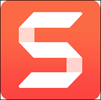
Features:
- It allows you to quickly record video working through steps.
- You can switch between webcam and screen recording during video.
- Record audio either from microphone or computer system audio.
- You can turn video into an animated GIF And add it to your website.
- Snagit helps you to trim any video clip.
- You can record the iOS screen with just a few taps.
12) ScreenFlow
ScreenFlow is a video editing, screen recording, and sharing software from Telestream. It helps you to make home videos to professional videos.
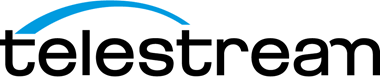
Features:
- You can access over 500,000 unique media types.
- It allows you to record your iPhone or iPad screen.
- You can add transitions, video animations, freehand annotations, text animations, and more.
- This tool enables you to animate titles and logos and graphics with built-in video animation.
- You can use styles and templates to make software tutorials.
- It helps you to organize your project with nested clips, markets, nested clips, and multi-track editing.
- You can publish your video with content publishing sites like YouTube, Wistia, Vimeo, Imgur, and more.
- Create animated APNGs and GIFs from any video project.
13) ActivePresenter
ActivePresenter is a screen recording tool that allows you to record narration, webcam, and audio system. It can be installed on Windows, Linux, and Mac operating systems that can be used to create software demonstrations.

Features:
- You can easily record the screen as a full-motion video.
- It allows you to record audio from speaker and microphone.
- You can integrate live-action footage in your video.
- It enables you to export content to
- You can export content in varieties of video formats like AVI, MP4, MKV, WMV, and WebM.
- This software support HTML5.
14) AceThinker
AceThinker is one of the best free screen recorder for pc that enables you to record and save activity on your computer screen. It has various screen recording modes that help you to screencast specific regions around the mouse cursor or full screen.

Features: https://12ea562254b2ea29cde67df5990de19f.safeframe.googlesyndication.com/safeframe/1-0-38/html/container.html
- It allows you to record only audio.
- You can annotate a video.
- It is one of the best screen recorder for windows which enables you to schedule a task.
- This windows screen recorder tool has numerous modes for capturing videos.
15) ApowerREC
ApowerREC tool allows you to record live streaming videos, desktop activities, and so on. It allows you to capture your activity on the full screen or within the customized region.

Features:
- It offers real-time editing while recording any video.
- You can record video from webcam.
- This software allows you to create a scheduled task to record PC screenshot/webcam automatically.
- You can convert video into AVI, MP4, WMV, etc.
- It enables you to adjust volume and customize audio source from microphone or sound card.
16) Wondershare DemoCreator
Wondershare DemoCreator is a tool that allows you to record your computer screen with ease. It allows you to adjust the shape, color, and size of your cursor. You can capture video from your webcam and computer simultaneously. This tool enables you to add text to enhance the learning experience of the viewer.

Features:
- It enables you to easily draw on the recorded screen in real-time.
- You can customize screen size and frame rate with ease.
- Allows you to edit the recorded video.
- You can save the video in formats like GIF, MOV, and MP4.
- Supported platform is Windows.
17) Gilisoft Video Recorder
Gilisoft Video Recorder is a tool that enables you to record videos in HD. This application helps you to enhance your video clips with minimal effort. It allows you to schedule your recording.

Features:
- Compatible with more than 160 video formats, including AVI, FLV, MP4, and more.
- Allows you to zoom in your recording.
- Enables you to add logo to your video.
- You can add subtitles to your videos.
- It enables you to add special effects to video clips.
- You can convert SWF files to video or audio.
18) Screencastify
Screencastify is a video screen capture program designed for Chrome. It is one of the best screen recorder for pc which helps you to record the content of the webcam, tab, or desktop by just by pressing a record button. This free video recording software can be used for creating screencasts for record presentations, video tutorials, etc.
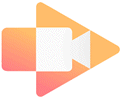
Features:
- It is one of the best free screen recorder which can record videos without the internet.
- It provides mouse spotlight click highlighting to capture attention.
- You can upload it directly to YouTube.
- It allows you to export the video as an animated GIF, MP4, or MP3 format.
- You can narrate with the help of a microphone.
- Screencastify is one of the best free screen capture software that autosaves files to Google drive.
Link: https://www.screencastify.com/
19) Soapbox
Soapbox is a screen recording software that helps you to record, edit, and share videos. You can click the record button and edit to share a webcam, screen, or split-screen view.
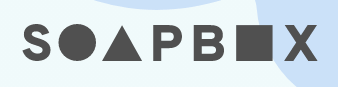
Features:
- You can combine recording with a screencast.
- It is a free screen recording software which allows you to export your video to social media with few clicks.
- You can loop GIF and text overlay.
- Supports video recording from a webcam.
Link: https://wistia.com/soapbox
20) FlashBack Pro
FlashBack Pro product helps you to make engaging videos by capturing sound and webcam. This tool enables you to create and share video tutorials online in any format.

Features:
- It is one of the best screen recorder with audio that captures any part of your PC screen and turns it into a video file.
- You can add notes, images, and sounds to make it look professional.
- It can be uploaded to YouTube.
- FlashBack Pro allows you to add a watermark to your video.
- You can record from more than one monitor.
- This tool provides frame editing and audio editing.
- You can add annotations.
Link: https://www.flashbackrecorder.com/
21) TinyTake
TinyTake is a video recording software designed for Windows and Mac platforms. It is one of the best screen capture software that allows you to capture videos of your computer screen, add comments, and share them with other people.
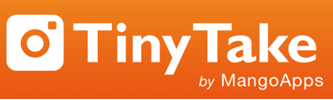
Features:
- You can assign custom short cut keys.
- It is one of the best free screen capture software that allows to record streaming video of your screen for more than 120 minutes.
- You can store videos in the cloud.
- You can Zoom in or zoom out any video.
- This free screen recorder Mac is a proxy server friendly.
- TinyTake enables you to share a link to stored video.
Link: https://tinytake.com/
22) Droplr
Droplr is a program for Windows and Mac platforms. You can use it to share screencasts, files, and screenshots with others. This program runs in the background, and you can make it a streamlined part of your workflow. Droplr is attractive, intuitive, and unobtrusive.

Features:
- Captured screenshot can be saved to cloud.
- You can markup captured screenshots.
- It is one of the best iOS screen recorder that allows you to add messages with the captured snapshot.
- You can blur sensitive details on screenshot.
How do I record video and sound on my computer?
If you are using a Windows 10 computer, you can record a video from your computer for free with the built-in screen recorder. If you are a Mac user, you can rely on QuickTime Player. These tools have basic screen recording features.
If you need more recording features, you can try some video recording software like EaseUS RecExperts, OBS Studio, ShareX, and many more.
Conclusion
Screen recording allows you to take snapshots of whatever is happening on your monitor, as well as control the way that content is being captured. Recorded videos can be edited, posted online, and uploaded to numerous platforms such as YouTube easily.
Recording your screen can be useful, especially if you’re a software developer and want to make tutorial videos showing how to use your software. Quality screen recording software that is free will capture everything you see on your screen, whether it’s an online video or a live game stream.