As a blogger or content producer, there are times you want to create a tutorial video to show how to use a tool or application. Naturally, you’ll want to record your screen while you do it. If the tool or the application doesn’t have a built-in recording option, you’ll probably turn to some screen recording software. Windows 7 comes preloaded with Microsoft’s own movie maker, which is great for basic video capture on the desktop, but it isn’t as robust as third-party screen capture software when it comes to capturing what’s happening on your screen.
There are several tools available for recording desktop screen. If you want to record some videos of your desktop screen for tutorial, presentation or for other reasons, you can use them to create a high quality recording.
Whether you are a student, tutor or any professional like businessman, you often need to take snapshot of your desktop and audio. Even you can record online webinar lectures, if you want. If you want to create video tutorial for your products or services then also, you can use a software for recording your desktop. It will help to check errors in your programs and allows you to record any changes made into the website design. These screen recording software also lets you record video from an external source via webcam or mobile phone camera. Sometimes, these small features make huge difference from your perspective. This is why I have created this list of best screen recording tools for windows 7.
This article contains a list of the best screen recording tools for Windows 7. Some software is free, while other programs are paid. So, these tools will help you choose the best screen recorder windows 7.
Factors to be Considered While Selecting the Best Screen Recording Software
There are several screen recording software available in the market which seems to be similar at times. How would you differentiate one from another and select the best which suits your requirements?
These factors perhaps can help you in that matter.
Frame Rate Speed
The number of times the screen image captured in a second is known as the frame rate. The video output is smooth if the frame rate speed is high. An ideal screen recorder software provides 30 fps (frames per second) recording speed.
Multiple Screens Recording
For instance, if you are using a very complex financial software, you may require recording multiple screens. Ensure that the software you select provides you this facility if you require recording multiple screens at the same time.
Video Sharing
Many screen recorder tools just prepare a video and save it to your hard drive. You can then decide on where and how to share that video. But, there are some screen recording tools available which automatically share the video on the platforms you want to.
Deployment
The screen recording software can either run locally on your hard drive or can be web-based. Web-based screen recorder can be accessed online and will not take your storage space. But, you have more control over screen recording software which is downloaded and runs locally on your hard drive.
Similar to other software you use for business or entertainment purpose, your screen recording software ideally should be user-friendly and easily adaptable. Fortunately, there are many free and open source screen recording software consisting of high-end features which help in creating professional videos required in diversified sectors.
Movavi Screen Recorder
The best Windows screen recorder for capturing video calls, webinars, and other online events
OS: Windows and Mac
Movavi Screen Recorder is an easy-to-use screen capture tool that allows you to perform desktop recording, capture webcam and audio, save recordings as high-quality videos and GIFs, and take screenshots. You can upload your final video to Google Drive or YouTube and share them with your audience via social media.

Pros
- Incorporates webcam
- Can record screen and audio simultaneously or separately
- Saves video in HD and supports multiple formats: AVI, MP4, MOV, and MKV
- Takes screenshots and edits them
- Allows scheduled recording
- Mouse display in the recording
Cons
- Very few editing tools
- Trial version limits recording time to 5 minutes
- Reported to have periodic crash issues
My Screen Recorder Pro
Good screen recording software for those who need to distribute videos to their website
OS: Windows
My Screen Recorder Pro is a feature-packed screen capturing tool that records anything on the computer screen, including the entire desktop, menus, cursors, and video with sound. It also lets you record your webcam or mobile screen in high-definition quality simultaneously with the desktop screen. Besides industry-standard AVI, WMV, and MP4, the screen recorder can save video in WebM, perfect for distribution or uploading to your website or blog.

Pros
- Can record webcam or mobile screen, along with desktop screen recording
- Video output to AVI, WMV, MP4, and WebM formats
- Allows scheduled recording
- Auto-upload recordings to any FTP account
- Can securely monitor the screen in hide mode
Cons
- Has limited editing options
- No animations and transitions
Price: $129.95. Free feature limited trial.
FlashBack
A simple screen recorder with basic editing features
OS: Windows
FlashBack is a full-motion-based screen recorder with a simple, handy interface. You can capture your screen, along with webcam and mic, and then make the recording better with a built-in video editor by adding captions, arrows, images, and highlights.

Pros
- Records multiple monitors
- Incorporates webcam
- Allows you to add distinctive and custom watermarks
- Quick upload to Youtube, FlashBack Connect or export as MP4, GIF, WMV, QuickTime, AVI, and Flash
- Offers zooming and panning options
Cons
- Difficult to modify existing demos
- Allows you to import files only in FBR format
- Does not track the movement of windows in use
Price: $49 for 1 PC. Free 30-day trial.
Screencast-O-Matic
A reliable screen recording software with a built-in stock library and secure video hosting
OS: Windows, Mac and iOS, Android, and Chromebook
Screencast-O-Matic is considered one of the best screen recorders for PC and mobile devices. It’s fast, fairly easy to use, and comes with a video editor that allows you to personalize recordings and make them more attractive and entertaining. Unlike its many competitors, Screencast-O-Matic comes with a built-in stock library full of videos, images, and music tracks, cloud hosting for storing and sharing videos, and even collaboration and team management tools. However, this advanced functionality is available only for premium plans users. It allows you to upload your videos to YouTube, Google Drive, Vimeo, and Dropbox. There’s also a mobile app for Android and iOS.

Pros
- Does webcam and audio narration recordings
- Comprehensive video-editing options
- Automated Speech-to-Text option
- Built-in stock library
- Secure and private online backup
- Collaborative video management tools
Cons
- The free version embeds a watermark in videos
- The free version limits screen recording time to 15 minutes
Price: Starts from $4.00/month. There’s also a free version with limited functionality.
Bandicam Screen Recorder

Bandicam Screen Recorder is an easy-to-use recorder capable of capturing a specific area or the full screen. It lets you easily record flash games, streaming videos and more. The software offers several modes like gaming mode, screen recording mode and device recording mode for perfect recording.
Pros:
- Saves the recorded videos in AVI or MP4 format.
- Offers real-time voice recording for creating screencasts.
- Offers live drawing while recording.
- Allows adding watermarks and overlaying webcam while recording.
- Allows adding mouse clicks’ effects or animations while recording screen.
- Bloats to optimize the recording process using hardware acceleration (if supported).
Cons:
- Can’t get rid of its watermark in the free version.
- 10-minute recording cap for the free version.
Loom (Windows, Mac, Android, iPhone/iPad, Chrome)

If you want to quickly record something and share a link, give Loom a chance. Loom isn’t overly complicated when it’s time to record: you can choose whether you want to record just your screen, your screen with webcam video, or just your webcam. Once you finish, your video will be uploaded to Loom. You can do some basic editing in the browser, if you want, or you can copy the link to share the video. It’s all very quick, which makes it, overall, the best screen recorder for PC.
With the free version of Loom, you can store up to 25 videos of up to five minutes each. It’s limited, sure, but great for quickly showing something to a collaborator, coworker, and/or archenemy. And you can always download your videos and store them somewhere else if you’re getting close to that 25 video threshold.
Having said that, Loom isn’t perfect. The desktop app works well, but we found the mobile apps limited in confusing ways. The Android version, for example, requires users to enter their Google password in order to log in instead of using the built-in Android support for Google accounts, which is odd. The iPhone and iPad apps can’t combine video with screencasting.
Still, Loom will get the job done without a lot of fuss for most users.
Loom pricing: Free for 25 videos of up to five minutes. Business plans start at $8/month with unlimited uploads.
Screencast-O-Matic (Windows, Mac, Android, iPhone/iPad, Chrome)

Screencast-O-Matic isn’t, on the surface, that unique in the crowded field of screen recording apps. Where it excels, though, is offering a great experience on every platform.
The mobile apps, in particular, worked better and offered more features than the alternatives we tested. They work without logging in, for example, and generally offer more features. The iPhone and iPad versions allow you to record your screen, then overlay a separate recording of your face onto that recording. You can edit videos right on your mobile device, instead of waiting until you get to your computer. If you’re looking for Loom alternatives for mobile, start here.
The desktop app also works just how you’d expect, allowing you to record an area of your screen and optionally add a webcam with your face. There are some simple editing tools in the paid version, and even the free version allows you to crop and add music before uploading.
Videos can be saved to your device, no cloud necessary, or you can upload to Screencast-O-Matic, Google Drive, or even YouTube in the free version—Dropbox and Vimeo are added to the paid version. It’s nice to have that choice after recording and to have some editing tools that aren’t overwhelming.
Screencast-O-Matic pricing: Free for capturing videos with basic trimming. Paid plans start at $1.65/month and offer editing, captions using speech-to-text, and a green screen filter.
Camtasia (Windows, Mac)

The Camtasia video capture interface is straightforward and no-nonsense. You choose your capture area, whether or not to include webcam and microphone inputs, and click Record.
Its built-in video editor is a different story. There’s an exhaustive list of editing options that manage not to feel overwhelming. Click-and-drag effects and a decent selection of stock media are located along the left-hand side of the app, with detailed properties and customizations appearing on the right-hand side whenever you select an element from the timeline.
Camtasia provides outstanding tutorial videos for anyone that struggles with its editing tools. Creating surprisingly professional intro and outro segments and dropping them into our test video took a matter of seconds. Our only hiccup was with the interactivity features, which allow you to add quizzes or clickable buttons to your project. Configuring these elements was easy enough, but previewing the video and exporting the final product was noticeably more complicated after adding interactivity.
This is also the only app we tested with a closed captions tool that loops audio while you add the text. A four-second segment plays until you’re done typing, and then you can press Tab, and it plays the next loop.
Note: if you don’t need editing but like the look of Camtasia, Snagit comes from the same company, only offers screen recording, and starts at $49.
Camtasia pricing: $300 for a lifetime business license.
What Makes Free Screen Recording Tools Awesome?
A screen recorder allows you to record either the entire or just a part of the computer screen. It can contain everything from a recorded webcam, narration, mouse clicks, cursor movements, etc. After recording, the tool helps you save the recorded file as images or videos with high quality. In fact, many users make use of screen recording tools for educational, training, and business purposes. Or sometimes, screen recorders help them capture what happened on the screen. For any purpose, screen recording software is really essential.
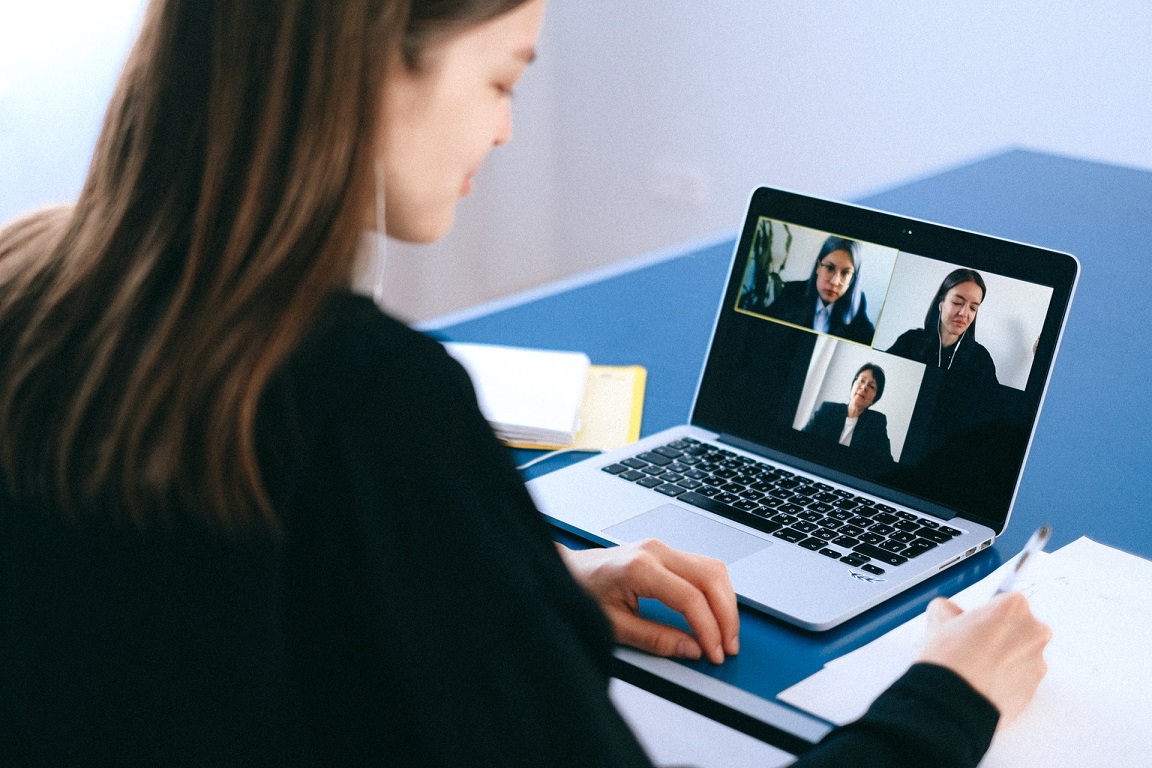
Image from Pexels
Further, it would be helpful if you could find a free screen recorder to save your budget and increase productivity at work. Keep in mind the following things before getting a best-suit tool:
- Define the type of tool: Desktop-based or cloud-based screen recorder.
- Use it easily and have a friendly user interface.
- Capture the entire screen, a particular region, or a window.
- Support recording both system audio and sound from the microphone.
- Allow users to annotate and edit the recorded video right inside the app.
- Allow exporting the recorded files in different formats with high quality.
- Update frequently and support productively.
Conclusion
Screen recording software has become a very popular and sought after tool as of late. With the surge of online business culture, tutorials and how-to’s becoming more common, there is a need to capture the computer screen while recording what is going on.
Whether you want to create a video tutorial for your computer class or make a highlight reel of the last family vacation, these top-rated screen recording tools should help you get the job done.