This is a post on top free video creation tools to create amazing content for your business or blog. Content Creation Tools 2020 will show you exactly how to create and promote content on the top 12 Social Media Platforms using the Free Content Creation Tools that are available.
Creative success is about more than knowledge… it’s about real experience. Software can help you get organized, but that doesn’t help you get your creative momentum going. Video editing tools can give you some great results, but they’re not your best partner for the unpredictable twists and turns of creating truly memorable content. Creating epic content requires a big blank sheet of paper, a pen, and some serious imagination. That’s why we’ve created the Content Creation Tools free video content creation toolkit
Headliner

Headliner might be the easiest way to create a video with captions. (Remember that designing for sound off is key for social videos!)
With Headliner, you can upload a video and let it automatically transcribe the audio into captions or create a video simply uploading an article or an audio file. You can also upload or search for images, videos, and GIFs to be added to your video.
Bonus: The team at Headliner has a hilarious page explaining why the tool is free.
Clipchamp Create

Clipchamp Create is one of the most generous free online video editing tools I’ve found in my research. The free plan lets you create unlimited video projects, gives you access to all basic editing tools, and allows you to export your videos in 480p output resolution without watermark! (There’ll be a watermark if you use the stock footages, which I thought is reasonable.)
You could upgrade to Premium or Business for just $9 per month or $19 per month respectively to gain access to their stock library and to download your videos at higher resolutions.
Clipchamp also provides a few other video tools, such as video converter, video compressor, and webcam recorder.
Quik by GoPro

GoPro has two free video editing apps for creating and sharing content from your smartphone and GoPro devices. (It doesn’t have to be GoPro footages at all, and the videos created won’t have any watermark!)
Quik is the simpler of the two, which aims to let you create videos with minimal effort. As GoPro stated, “it automatically analyzes your footage to find the best moments, adds beautiful transitions and effects, and syncs it all to the beat of the music.” (Mindblown!)
Splice by GoPro

Splice is the other video editing app by GoPro. According to GoPro, Splice “puts the power of a professional desktop editor at your fingertips”. You can select transition style, trim your footages, add text, change the video speed, and more. Splice also provides a huge library of free soundtracks for your videos.
Canva

A social media tools list wouldn’t be complete without Canva. One of the most popular tools for creating social media graphics, Canva allows users to create high-quality images quickly using layouts, templates and design elements.
The free version of the tool is extremely comprehensive, but those who want more can invest €11.99 per month (up to 5 people) or go with pro or enterprise pricing if it’s the best fit for the business. It is free for education and non-profits.
How to Create Beautiful Graphics with Canva:
- Search Canva’s amazing library of templates and choose to use them as-is or to customize for your needs. There is a section dedicated to social media graphics for an array of content formats across platforms.
- Choose your unique elements to make the graphic your own.
- Share your new visual on any social media platform!
Crello

Similar to Canva, Crello is a graphic design tool that makes it easy for certified social media marketers to create stunning graphics without a lot of design knowledge.
Crello’s advantage over Canva is that it offers more than 30,000 free design templates, 180 million photos, 32,000 videos and 15,000 illustrations. You can also design as a team by inviting members (up to 10), animate your designs and choose from a music library. Like Canva, a variety of different image types are offered, including templates specifically for social media. Crello is free for users, with limited usage, and pro plan starts at $9.99 a month.
How to Build Graphics Quickly with Crello:
- Use Crello’s ‘Create’ tab to find a free design template or templates that work for your brand.
- Simply click on a design template you love, and customize it using the Crello editor.
- Save your finished product, and/or share it across your social media sites.
Hashtagify.me
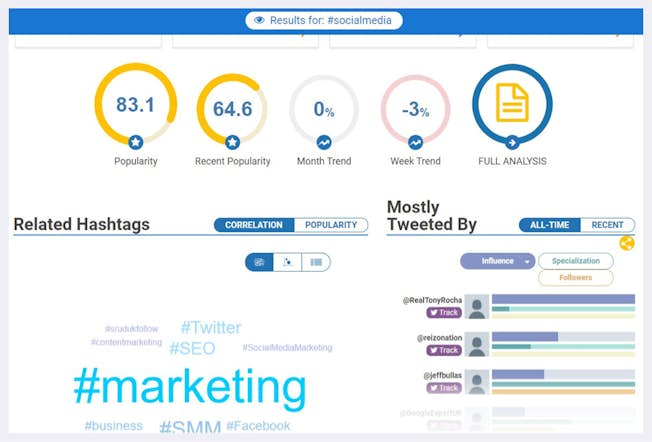
Hashtagify.me is a free tool (with paid add-on features) that allows you to search for hashtags. Once you’ve searched for a hashtag, you can determine its popularity and how it’s used. The tool is simple to use: in the search box, type in a hashtag you are curious about, and search to find out its performance and related hashtags on Twitter and Instagram. You’ll also see the top influencers for that hashtag, as well as recent tweets using that hashtag and other demographics. Paid users can sign up for alerts on particular hashtags, track influencers and usage patterns, and more.
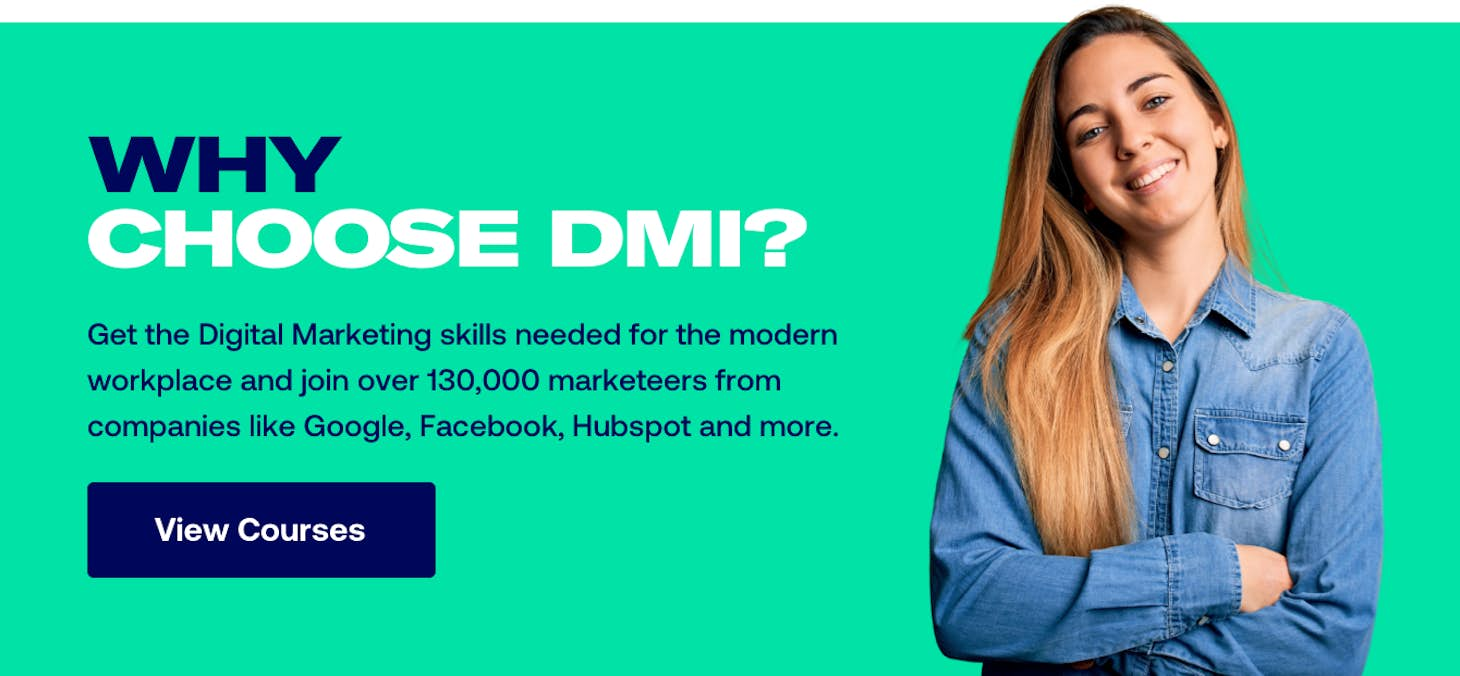
Prezi and Flipsnack

Prezi allows you to create stand-alone presentations, appear alongside a presentation, and design awesome interactive graphics and charts. Since the COVID-19 pandemic hit, presenting and collaborating from home has become hugely important and the platform has capitalized on its technology to make it seamless while looking good!
Check out this Coronavirus handbook for social media managers to get more insight.
Prezi can be integrated with Zoom, Microsoft Teams, and Webdex and has an ‘Inspiration’ section where you can see what other brands have done to engage their audiences. You can also get reusable designs and templates so you don’t need to start from scratch. An individual subscription starts at $3 a month.

If you’re looking to take your PDFs or ebooks to the next level, look no further than Flipsnack (previously known as SlideSnack. This tool has a flip book maker that allows you to create, share and embed online flip page formats.
For your mobile visitors, you can convert PDFs to HTML5 to make a book that’s fully mobile responsive and create mobile friendly content that engages.
Animoto

This tool works explicitly well for photo-based video. Animoto offers two kinds of video creation options- Slideshow and Marketing Video.
The Marketing Video side of this video creation platform will let you take a little extra control over the production of the video. Animoto is easy to use and super fast. The drag and drop interface ensures that all you have to do is upload the images, text and music. The tool integrates them together and gives out a beautiful output.
It also has plenty of preset templates to choose from. However, the price is a little hefty for a photo-based video.
Renderforest

A light-on-pocket alternative to Animoto is Renderforest. The tool works just like Animoto.
Choose a template and customise it with your photos, music, text, etc. The video creation tool has five pricing plans. So there’s something for everyone. The free plan too is quite generous and would be sufficient enough if you want to make videos for up to 3 minutes.
Powtoon

As the name suggests, Powtoon is a combination of video PowerPoint presentation and cartoons. It has an easy interface with a drag and drops editor. The tool lets you add graphs, charts and figures to your presentation. It is indeed a great tool for making engaging and captivating presentations.
Powtoon also has a library of unlimited royalty-free music. The free version of the tool is quite sufficient for one to access most of the features.
Rawshorts

Rawshorts is an AI-based video creation platform that lets you make professional videos. Compared to the previously mentioned tools, Rawshorts provides templates, pre-made music, images and scenes on a much larger scale.
You can convert your content into impressive videos with your branding audio and visual elements.
Adobe Premiere Clip

Adobe Premiere Clip is a mobile video editing app (available on both iOS and Android devices). Once you have selected your images and video clips, you can let Adobe Premiere Clip create a video for you automatically or create a highly customized video yourself. You can change the music, edit the image and video clips, add titles and transitions, and more.
If you subscribe to the Adobe Creative Cloud, this app also works with Premiere Pro CC, Lightroom, and Capture CC.
Grammarly

Grammarly is an all-in-one spellcheck and grammar tool. It helps users write error-free copy on Gmail, Facebook, Twitter, LinkedIn, and almost anywhere else on the web.
Grammarly works by using Artificial Intelligence (AI) to scan your text for common and complex grammatical mistakes, including everything from subject-verb agreement to article use and modifier placement. It also goes beyond regular checking to provide users with explanations and helps them improve their writing skills. The plugin is free for individual users, with premium and business plans also available.
Biteable

Biteable is hands down one of the most popular video creation platforms in the market. You can make presentable and efficient videos with minimal effort from your end.
The tool offers a free version initially. Biteable’s catalogue offers an extensive variety of video templates.
Biteable is also great for editing the videos you shoot in a compelling way.
Conclusion
Your first steps to blogging success begin with the right tools. There are plenty of free video content creation tools available—the trick is knowing which ones are right for you. In this post, we cover popular choices and break down their benefits, so you can select the option that’s best for your workflow.
