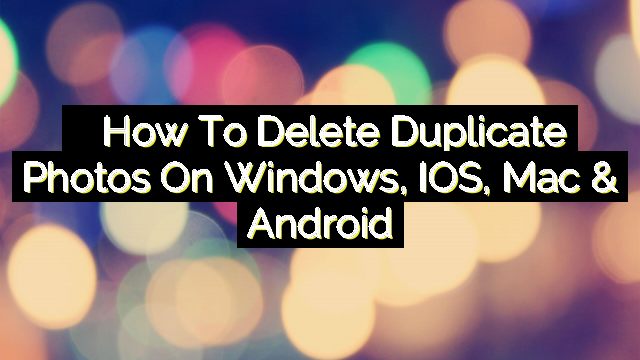Have you ever wondered how to delete duplicate photos on your Windows, Mac, iOS, or Android devices? Are you tired of having the same photo appear in multiple folders? Maybe you have a few shots of your dog that you want to clean up. Or maybe you’re just looking for a way to get rid of some duplicate images.
Having duplicate photos is a common thing and we all have a picture that exists in multiple folders and we don’t have the time to sort or remove the duplicates. This ends up taking up the much-needed space on our phones or computer. Whatever the case may be, we’re here to help. In this article, we’ll walk you through how to delete duplicate photos on Windows, iOS, and Android devices, as well as Macs using powerful software called Duplicate Photos Fixer Pro.

Duplicate Photo Fixer (DPF) Pro is indeed an excellent tool for locating and removing duplicate images. It compares photographs using a sophisticated algorithm and displays correct duplicates. This implies that it doesn’t detect duplicate images by inspecting the filename rather it evaluates content, media files, and other characteristics to discover genuine duplicate photographs. Duplicate Photos Fixer (DPF) Pro, is available for Windows, iOS, Mac & Android, and it offers what would be described as a simple, quick, & professional approach to locating & deleting duplicate images.
Features and Benefits of Duplicate Photos Fixer (DPF) Pro:
Duplicate Photos Fixer (DPF) Pro, as an identical & duplicate image cleaning application, has various customizable choices that make recognizing similar pictures simple. The drag & drop capability makes it simple to add photographs and files to scan. In addition, the preview tool allows you to see the discovered duplicate photographs and determine how well the scanning is working properly.
- For Windows, iOS, Mac, & Android, you can find and remove duplicate photos.
- Use precicise matching levels, since matching levels can be customized.
- Mark found duplicates immediately, keeping one from each set unmarked.
- Identical JPEG, GIF, BMP, Apple Icon Pictures, MacPaint Picture, TIFF, ProRAW, RAW, & other common formats can be found.
- Manage duplicates in Photos & on your iPhone
- Remove duplicate images with caution.
- Add photographs and folders with ease to identify duplicate & identical photos.
- Several languages
- It is possible to scan both external & internal storage devices.
- All of these duplicate & identical picture cleaning tool has been carefully tested & is secure to
- utilize. Being used, you may quickly clear up hard drive space taken up by unnecessary duplicate
- photographs.
How to Download and Install Duplicate Photos Fixer Pro
- Downloading the software is as simple as ABC, simply visit the DPF Pro official website
- Choose your device from the top and click download

After downloading, open the file and you will be asked for permissions, since I am using windows for this demonstration, all I need to do is click allow and the setup window opens.

Now click next till the program installs successfully. After successful installation click finish. Now go ahead and launch the program if it doesn’t run automatically.
How to Delete Duplicate Photos on Windows PC using DPF Pro
The Duplicate Photo Fixer software works on all versions of Windows, and you don’t have to worry about CPU and RAM. It uses very minimal RAM and CPU and will perform exceptionally well in helping you to detect and delete duplicate photos automatically on your Windows PC.
The program runs in the background and will automatically scan your computer for duplicates. It’s a good idea to run it before you start looking through your photos because it will save you time.

- Photo Window: Drag and Drop photos in this window to find duplicates across different specified locations.
- Search Location: The search location is where you will add various folders where DPF Pro will look for duplicate images.
- Comparison Method: The comparison method helps you to find either an exact match or a similar match. If you want to find all instances of a particular photo and delete them, then set it to “exact match”; else leave the comparison method set to the recommended option “similar match”
- Matching Level:
- Bitmap Size
- Time Interval
- GPS
After setting the option to your desired figure, click scan for duplicates. The software will then display a result of the search showing the total duplicates found and the amount of space it is occupying in the computer. As you can see, 20 duplicates were found on my pc resulting 21.1MB.

Now I need to select the duplicate to delete. Duplicate Photos Fixer (DPF) Pro has an auto-mark feature that allows me to easily select a certain duplicate and using the auto-mark feature requires setting the selection assistant this will allow me the luxury to easily delete photos without stress in the future. Let’s set it up:


Choose or reorder the option in the selection assistant as it suits your need and then click on mark. that allows for the automated detection of duplicate photos, making the cleansing process easier. You may exclude directories, control file types, and establish matching levels, among other things.
After successfully marking the files, click on delete marked. This will automatically delete the duplicates.

Please note that the free trial of Duplicate Photo Fixer allows you to delete only (fifteen) 15 files. However, you can upgrade to the pro and lifetime version of the software by visiting their website and you can purchase for around $40.
How to Find and Remove Duplicate Photos on Mac using DPF Pro
Duplicate Photo Fixer Pro is compatible with macOS 10.7+, iPhoto 9.0+ and Photos. So if you need to find out how to delete duplicate photos, on mac photos app then you can be rest assured that you can do so with duplicate photo fixer pro.
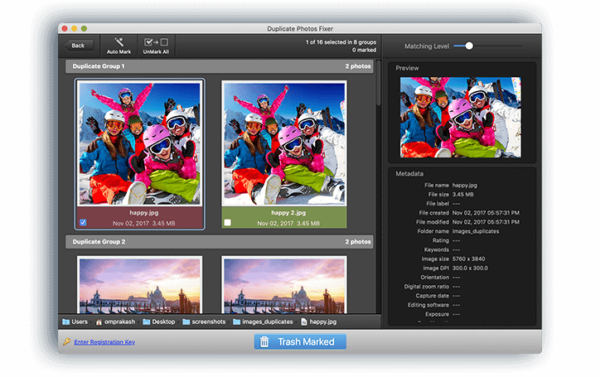
Using Duplicate Photo Fixer on Mac is easy. Simply install the app from the App Store and then proceed to run it. The UI is typically the same on both windows and Mac, therefore you can refer to the screenshot above to guide you.
Duplicate Photo Fixer Pro is a good software to help you clean up and delete duplicate photos easily from any device. Ranging from Windows and Mac computers to Phone and mobile devices.
In Conclusion
The Duplicate Photo Fixer application is easy-to-use and allows users to quickly delete all duplicates from their hard drives without having to manually locate each one individually first; instead simply run this tool once then let it do all the heavy lifting for you!
With Duplicate Photos Fixer Pro, you can:
- Clean all duplicate & similar photos on your PC
- Get an organized photo library
- Scan duplicate & similar photos on removable devices
- Save disk space & time
The Pricing is also very affordable and with the free trial available you can get started for free without much concern about whether the software will work for your use case or not. Download and try it out today!