You can make use of Youtube video editor to make your videos look much more interesting. It will enhance the quality of your video and make it look much more attractive. According to Facebook statistics, videos are watched 3X more often than links on the newsfeed.
Everyone is making a feeble attempt to catch up with YouTube, and a lot of them have started a channel of their own. With a huge number of video content being uploaded, people are always in search for helpful video editing applications that can help them enhance their videos and make it look professional.
Openshot
Available on Windows, Mac, and Linux.
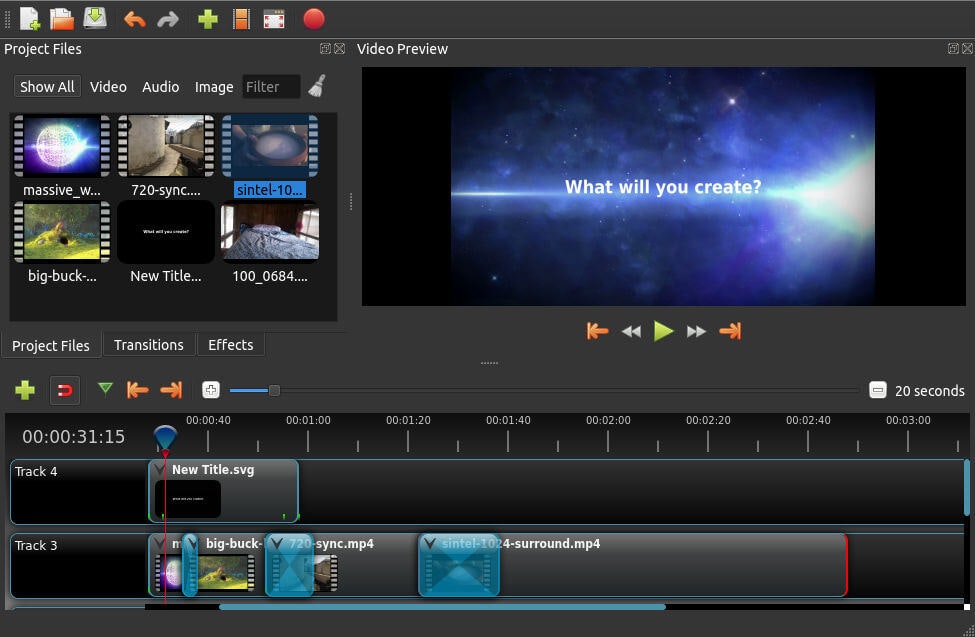
Openshot is entirely open source, which makes it one of the best video editing software that is accessible.
It may remind some Mac users a little of iMovie with its easy to use drag and drop interface. However, Openshot packs more features than iMovie, including unlimited layers and audio mixing.
This free editor strikes a nice balance between advanced features and a simple interface. It also allows real-time previews when you create transitions between clips.
Openshot’s features include:
- Unlimited tracks/layers
- Clip resizing, scaling, trimming, snapping, rotation, and cutting video transitions with real-time previews
- Compositing, image overlays, watermarks
- Title templates, title creation, subtitles 3D animated titles (and effects)
- Advanced Timeline (including drag & drop, scrolling, panning, zooming, and snapping)
Pros: Open source, unlimited layers.
Cons: Not that many video tutorials.
Best for: Great for users just starting out with video editing.
Openshot Reviews: Check out Openshot user reviews
HitFilm Express
This free-to-use software is designed for those who need a compelling set of tools for video processing. It offers plenty of useful features and many built-in templates, enabling you to edit video content with no effort. After creating a video, you can quickly export it in high quality.
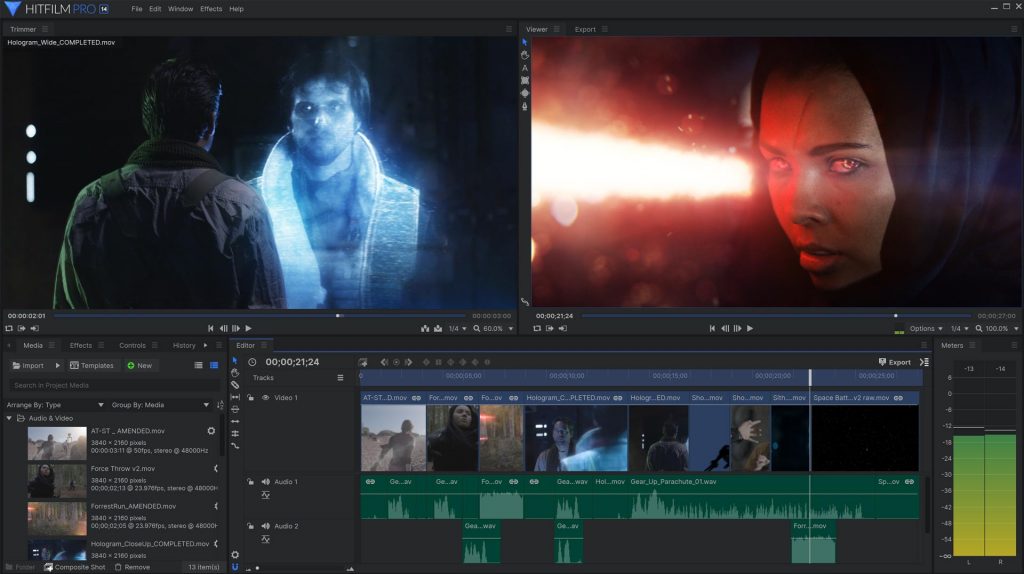
HitFilm allows you to easily trim clips, adjust colors, and export your footage to any video format. Beyond that, this free tool also lets you create custom video masks, set green screen chroma keys, and produce powerful footage with a range of 3D compositional features.
Pros:
- Reliable timeline editor;
- Intuitive, flexible export features;
- Support for 360-degree and 4K video;
- Work on Mac and Windows.
Cons:
- Low export speed;
- Some popular features need to be purchased;
Blender
It is a free editor that is mainly used for three-dimensional graphics. Thanks to its cross-platform characteristic, open-source code, availability, and functionality, the package became very popular not only among beginners but also among professional 3D modelers.
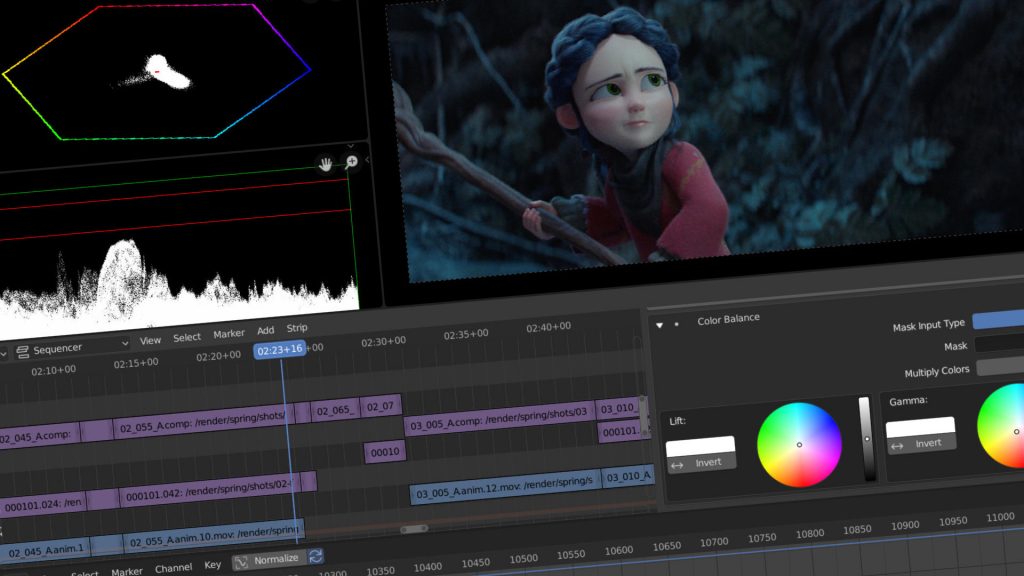
Video editing is not the main feature of this application, but it is powerful. Blender works pretty good on Mac, PC, and Linux. However, it lacks control when it comes to exporting videos and support file types.
Pros:
- A detailed and intuitive timeline;
- Audio mixing;
- Live preview;
- Many fancy transitions and filters;
- Affordable price;
Cons:
Tips on Improving Video Quality
Light makes a huge difference when you create a professional video, so make sure your footage is taken with enough light. If you don’t have a professional softbox, use sunlight. The soft light in the morning or the evening will be the best for a video.
Messy background can break your video and distract viewers from you or your subject. A wall or clean backdrop paper will be the best option for a ‘sit and talk’ video, for example.
Audio matters. Most people could watch the video with grainy footage, but they will shot the tab shortly after they hear a terrible sound. So, a good microphone if the first piece of equipment you need to buy.
Shaky footage is another reason a viewer may click the back button when is watching your video. You can use a tripod or place your camera on a steady surface to record a video.
Choosing a proper video editing program with a simple interface, yet many useful features is another key to creating a professional video for Youtube. Please select one of the best video editing software from our list above.
Font In order to attract your viewers to view your video detail, the YouTube video thumbnail is a very important part to catch people’s eyes. The eye-catching fonts are good for that.
3. Apple iMovie
If you are looking for elegance and simplicity, iMovie is the best choice for you. It is one of the most popular editors for Mac OS, iPhone, and iPad. It includes eight themes with music, transitions, and titles, ten video filters created by Apple, and a lot of different effects: image in the image, slow motion, split-screen, and fast forward.
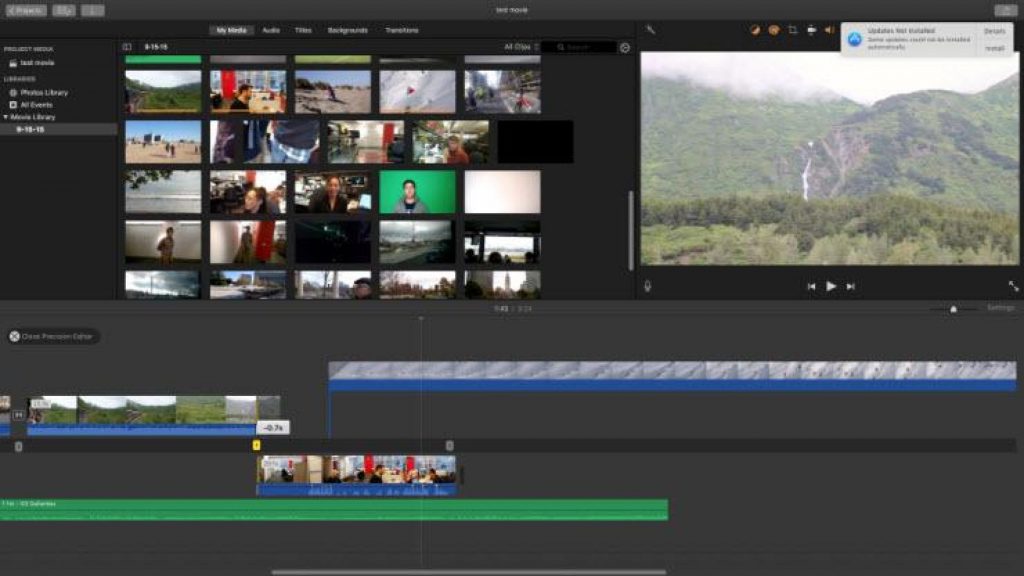
The application also has tools for creating soundtracks. One of the best features in iMovie is their ‘green screen’ That allows you to place your subject in any exotic location, let’s say Bali or Greenland.
Pros:
- User-friendly interface;
- A rich selection of tools for working with sound;
- Theater mode for sharing video with various devices from Apple;
- Support for working with 4K video.
Cons:
- Not enough features for motion tracking and 360-degree video
Corel VideoStudio Ultimate
This application offers an extensive and diverse set of video editing tools that are simple, even for beginners. It has plenty of video editing features, such as video collage templates, which allow you to merge multiple videos into a single layout and eliminate distortion on action camera videos. You can edit 360-degree video with its further direct export to YouTube.
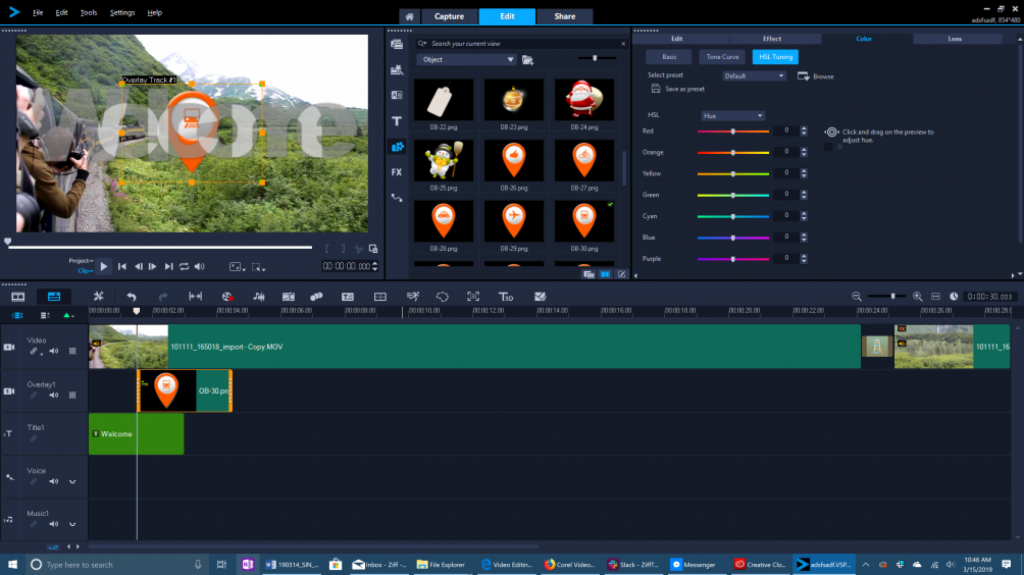
This powerful tool is equipped with many features, such as 360-degree VR support, motion tracking, 4k support, and Multicam. Besides, it’s the fastest product on the market in terms of rendering.
Pros:
- A wide range of essential features;
- 4K video support;
- Multicam editing;
- Music library;
- Affordable price;
Cons:
- Not enough features for professional use;
1. Shortcut
It is an excellent free video editing software that can work on Windows, OS X, and Linux. The shortcut has the same principle of work as its expensive analogs – you place video and audio fragments on the timeline and apply effects and captions. Then you can convert the result in a video file.
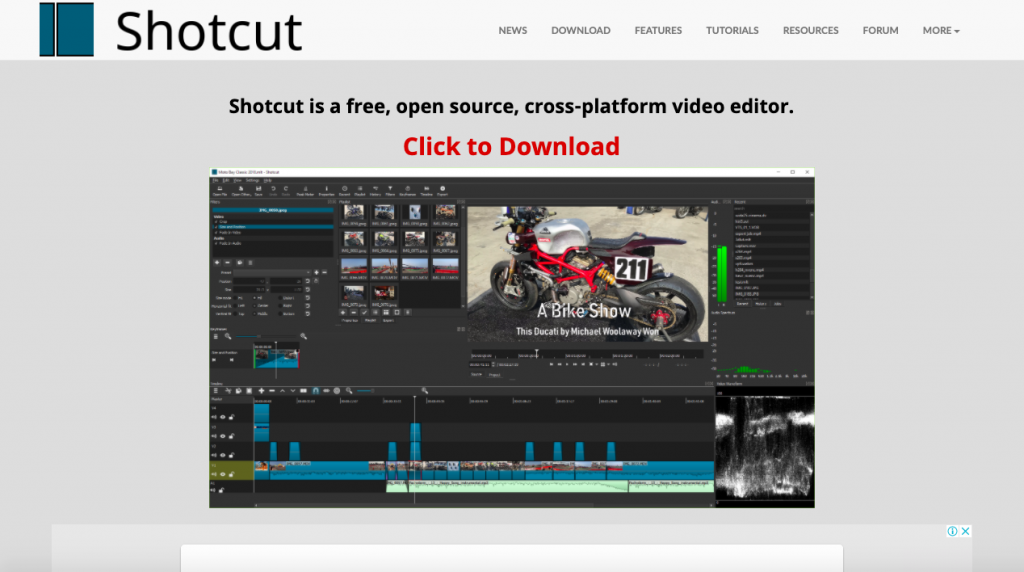
First, they designed this app for Linux users, and only after a few years of work decided to create versions for Mac and PC users. That’s why the Shortcut interface is a little bit strange. They have many intuitive features, such as dragging a file to import them into your project.
Pros:
- Customizable menu;
- A wide selection of modifying options and filters;
- Mobility of tasks, for example, return to any stage of editing;
- Automation of all work processes for user requests;
- Configuration on multiple monitors.
Cons:
Avidemux
Available on Windows, Mac, and Linux.
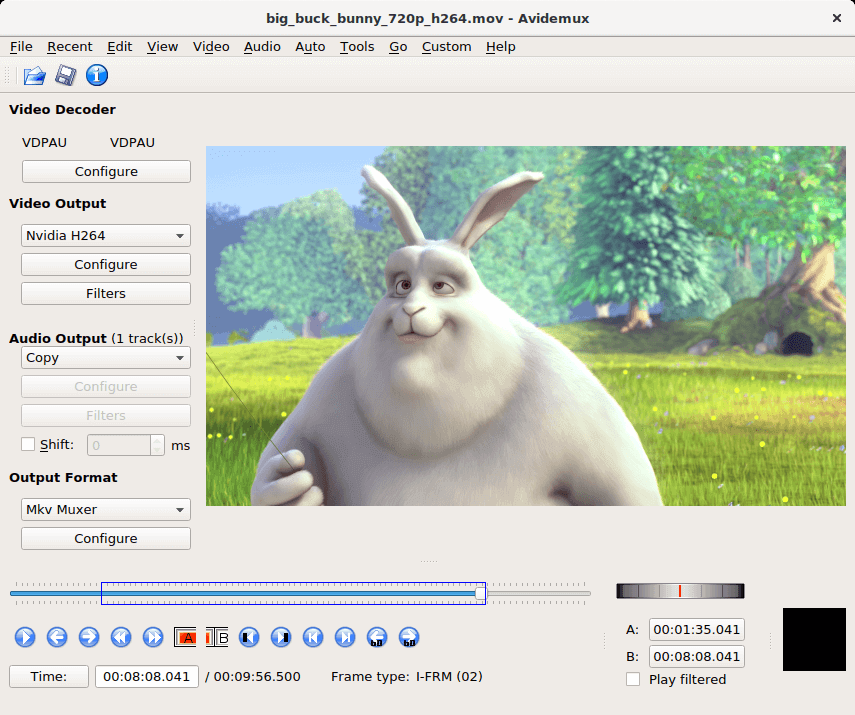
Avidemux’s simple interface makes it one of the best editing software for beginners looking to make enticing video content.. This program can help you to perform basic tasks including:
- Simple cutting
- Encoding
- Filtering
If you are completely new to video editing, this might be a good place to start.
Pros: Very simple software; no need to read technical docs.
Cons: Not as many features as other video editors.
Best for: Basic editing tasks for beginners.
Avidemux Reviews: Check out Avidemux user reviews
Adobe Premiere Pro CC
It is a popular video editor, which can easily modify the video, adjust colors, and process audio. A unique set of features for video editing allows processing any type of multimedia content in the original format on desktop PCs and mobile devices.
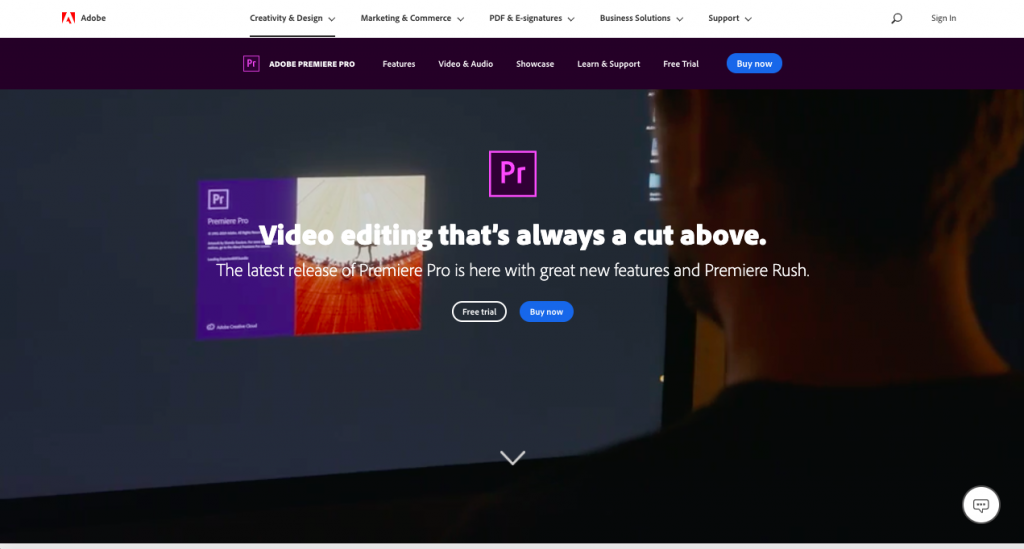
This software can be used for iOS, macOS, and Windows. You can subscribe just to Premiere Pro or get it as part of the Adobe package. They offer 360 VR and 4K support that makes it a professional tool to edit any kind of video. It’s the most complete tool in this list for both experts and newbies.
Pros:
- Plenty of customizable features, options, and plugins;
- Very convenient user interface;
- Ability to export a finished project in any of the existing formats;
- Integration with other Adobe products.
Cons:
- Adding and editing titles is rather tricky;
- The very high cost of an official license.
5. Final Cut Pro X
Apple developed this video editor for their Mac OS. The interface is very similar to iMovie. It has a vast selection of effects: video, audio, transitions, title effects, and it is possible to add additional ones. It integrates uploads to YouTube, Facebook, and Vimeo, as well as a wide range of video output formats.
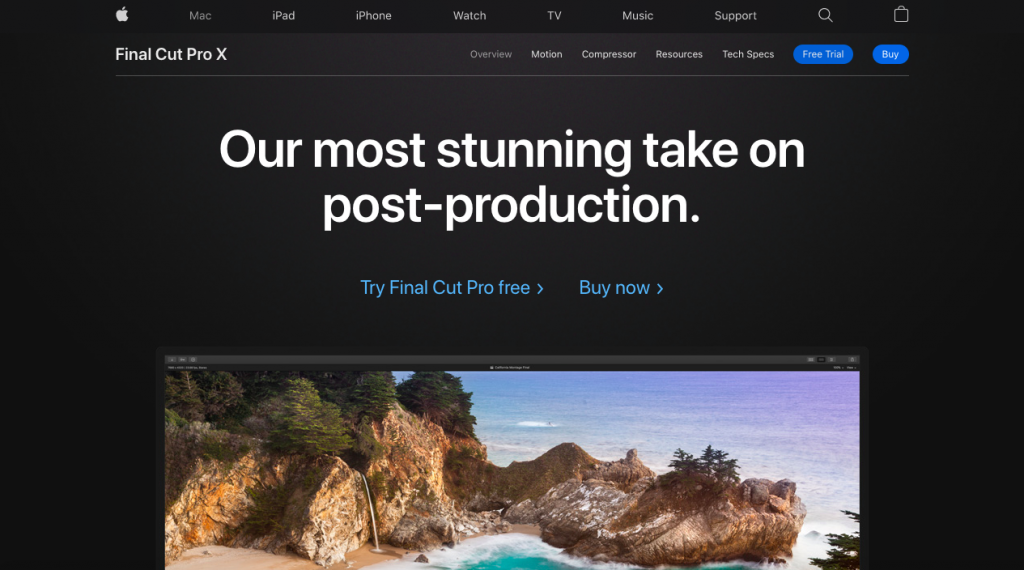
Final Cut Pro costs $300 that seems like a lot of money, but this software is packed with a lot of amazing features. You can add audio and title effect to your footage, use color-code for identification, group video, and another element so that you can move them together.
Pros:
- High resolution of output projects;
- The presence of libraries and the ability to create a keyboard collection;
- The ability to preview a particular effect without applying it to a file;
- Effects with scaling, without loss of image quality;
- Format flexibility;
Cons:
- It is costly
DaVinci Resolve
Available on Windows, Mac, and Linux.
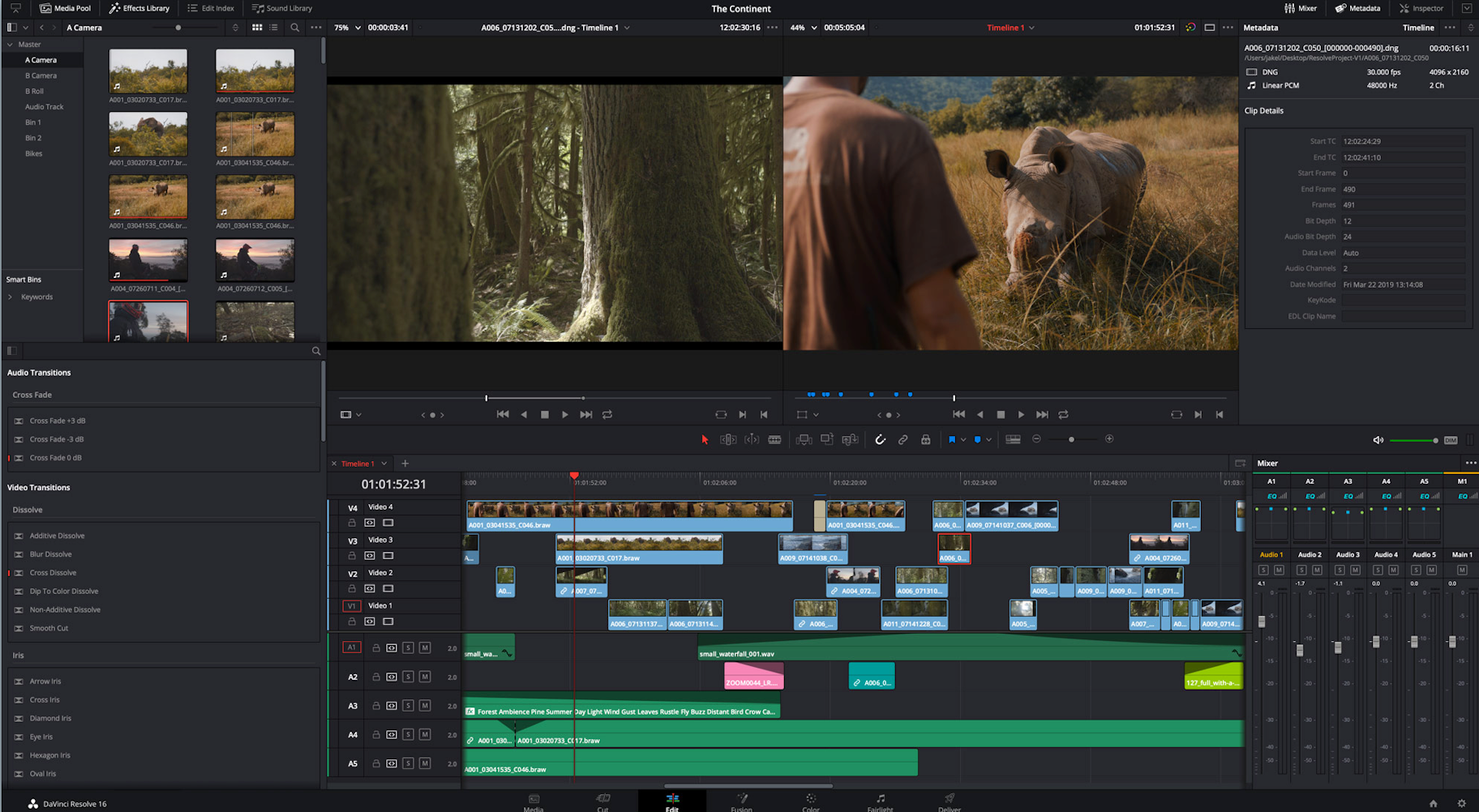
DaVinci Resolve is arguably the most advanced video editor on the list. While it has many professional video features, its interfaces remain intuitive. Alongside video slicing and trimming, you can master audio and correct color. The app also gives you the option to add 2D and 3D titles to your video.
If you just want to trim and upload your videos, the rich feature set of DaVinci Resolve may be too extensive. However, if your video project is a little more advanced, the free version of this software is hard to beat.
DiVinci Resolve’s features include:
- Advanced trimming
- Multicam editing
- Color correction
- Audio mastering
Pros: Intuitive interfaces and incredible color correction.
Cons: Its wide array of features make it a little overwhelming, and not all tutorials are free.
Best for: More advanced projects where you need to correct colors.
DaVinci Resolve Reviews: Check out DaVinci Resolve user reviews
Conclusion
Use the free video editing software in this list to start creating stunning videos today. So, suppose you want to create a fantastic video or have some YouTube video requirements. In that case, I’d like to strongly recommend the Filmora Video Editor for your reference. It can help you quickly make a cool video with effects.
