Have you ever heard that if you fix your team’s communication problems, you will be able to solve 80% of your company’s problems? The process can be carried out using your favorite project management tool, but we will focus on the way to go about it (specifically) in ClickUp in this guide.
If you have heard about ClickUp or used it before, you might be wondering what it is and how to use it. ClickUp is a cloud-based project management tool. Using this tool, you can assign tasks, track progress, and receive notifications. The ClickUp system will be beneficial to teams whose work is centered around project management. In this detailed review, we analyze this Clickup tool.
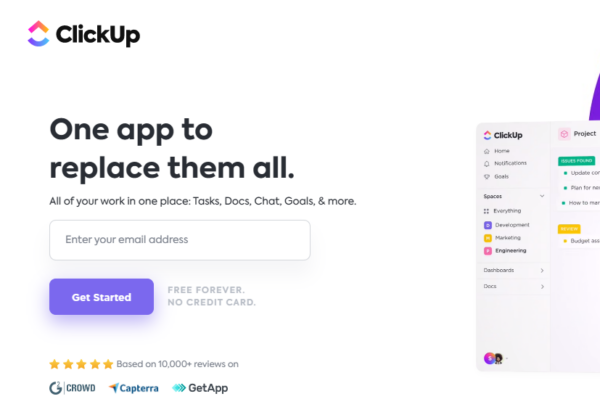
What is Click Up?
As one of the most affordable and user-friendly cloud-based project management tools available, ClickUp strikes a delicate balance between offering the right number of features as well as ensuring affordability and ease of use. There is a shared task-setting function, which allows teams to collaborate and share tasks, and the system offers status alerts and project updates to better align workflows around the company’s objectives. In addition to being highly customizable, it also provides a great deal of visibility into every project and task that is being managed, which makes it one of the best tools out there when it comes to project management software.
Main Clickup Features
The main features of ClickUp are:
- Task management
- Views
- Integrations
- Time management
- Automation
- Templates
- Document management
- Team collaboration
- Reports and analytics
1. ClickUp task management
There is no doubt that ClickUp is a powerful tool for task management. Throughout the software, tasks serve as the building blocks that make it up. Within a task, you can do all kinds of things depending on your needs. It is possible to assign them to individuals or multiple team members, set statuses, permissions, and notifications for them, label them based on their priority, add comments, and upload files directly into a task.
Whenever you have a big project to do, you can break it down into subtasks and add items such as assignees, due dates, comments, and more into each of those subtasks. It is possible to create dependencies between tasks in order to ensure that operations are performed in a logical order. A checklist can even be created within a task in order to track anything from a multi-step workflow to a simple to-do list.
As a result, you can set recurring tasks and even automate repeatable processes so that you can spend more time focusing on higher priority tasks. It is even possible to save tasks as templates and use them again and again, which helps to streamline recurring workflows and make it easier for people to accomplish them.
As a result of the Views feature, you are able to view your tasks in different ways in order to visualize them in a way that suits your project most effectively. In the following sections, we will discuss Views in more detail.
2. Views
With ClickUp, you can view your work from 15+ angles. There are three main types of task views: List, Calendar, and Board views. A variety of other views are also available, such as Gantt, Box, Timeline, Workload, Table, Map, Document, and Form.
As well as embedding views from platforms like Excel, you can also embed views from other platforms. As the name implies, the list view presents tasks in a list format, divided into groups, which can be viewed as the simplest method of viewing tasks. There is no doubt that ClickUp has some great Kanban boards, which are on par with Trello’s. You can drag and drop cards from one list to another; nothing about managing the boards is confusing at all.
When it comes to scheduling, the Calendar view can be very helpful. The program plots out tasks on a calendar, so that you can easily see when they are due and when they start. There are three different views available to you: weekly, monthly, and day views. The box view organizes tasks by person so that you can get an overview of each person’s workload and progress from the point of view of each person. It is possible to visualize dependencies using interactive Gantt charts.
It is a good thing that each View can be configured in any way you see fit.
3. Integrations
ClickUp Integrations will allow you to connect ClickUp to apps of your choice, even if those apps don’t have native integration capabilities with ClickUp. As long as a certain app does not have a native integration with ClickUp, you can still set up connections and automations using Zapier in order to connect ClickUp with that app.
It is possible to integrate it with apps such as Slack, Github, Gitlab, Webhooks, Google Drive, Outlook, Dropbox, Figma, Youtube, Zendesk, Loom, and many others.
4. Time management
Every plan, including the freemium version, has the option of tracking your time, so you can start using it right away. It is possible to track time from within and outside of a task from your desktop, mobile device, or Chrome browser using a Chrome extension. It is possible for you to manually enter hours as well as notes about how the time was entered. A third option available to you is to add a range of time or a specific block of time throughout the day that you want to include. The time entries can be viewed, edited, or deleted as needed according to your needs. A subtask can also be tracked, so that you can keep track of how long it takes. It is important to note that all time associated with any subtasks will be rolled up to the parent task.
The Time Estimates feature will allow you to be able to predict how long it will take to complete your work in advance. If you want to split the time between team members, you can add estimates to any task or subtask.
Other time-saving features of this software include the ability to add start and due dates, remap due dates, and reschedule dependencies, as well as customizing timesheets and time reports. As an added bonus, ClickUp integrates with all major calendars and time tracking applications on the market.
5. Automation
With ClickUp, you have access to a lot of automation features that will allow you to automate repetitive actions and ensure that nothing falls through the cracks. Triggers and actions can be easily set for all types of repeatable processes, regardless of their complexity. The automation can even be stopped if certain conditions are not met in order to prevent the process from continuing. By using automation, you will be able to assign tasks automatically, post comments on them, move the status of tasks and more.
It is also possible to use integrations as the action for your automation as well. For instance, when something changes in a task, a new issue can be created on Github in order to keep track of the changes. Alternatively, an email can be sent to a person’s inbox when a task’s due date is nearing, letting them know what to do.
If you would like to create your own Custom Automation, you can either choose from our library of pre-designed automations or create them from scratch. You can choose from more than 50 different automation templates that can be applied to any Space, Folder, or List that you own.
As a free user, you will be able to create up to 100 automations per month, while at the lowest level, you will be able to create 1,000 automations per month. In order to subscribe to a higher plan, you will be able to perform an increasing number of automations per month.
6. Templates
ClickUp’s Templates section contains a variety of ready-to-use templates designed by ClickUp for you and your own templates that you have created and saved on your own. There are different types of templates based on the type of space, folder, list, task, or document. For tasks, you cannot use a document-level template, and for lists, you cannot use a space-level template.
You can search for templates based on their names, tags, uses, or even based on who created the template. In addition, you can choose a pre-made template and make changes to it as you need to in order to make it fit your needs.
Every ClickUp plan comes with a set of templates that you can use.
7. Document management
It is easy to create beautiful documents, handbooks, knowledge bases, and more using ClickUp Docs. Docs can be created, customized, and connected to your tasks and workflows in a number of ways. You can even collaborate on any document with your team members in real-time as long as you’re in the same document. Assign action items, tag other people with comments, and convert text into tasks, you can tag other people, as well as assign them actions.
8. Team collaboration
It comes with a variety of collaboration tools, such as Whiteboard, Chat, Email, and Proofing, that make it easy to work together on any project no matter how big or small it is.
A whiteboard is a collaborative work space where ideas can be brainstormed and shared with others. For example, you can use it to plan your sprints or to brainstorm ideas for marketing collateral.
A Whiteboard can be added to a Space, a Folder, or to a List as a view. By using this feature, you will be able to map out your projects in real-time and collaborate with your team members in real-time. Using your Whiteboard, you can add a variety of items, such as text, images, drawings, notes, media files, tasks, and much more, to your board. When you want to create relationships between objects, you can use connectors in the form of lines and arrows as a way to do so.
If you are looking for a place for you and your team to talk about anything, from work-related things to random things, chats are the perfect place. It is possible to have a Chat at different levels of the system, such as at the folder level, space level, or list level. Chats can be created for specific teams or projects in order to facilitate communication. You can embed webpages, spreadsheets, and videos in Chat and you can also include code blocks, bulleted lists, banners, and more.
With the Proofing feature, you can centrally manage feedback and expedite the approval process by assigning comments right to the attachment of the task.
9. Reports and analytics
Reporting capabilities are one of the most powerful features of ClickUp.
A dashboard is a reporting tool that is built into the platform. In my opinion, they are the best way to gain high-level insight into everything happening in your Workspace on a daily basis. The application allows you to track sprints, epics, high-level initiatives, projects, portfolio management, and many other things.
It is possible to visualize your team’s day-to-day work capacity in the Workload and Box views so that you have an idea of who is under or over capacity so that resources can be allocated more efficiently.
Goals is a feature that allows you to measure the progress of your project goals by tying them to specific tasks, numbers, monetary values, and more.
In the Pulse feature, you will be able to receive automatic activity reports powered by machine learning that will show you exactly where you are spending your time.
ClickUp Features Overview
| Management Views | |
| Kanban board | ✔ |
| List | ✔ |
| Calendar | ✔ |
| Timeline | ✔ |
| Spreadsheet view | ✔ |
| Gantt charts | ✔ |
| Workload planning | ✔ |
| Long-term planning | ❌ |
| Management Features | |
| Multiple project management | ✔ |
| Dependency management | ✔ |
| Native scrum management | ❌ |
| Set user permissions | ✔ |
| File storage | ✔ |
| Time-tracking | ✔ |
| Built-in integrations | ✔ |
| Reporting features | ✔ |
| General Features | |
| Free plan | ✔ |
| Free Trial | ❌ |
| Web app | ✔ |
| Windows | ✔ |
| MacOS | ✔ |
| Android | ✔ |
| iOS | ✔ |
| Support | |
| Ticket-based support | ✔ |
| Tutorials | ✔ |
| Knowledgebase | ✔ |
| Forum | ✔ |
| Live chat | ✔ |
| Phone support | ❌ |
ClickUp pros and cons
Here are the advantages and disadvantages of ClickUp:
Advantages
- ClickUp is highly customizable. As a customer, you will receive a fully customizable project management solution that will allow you to personalize your project and make it work with your workflows, business model, and personal preferences.
- Communicate and collaborate with your team. There are many features available in the software that can be utilized by teams of all sizes for the purpose of collaborating and communicating with each other in real-time. It comes with a number of useful features, such as real-time chat, collaborative docs, in-app video recording, emails, and more. As a result, ClickUp is one of the best tools available for remote teams.
- It is a cost-effective solution. It allows you to get everything you need for less than any other SaaS product on the market today. Asana’s cheapest paid plan costs only $5 per user per month, compared to the $10.99 per user per month you would pay if you used Asana. Using the free version of the software is an excellent way to get a feel for what the software can offer you before committing to a paid plan.
- Time tracking is available. Using this product, users will be able to easily keep track of how much time they spend on a specific task, and managers will be able to keep track of billable hours. Aside from that, you can also set up estimates, add notes, and view reports so that you can keep track of how long you spend working.
- Individuals and teams can use it. As a solopreneur or freelancer, you’ll find that the free plan is quite generous and perfect for you. In addition, there are four paid plans with a variety of features that can be tailored to suit the needs of teams of all sizes. As an example, the Unlimited plan would be perfect for small teams, while the Business Plus plan would be ideal for companies that manage several teams at once.
Disadvantages
- Too many features can feel bloated. Aside from its robustness, ClickUp comes with a wide range of features that make it a powerful application. This can be both an advantage and a disadvantage at the same time. There might be a need for users who are looking for a less complicated piece of software that is easier to use.
- Learning curve. It is worth noting that due to the sheer number of features and the extent of customization options available, ClickUp is a software that can take some time to learn. As long as you want to stay simple, then you can ignore the complexity and it will stay out of your way as long as you want to stay simple. The onboarding process can take a few days at the very least. The good news is that there are plenty of help articles that can help you learn more about the software and how it works as well as the basics of how it works.
ClickUp pricing plans
As one of the cheaper project management options available out there, ClickUp beats out many of the other best options out there, except for NTask, as it is one of the cheapest options available. Its low price makes ClickUp a serious contender despite some of the flaws we outlined earlier, especially for businesses looking to use the more advanced functions of the Unlimited and Business plans.
In the first place, how much does ClickUp cost? First of all, let’s take a look at ClickUp’s pricing:
| Plan | Monthly Pricing | Annual Pricing | Site |
| Free | $0 /user/month | $0 /user/month | Visit |
| Unlimited | $9 /user/month | $5 /user/month | Visit |
| Business | $19 /user/month | $12 /user/month | Visit |
| Business Plus | $29 /user/month | $19 /user/month | Visit |
| Enterprise Plan | Contact vendor | Contact vendor | Visit |
Click Up Alternatives
- ClickUp – Best remote work platform
- Monday.com – Best for project management software for most
- Smartsheet – Best for flexibility
- Asana – Best for a simple, collaborative to-do list
- Notion – Best for a low per-month price (unlimited users)
- Scoro – Best for project management with built-in KPI tracking
- Wrike – Best ClickUp alternative for agile design and marketing teams
- Airfocus – Best for incorporating product feedback into your task list
- Basecamp – ClickUp alternative with a flat monthly rate, no matter your team size
- Trello – Best alternative for its power-ups
- Smartsheet – Best ClickUp alternative for teams that want a spreadsheet-like interface
- Infinity – Best built-in employee feedback for new ideas
Why monday.com is a great ClickUp alternative
There is a reason why monday.com’s interface is much more intuitive because of its flat method of organizing information through grids, which makes it a much better choice for your team if you’re having a hard time coping with ClickUp’s UI. As a result, everything is managed within a visually appealing workspace that is sleek and colorful. It is worth noting that Monday.com has multiple subscription tiers, so that if you want to keep your workspace lean, you can choose what features you want. Moreover, Monday.com has a superior mobile app in terms of functionality and user interface when it comes to its mobile app.
Why Smartsheet is a great ClickUp alternative
There are a lot of similarities between Smartsheet and ClickUp, so the main difference between the two lies in the interface they use to present the data. In many ways, Smartsheet is similar to classic spreadsheets, which some users might already be familiar with, however, it is also important to keep in mind that it is all a matter of preference, so be sure to test Smartsheet with your team before making the switch.
Why Asana is a great ClickUp alternative
In addition to being free for up to 15 users, Asana is also incredibly simple to use. It is easy to master and easy to learn. Using the free plan, small businesses and startups are able to easily get what they need to run their business. Using Asana, you can set up a simple, clutter-free to-do list that can be tailored to anything you need from a simple tracking of personal goals to a complex project management system. With their freemium plan, unlike ClickUp, there are no limitations on how many charts and reports you can access on a per-month basis.
Why Infinity is a great ClickUp alternative
A key feature of Infinity is its unique “pay once and you’re done” pricing model, which makes it stand out from the competition in the software-as-a-service market. What Infinity does best is its “voting” feature, which enables you to add an interactive feedback icon to new ideas or product directions as a way to get feedback. By using this feature, users will be able to “like” or “star” new ideas, features, or upcoming projects within your folders/boards that they find interesting. You can use this method to check the pulse of the team when making decisions regarding the direction of the project in a quick and easy manner.
Why Scoro is a great ClickUp alternative
Using Scoro, you can enter, track, and report on key performance indicators (KPIs) for your team in a number of different ways. The efficiency of tasks can be tracked, as can hours logged by activity, and projects can be tracked by client. The company also has a strong sales and CRM capability that allows them to set and monitor sales goals with great ease. In addition, you can create, bookmark, and share reports that outline the results of these experiments with your key decision makers at your organization in an easy manner.
Why Wrike is a great ClickUp alternative
There are two separate plans that Wrike has in order to cater to agile marketers and creative teams, which include tailored features, such as Wrike Publish, an extension for Adobe Creative Cloud as well as lots of tailored templates for your workspace. We have yet to build a native Adobe integration in ClickUp so that creatives can connect all of their work in one place. I’d like to draw your attention to the fact that invoicing, budgeting, and billing are also not possible in Wrike unless you use one of their third-party integrations.
Why Trello is a great ClickUp alternative
Trello is an excellent alternative to Google Docs because of the large number of features and functionality that it offers. The functionality of Trello is very similar to that of ClickUp, in terms of adding integrations, but they have the added value of power-ups. In addition to being developed by the Trello team, these power-ups can also be found in the work of third-party companies and users. By doing this, Trello users have the option of making almost anything they can think of.
Why Basecamp is a great ClickUp alternative
Based on the fact that it does not charge a per-user fee, Basecamp is a great ClickUp alternative for large teams. As an alternative, Basecamp is offering its platform for a flat fee of $99/month instead. It includes unlimited projects, unlimited users, 500 GB of storage space, unlimited clients, unlimited project templates, and priority customer service for a one-time fee.
Why Notion is a great ClickUp alternative
There are a number of project management software on the market today, but unlike most of them, Notion offers its tool for a flat monthly fee rather than an annual subscription. This can be a great option for companies that are growing, and need easy scalability without the hassle of having to pay for every new user separately. As a result of this flexibility, it is also considered a great alternative to ClickUp for smaller companies who frequently work with independent contractors and freelancers who are on a rotating basis.
Why Airfocus is a great ClickUp alternative
A distinctive feature of Airfocus is that it provides a unique feature called “Insights” that allows you to tap into a variety of social media channels in order to capture customer feedback and funnel that directly into your workflow in real time. As an example, you could pull information from your email inbox, Twitter feed, or Salesforce account in order to convert customer communications into action items simply by clicking a few buttons. During the process of resolving the customer’s issue, Airtable will ask you to contact them and let them know when the issue has been resolved.
FAQS
How do I get verified as a clickup user?
There are three ways to get verified. Become a power user: You’ll automatically become Verified if you’re in the top 10% of active ClickUp users—so keep up the productivity! Promote ClickUp as a social ambassador: Shout us out on social, share our content, and spread the word of ClickUp to become eligible for verification.
What kind of support does clickup offer?
Project Management Engineering Sales Marketing Product Design Finance HR IT 24/7 real-time support. ClickUp has the highest rated client support in software. We’re here 24 hours a day, every day of the week, including holidays. Solutions
What are clickup’s’spaces’?
Description: ClickUp’s ‘Spaces’ are completely customizable, so every type of team can work together while using their own Space. Use a simple Space for something like customer service and a complex Space for engineering.
How much does ClickUp cost for nonprofits?
Nonprofit organizations can get access to ClickUp at a discounted rate. You’ll have to navigate over to the nonprofit pricing page on Clickup.com first. Then you’ll get in touch with contact customer support, who will set you up with customized pricing to match your budget.
Are there any ClickUp coupon codes or promo discount vouchers?
We did the research, and it seems there are no ClickUp coupon codes or discount vouchers at this time.
Key Takeaways:
- There are a lot of things to like about ClickUp, but getting a handle on it can be difficult due to its steep learning curve that is unnecessarily steep.
- When it comes to pricing, ClickUp offers some of the best rates on the market, especially when it comes to the numerous features it offers.
- The free version is one of the better options out there for project management, as it limits you only in how much you use it, but otherwise gives you almost all the features you could ever need.
Conlusion
The overall impression I get from ClickUp is that although it has a lot to like, it falls a bit short in a few key areas in comparison to market leaders like Monday.com and Asana. There are several issues we have with how ClickUp works. One of them is that we don’t love the way the program handles, and the fact that even though it offers a wide range of functions, it lacks the depth of tools that are more specialized.